Asus ZenFone 2E US AT&T exclusive Support and Manuals
Get Help and Manuals for this Asus item
This item is in your list!

View All Support Options Below
Free Asus ZenFone 2E US AT&T exclusive manuals!
Problems with Asus ZenFone 2E US AT&T exclusive?
Ask a Question
Free Asus ZenFone 2E US AT&T exclusive manuals!
Problems with Asus ZenFone 2E US AT&T exclusive?
Ask a Question
Popular Asus ZenFone 2E US AT&T exclusive Manual Pages
User Guide - Page 2
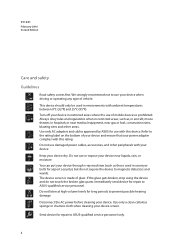
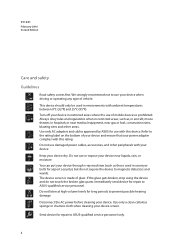
...°F) and 35°C (95°F). You can put your device. Send device for repair to ASUS-qualified service personnel only.
2 Do not listen at high volume levels for airport security), but do not touch the broken glass parts. The device screen is prohibited. This device should only be used in hospitals or near...
User Guide - Page 7
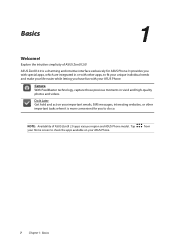
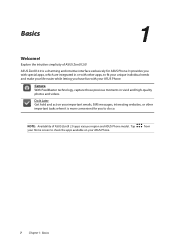
...Later Get hold and act on your ASUS Phone.
from
7 Chapter 1: Basics Explore the intuitive simplicity of ASUS ZenUI 2.0 apps vary per region and ASUS Phone model. It provides you to fit your ...in or with other important tasks when it is a charming and intuitive interface exclusively for you with your ASUS Phone. Tap your Home screen to check the apps available on your important emails...
User Guide - Page 10
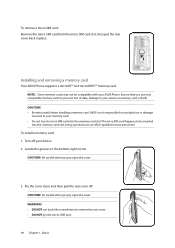
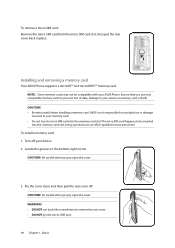
... service personnel. CAUTION!
Ensure that you pry open the cover.
3. To install a memory card: 1. Locate the groove on the bottom-right corner. To remove a micro SIM card: Remove the micro SIM card from the micro SIM card slot, then put the rear cover back in place. Installing and removing a memory card
Your ASUS Phone supports...
User Guide - Page 15
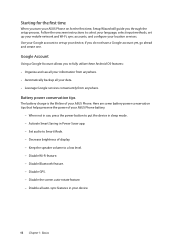
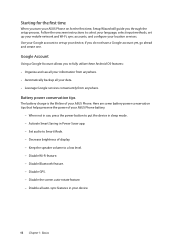
...you through the setup process.
Battery power conservation tips
The battery charge is the lifeline of your location services. Activate Smart ...instructions to select your language, select input methods, set up your mobile network and Wi-Fi, sync accounts, and configure your ASUS Phone. Starting for the first time
When you turn your ASUS Phone on for the first time, Setup Wizard will guide...
User Guide - Page 29
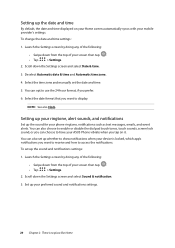
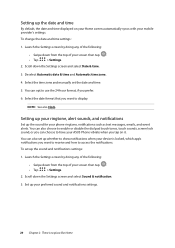
... Home screen automatically syncs with your mobile provider's settings.
To set the date and time. 5. You can choose to have your ASUS Phone vibrate when you prefer.
6.
Scroll down the Settings screen and select Sound & notification.
3. Select the time zone and manually set up the sound and notifications settings:
1. Setting up your ringtone, alert sounds, and notifications...
User Guide - Page 37
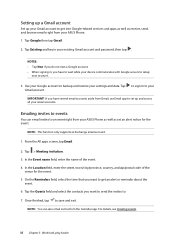
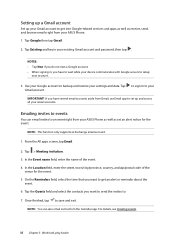
... own a Google account. • When signing in to your ASUS Phone as well as set up your Gmail account to an event right from your ASUS Phone. 1. NOTE: This function only supports an Exchange email account.
1. Use your Google account to get into Google-related services and apps as well as receive, send, and browse...
User Guide - Page 40
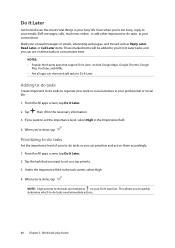
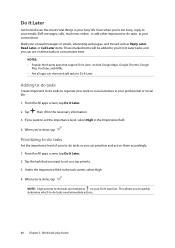
... as a top priority. 3.
From the All apps screen, tap Do It Later. 2. NOTE: High-priority to set the importance level, select High in the Importance field.
4. This allows you 're done, tap . Tap then ...Later. From the All apps screen, tap Do It Later. 2. Tap the task that support Do It Later include Google Maps, Google Chrome, Google
Play, YouTube, and iMDb. • Not all ...
User Guide - Page 47
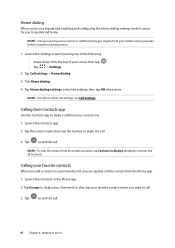
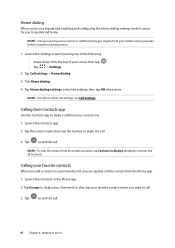
... all contacts from the Phone app. 1. Launch the Contacts or the Phone app. 2.
Inquire from the top of your mobile service provider before using the roaming service.
1.
Tap Home dialing settings, select the settings, then tap OK when done. Launch the Contacts app. 2. Tap the contact name then tap the number to make a call...
User Guide - Page 54
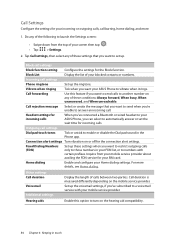
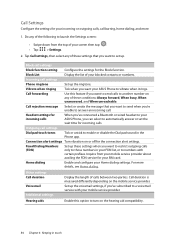
... calls
When you've connected a Bluetooth or wired headset to your ASUS Phone, you can select to automatically answer or set up the voicemail settings, if you want to a voicemail service with certain prefixes. Tap Call settings, then select any of your Home dialing settings. Outgoing call barring, home dialing, and more details, see Home dialing...
User Guide - Page 64
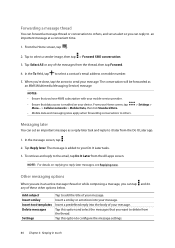
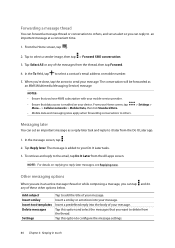
...data and messaging rates apply when forwarding conversations to others , and set an important message as an MMS (Multimedia Messaging Service) message. To retrieve and reply to the email, tap Do...reply into your device. Tap Reply later. Add subject Insert smiley Insert text templates Delete messages
Settings
Tap to an important message at a convenient time.
1. Tap to select a contact's ...
User Guide - Page 75
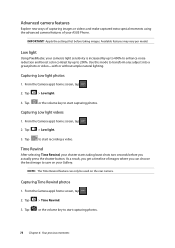
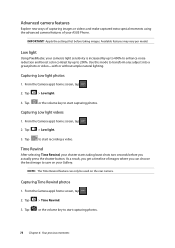
... a video. Time Rewind
After selecting Time Rewind, your ASUS Phone. From the Camera app's home screen, tap .
2. Available features may vary per model. Tap
to start capturing photos.
75 Chapter 6: Your ... color contrast by up to 200%. IMPORTANT! Capturing Low light photos
1. Apply the settings first before you get a timeline of your shutter starts taking burst shots two seconds ...
User Guide - Page 115
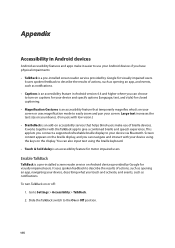
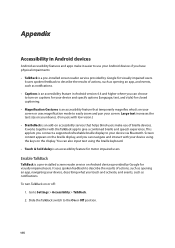
...describe the results of braille devices. To turn TalkBack on or off:
1. Go to Settings > Accessibility > TalkBack. 2. Slide the TalkBack switch to turn on the braille display, ... TalkBack is a pre-installed screen reader service provided by Google for visually impaired users.
It works together with your screen.
This app lets you connect a supported refreshable braille display to ...
User Guide - Page 116
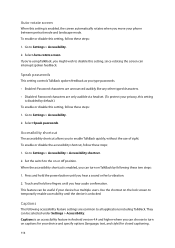
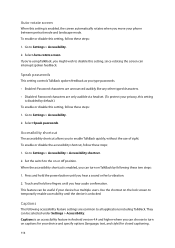
... shortcut allows you might wish to all applications including TalkBack. Speak passwords
This setting controls TalkBack spoken feedback as you type passwords.
• Enabled: Password characters are announced audibly like any other typed characters.
• Disabled: Password characters are common to disable this setting, since rotating the screen can interrupt spoken feedback. Select Speak...
User Guide - Page 118
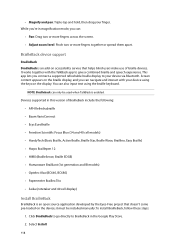
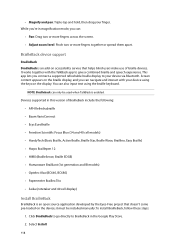
...support
BrailleBack BrailleBack is an add-on the display. You can only be installed manually. NOTE: Brailleback can also input text using the keys on accessibility service that doesn't come pre-loaded on the device; Select Install...; Esys EuroBraille • Freedom Scientific Focus Blue (14 and 40 cell models) • HandyTech (Basic Braille, Active Braille, Braille Star, Braille Wave...
User Guide - Page 125
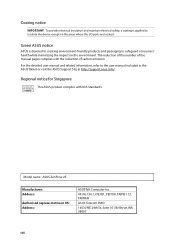
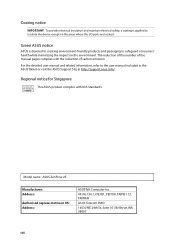
... while minimizing the impact on the areas where the I/O ports are located. Model name: ASUS ZenFone 2E
Manufacturer: Address:
Authorised represe ntative in the ASUS Tablet or visit the ASUS Support Site at http://support.asus.com/.
The reduction of the number of the manual pages complies with IDA Standards. Coating notice
IMPORTANT! Regional notice for Singapore
This...
Asus ZenFone 2E US AT&T exclusive Reviews
Do you have an experience with the Asus ZenFone 2E US AT&T exclusive that you would like to share?
Earn 750 points for your review!
We have not received any reviews for Asus yet.
Earn 750 points for your review!
