Asus VG278HV Support and Manuals
Get Help and Manuals for this Asus item
This item is in your list!

View All Support Options Below
Free Asus VG278HV manuals!
Problems with Asus VG278HV?
Ask a Question
Free Asus VG278HV manuals!
Problems with Asus VG278HV?
Ask a Question
Popular Asus VG278HV Manual Pages
VG278HV Series User Guide for English Edition - Page 2
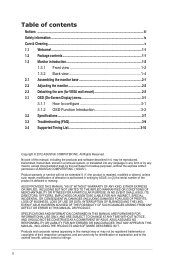
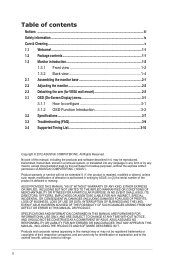
... view 1-4 2.1 Assembling the monitor base 2-1 2.2 Adjusting the monitor 2-2 2.3 Detaching the arm (for backup purposes, without intent to configure 3-1 3.1.2 OSD Function Introduction 3-2 3.2 Specifications...3-7 3.3 Troubleshooting (FAQ 3-9 3.4 Supported Timing List 3-10
Copyright © 2012 ASUSTeK COMPUTER INC. All Rights Reserved. Product warranty or service will not be registered...
VG278HV Series User Guide for English Edition - Page 4
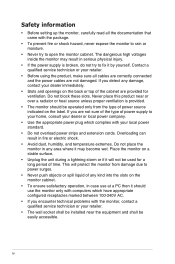
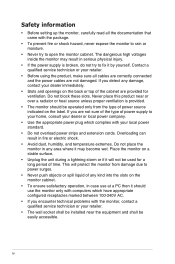
... installed near or over a radiator or heat source unless proper ventilation is broken, do not try to your home, consult your dealer or local power company.
• Use the appropriate power plug which have appropriate configured receptacles marked between 100-240V AC.
• If you encounter technical problems with the monitor, contact a qualified service...
VG278HV Series User Guide for English Edition - Page 5
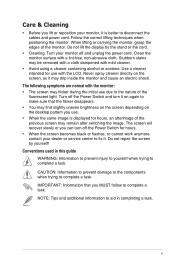
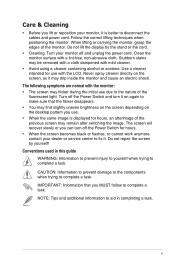
...black or flashes, or cannot work anymore, contact your dealer or service center to fix it on again to make sure that you MUST follow to disconnect the cables and power cord. Conventions used in this guide...Switch and turn off the Power Switch for use with the monitor: • The screen may remain after switching the image. Do not repair the screen by the stand or the cord.
• ...
VG278HV Series User Guide for English Edition - Page 7
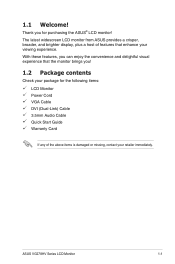
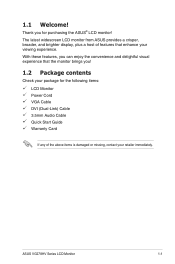
... package for purchasing the ASUS® LCD monitor! ASUS VG278HV Series LCD Monitor
1-1 1.1 Welcome! Thank you can enjoy the convenience and delightful visual experience that enhance your retailer immediately.
With these features, you for the following items: LCD Monitor Power Cord VGA Cable DVI (Dual-Link) Cable 3.5mm Audio Cable Quick Start Guide Warranty Card
If any...
VG278HV Series User Guide for English Edition - Page 9
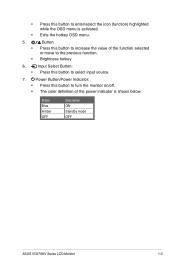
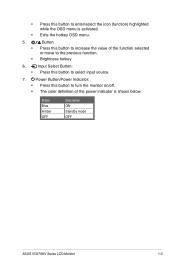
... OSD menu.
5. •
•
Button:
Press this button to turn the monitor on/off. • The color definition of the function selected or move to the previous function. Status Blue Amber OFF
Description ON Standby mode OFF
ASUS VG278HV Series LCD Monitor
1-3
Brightness hotkey
6. • Press this button to enter/select the icon (function...
VG278HV Series User Guide for English Edition - Page 11
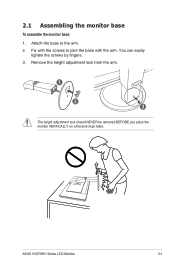
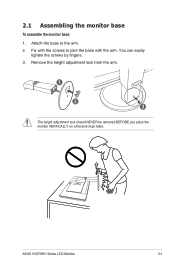
... adjustment lock should NEVER be removed BEFORE you place the monitor VERTICALLY on a flat and clean table. 2.1 Assembling the monitor base
To assemble the monitor base: 1. Attach the base to joint the base with the screws to the arm. 2. You can easily
tighten the screws by fingers. 3.
ASUS VG278HV Series LCD Monitor
2-1 Fix with the arm.
VG278HV Series User Guide for English Edition - Page 13
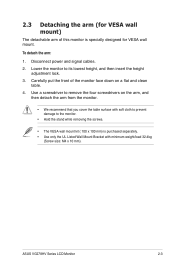
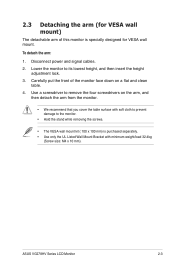
... Wall Mount Bracket with minimum weight/load 32.4kg
(Screw size: M4 x 10 mm). ASUS VG278HV Series LCD Monitor
2-3
Use a screwdriver to remove the four screwdrivers on a flat and clean
table. 4. ... 2.
2.3 Detaching the arm (for VESA wall mount. To detach the arm:
1. Lower the monitor to the monitor.
• Hold the stand while removing the screws.
• The VESA wall mount kit ...
VG278HV Series User Guide for English Edition - Page 14
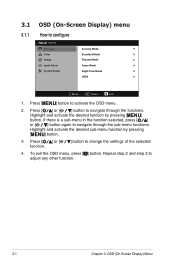
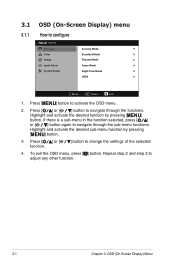
... through the functions.
Highlight and activate the desired sub-menu function by pressing [
]
button.
Press [ ] or [ function.
] button to configure
VG278 Splendid Color Image Input Select System Setup
Scenery Mode Standard Mode Theater Mode Game Mode Night View Mode sRGB
Move
Menu
Exit
1. To exit the OSD menu, press [ ] button. 3.1
3.1.1
OSD (On...
VG278HV Series User Guide for English Edition - Page 15
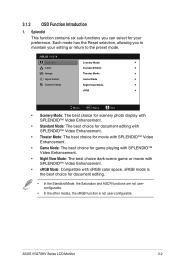
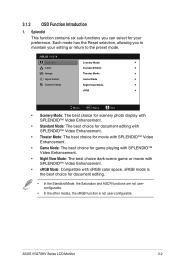
... Reset selection, allowing you can select for your setting or return to the preset mode. ASUS VG278HV Series LCD Monitor
3-2 VG278 Splendid Color Image Input Select System Setup
Scenery Mode Standard Mode Theater Mode Game Mode Night View Mode sRGB
Move
Menu
Exit
• Scenery Mode: The best choice for scenery photo display with SPLENDID™ Video...
VG278HV Series User Guide for English Edition - Page 16
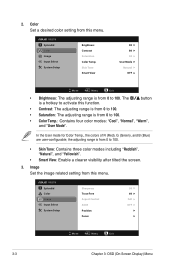
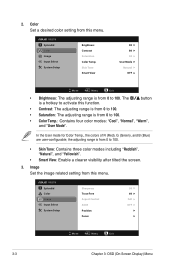
... is from this menu.
VG278
Splendid
Sharpness
50
Color
Trace Free
60
Image
Aspect Control
Full
Input Select
ASCR
OFF
System Setup
Position
Focus
Move
Menu
Exit
3-3
Chapter 3: OSD (On-Screen Display) Menu Color Set a desired color setting from 0 to activate this function. The is from this menu. Skin Tone Smart View
90 80...
VG278HV Series User Guide for English Edition - Page 17
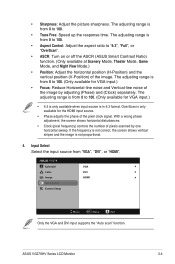
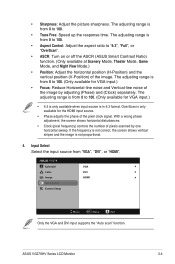
...: Adjust the aspect ratio to 100. (Only available for VGA input.)
• 4:3 is only available when input source is not proportional.
4. VG278 Splendid Color Image Input Select System Setup
VGA DVI HDMI
Move
Menu
Exit
Only the VGA and DVI input supports the "Auto scan" function. ASUS VG278HV Series LCD Monitor
3-4 The adjusting range is from 0 to "4:3", "Full", or "OverScan...
VG278HV Series User Guide for English Edition - Page 18


...", "Simplified Chinese", and "Japanese".
• Information: Shows the monitor information.
• All Reset: Select "Yes" to restore the default settings.
3-5
Chapter 3: OSD (On-Screen Display) Menu Its brightness is ON. 5. VG278 Splendid Color Image Input Select System Setup
Splendid Demo Mode Volume ECO Mode OSD Setup Language Information All Reset
OFF 50
OFF
English
Move...
VG278HV Series User Guide for English Edition - Page 19
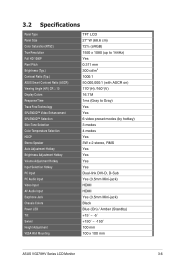
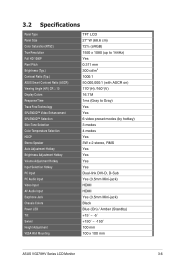
...Input Selection Hotkey PC Input PC Audio Input Video Input AV Audio Input Earphone Jack Chassis Colors Power LED Tilt Swivel Height Adjustment VESA Wall Mounting
TFT LCD 27" W (68.6 cm) 72% (sRGB) 1920 x 1080 (up to 144Hz...-jack) HDMI HDMI Yes (3.5mm Mini-jack) Black Blue (On) / Amber (Standby) +15˚ ~ -5˚ +150˚ ~ -150˚ 100 mm 100 x 100 mm
ASUS VG278HV Series LCD Monitor
3-6
VG278HV Series User Guide for English Edition - Page 21
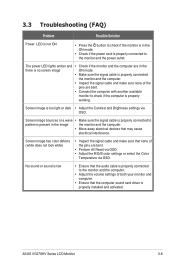
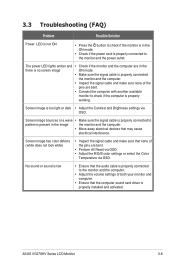
... sound card driver is properly installed and activated.
Screen image bounces or a wave • Make sure the signal cable is properly connected to the monitor and the computer.
• Adjust the volume settings of the pins are bent.
• Connect the computer with another available
monitor to the monitor and the power outlet. 3.3 Troubleshooting (FAQ)
Problem
Possible Solution...
VG278HV Series User Guide for English Edition - Page 23
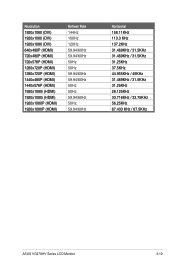
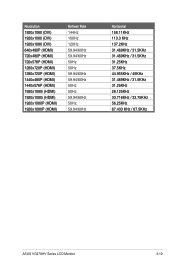
... 1920x1080 (DVI) 1920x1080 (DVI) 1920x1080 (DVI) 640x480P (HDMI) 720x480P (HDMI) 720x576P (HDMI) 1280x720P (HDMI) 1280x720P (HDMI) 1440x480P (HDMI) 1440x576P (HDMI) 1920x1080i (HDMI) 1920x1080i (HDMI) 1920x1080P (HDMI) 1920x1080P (HDMI)
Refresh Rate 144Hz 100Hz 120Hz 59.94/60Hz 59.94/60Hz 50Hz 50Hz 59....125KHz 33.716KHz / 33.75KHz 56.25KHz 67.433 KHz / 67.5KHz
ASUS VG278HV Series LCD Monitor
3-10
Asus VG278HV Reviews
Do you have an experience with the Asus VG278HV that you would like to share?
Earn 750 points for your review!
We have not received any reviews for Asus yet.
Earn 750 points for your review!
