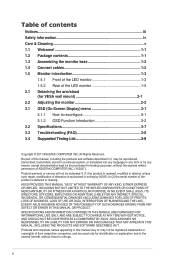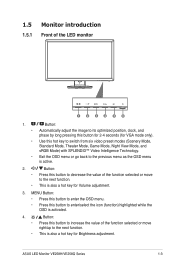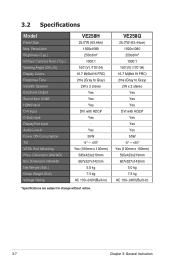Asus VE258Q Support and Manuals
Get Help and Manuals for this Asus item

Most Recent Asus VE258Q Questions
I Need The Dimensions Of The Asus Ve258q Without The Stand Attached.
I need the dimensions of the ASUS VE258Q without the stand attached.
I need the dimensions of the ASUS VE258Q without the stand attached.
(Posted by brian73684 12 years ago)
Asus VE258Q Videos
Popular Asus VE258Q Manual Pages
Asus VE258Q Reviews
We have not received any reviews for Asus yet.