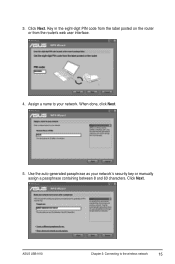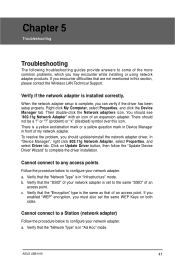Asus USB-N10 Support and Manuals
Get Help and Manuals for this Asus item

View All Support Options Below
Free Asus USB-N10 manuals!
Problems with Asus USB-N10?
Ask a Question
Free Asus USB-N10 manuals!
Problems with Asus USB-N10?
Ask a Question
Asus USB-N10 Videos
Popular Asus USB-N10 Manual Pages
Asus USB-N10 Reviews
We have not received any reviews for Asus yet.