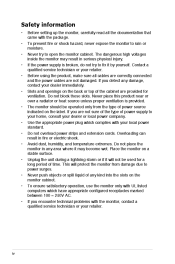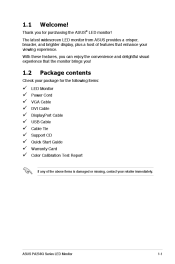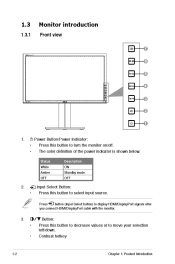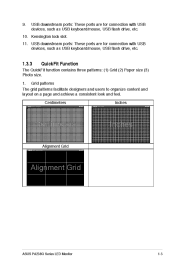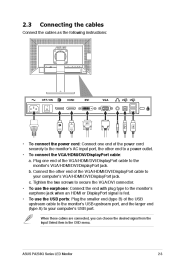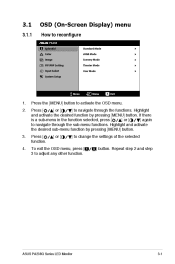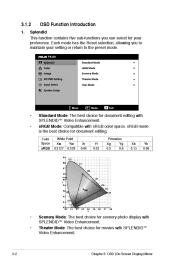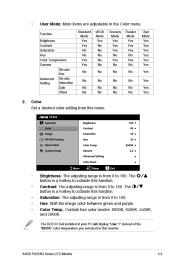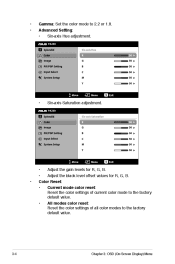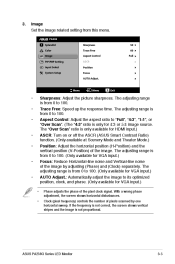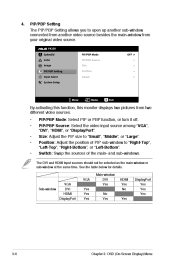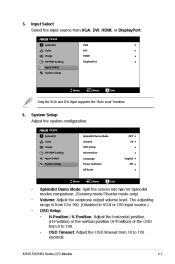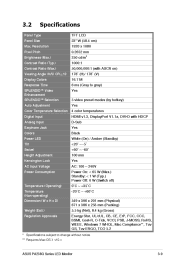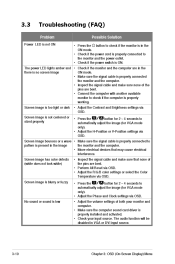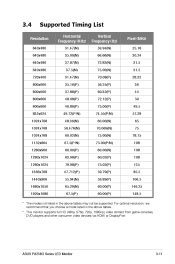Asus PA238Q Support and Manuals
Get Help and Manuals for this Asus item

Asus PA238Q Videos

Newegg TV: ASUS PA Series PA238Q LED Backlight Widescreen LCD Monitor Overview
Duration: 6:27
Total Views: 46,610
Duration: 6:27
Total Views: 46,610
Popular Asus PA238Q Manual Pages
Asus PA238Q Reviews
We have not received any reviews for Asus yet.