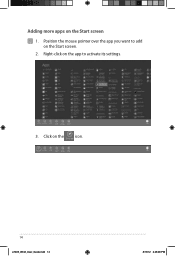Asus G75VX Support and Manuals
Get Help and Manuals for this Asus item

Most Recent Asus G75VX Questions
G75vx Asus How Do I Turn On The Backlight
(Posted by johprimo1 9 years ago)
Asus G75VX Videos
Popular Asus G75VX Manual Pages
Asus G75VX Reviews
We have not received any reviews for Asus yet.