Asus Eee Pad MeMO 171 Support and Manuals
Get Help and Manuals for this Asus item
This item is in your list!

View All Support Options Below
Free Asus Eee Pad MeMO 171 manuals!
Problems with Asus Eee Pad MeMO 171?
Ask a Question
Free Asus Eee Pad MeMO 171 manuals!
Problems with Asus Eee Pad MeMO 171?
Ask a Question
Asus Eee Pad MeMO 171 Videos
Popular Asus Eee Pad MeMO 171 Manual Pages
Eee Pad MeMO ME171 English User manual - Page 1
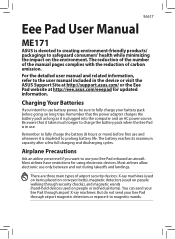
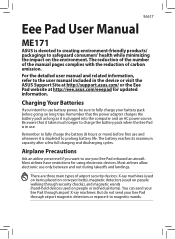
... are three main types of carbon emission.
Most airlines have restrictions for updated information.
The reduction of the number of the manual pages complies with the reduction of airport security devices: X-ray machines (used...is in the device or visit the ASUS Support Site at http://support.asus.com/ or the Eee Pad website at http://eee.asus.com/eeepad for using electronic devices.
Eee Pad MeMO ME171 English User manual - Page 3
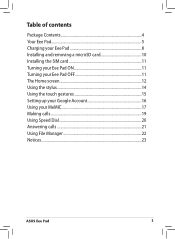
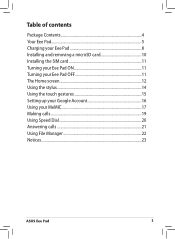
... Installing the SIM card 11 Turning your Eee Pad ON 11 Turning your Eee Pad OFF 11 The Home screen 12 Using the stylus 14 Using the touch gestures 15 Setting up your Google Account 16 Using your MeMIC 17 Making calls 19 Using Speed Dial 20 Answering calls 21 Using File Manager 22 Notices...23
ASUS Eee Pad...
Eee Pad MeMO ME171 English User manual - Page 4
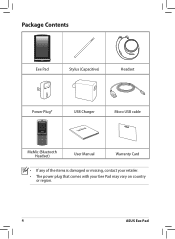
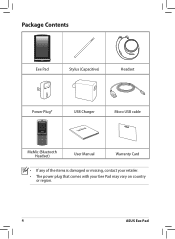
Package Contents
Eee Pad
Stylus (Capacitive)
Headset
Power Plug*
USB Charger
User Manual
Micro USB cable
MeMic (Bluetooth Headset)
User Manual
Warranty Card
• If any of the items is damaged or missing, contact your retailer.
• The power plug that comes with your Eee Pad may vary on country or region.
ASUS Eee Pad
Eee Pad MeMO ME171 English User manual - Page 6
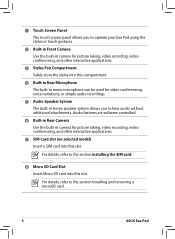
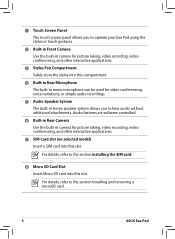
..., video recording, video conferencing, and other interactive applications.
7 SIM Card slot (on selected model) Insert a SIM card into this compartment.
4 Built-in Rear Microphone The built-in mono... refer to the section Installing the SIM card.
8 Micro SD Card Slot Insert Micro SD card into this slot. For details, refer to the section Installing and removing a microSD card.
ASUS Eee Pad
Eee Pad MeMO ME171 English User manual - Page 8
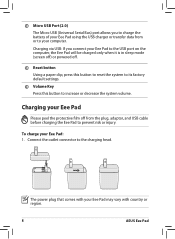
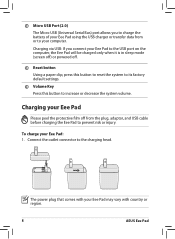
...Eee Pad may vary with your Eee Pad: 1. The power plug that comes with country or region.
ASUS Eee Pad Connect the outlet connector to increase or decrease the system volume.
Charging via USB: If you to charge the battery of your Eee Pad... Eee Pad
Please peel the protective film off .
15 Reset button Using a paper clip, press this button to reset the system to its factory default settings....
Eee Pad MeMO ME171 English User manual - Page 11
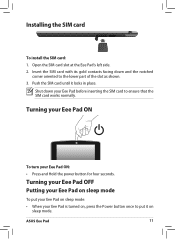
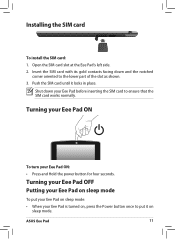
... SIM card slot at the Eee Pad's left side. 2. ASUS Eee Pad
11 Shut down and the notched
corner oriented to the lower part of the slot as shown. 3. Turning your Eee Pad OFF Putting your Eee Pad ON: • Press and Hold the power button for four seconds.
Turning your Eee Pad ON
To turn your Eee Pad on sleep mode
To put...
Eee Pad MeMO ME171 English User manual - Page 12
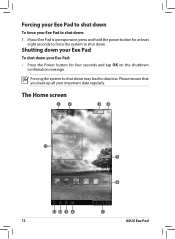
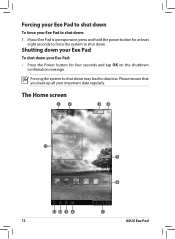
...important data regularly. If your Eee Pad is unresponsive, press and hold the power button for at least eight seconds to force the system to shut down your Eee Pad:
• Press the Power... and tap OK on the shutdown confirmation message. Shutting down your Eee Pad
To shut down . Forcing your Eee Pad to shut down
To force your Eee Pad to shut down may lead to data loss.
Forcing the system ...
Eee Pad MeMO ME171 English User manual - Page 13
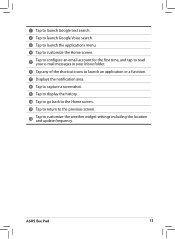
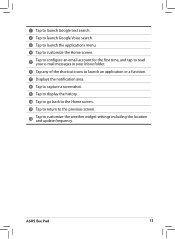
... history.
10 Tap to go back to the Home screen.
11 Tap to return to the previous screen.
12
Tap to customize the weather widget settings including the location and update frequency.
ASUS Eee Pad
13
Eee Pad MeMO ME171 English User manual - Page 16
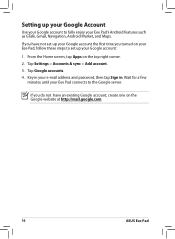
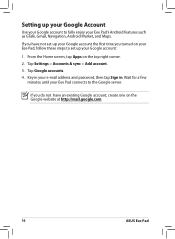
... right corner. 2.
Key in your e-mail address and password, then tap Sign in. From the Home screen, tap Apps on the Google website at http://mail.google.com
16
ASUS Eee Pad Tap Settings > Accounts & sync > Add account. 3.
If you turned on your Eee Pad, follow these steps to set up your Google Account
Use your Google account...
Eee Pad MeMO ME171 English User manual - Page 17
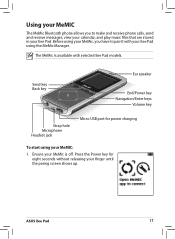
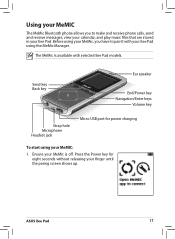
ASUS Eee Pad
17 Ensure your MeMic is available with your Eee Pad using the MeMic Manager. Before using your finger until the paring screen shows up.
Send key Back key
... phone calls, send and receive messages, view your calendar, and play music files that are stored in your Eee Pad. Press the Power key for power charging
To start using your MeMic, you to pair it with selected...
Eee Pad MeMO ME171 English User manual - Page 18
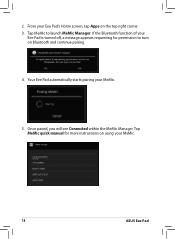
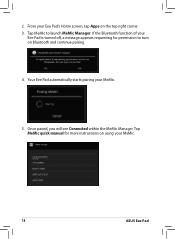
If the Bluetooth function of your MeMic.
18
ASUS Eee Pad Tap MeMic quick manual for more instructions on using your
Eee Pad is turned off, a message appears requesting for permission to launch MeMic Manager. Your Eee Pad automatically starts pairing your Eee Pad's Home screen, tap Apps on bluetooth and continue pairing.
4. From your MeMic.
5. Once paired, you will see Connected...
Eee Pad MeMO ME171 English User manual - Page 19
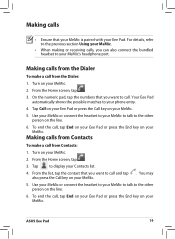
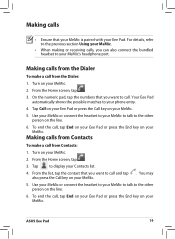
...your MeMic to talk to the other person on your MeMic.
5. ASUS Eee Pad
19 On the numeric pad, tap the numbers that your MeMic is paired with your MeMic.
...the headset to your MeMic.
5. To end the call . Tap Call on your Eee Pad or press the Call key on your Eee Pad.
Your Eee Pad automatically shows the possible matches to your MeMic. For details, refer to the previous ...
Eee Pad MeMO ME171 English User manual - Page 20
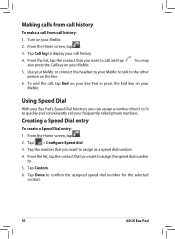
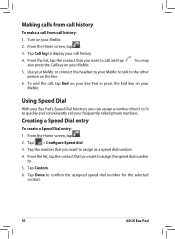
... speed dial number
to quickly and conveniently call , tap End on your frequently-called phone numbers. To end the call your Eee Pad or press the End key on the line. 6. Tap > Configure Speed dial. 3. Making calls from call history
To make...Custom. 6. Tap Call log to confirm the assigned speed dial number for the selected
contact.
20
ASUS Eee Pad From the Home screen, tap . 3.
Eee Pad MeMO ME171 English User manual - Page 21
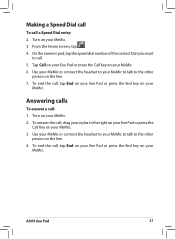
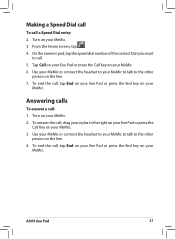
...your
MeMic.
From the Home screen, tap . 4. To end the call , tap End on your Eee Pad or press the End key on your MeMic to talk to the other
person on your MeMic to talk... Speed Dial entry: 2. To end the call , tap End on your Eee Pad or press the End key on your MeMic. 3. ASUS Eee Pad
21
Tap Call on your Eee Pad or press the Call key on your MeMic. 3. To answer the call ....
Eee Pad MeMO ME171 English User manual - Page 24
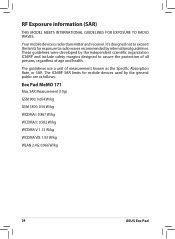
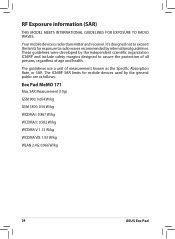
... designed to radio waves recommended by the general public are as the Specific Absorption Rate, or SAR. Your mobile device is radio transmitter and receiver...assure the protection of all persons, regardless of measurement known as follows:
Eee Pad MeMO 171
Max. RF Exposure information (SAR)
THIS MODEL MEETS INTERNATIONAL GUIDELINES FOR EXPOSURE TO RADIO WAVES. SAR Measurement (10g)
...
Asus Eee Pad MeMO 171 Reviews
Do you have an experience with the Asus Eee Pad MeMO 171 that you would like to share?
Earn 750 points for your review!
We have not received any reviews for Asus yet.
Earn 750 points for your review!

