Asus 1215T-BU17-BK Support and Manuals
Get Help and Manuals for this Asus item
This item is in your list!

View All Support Options Below
Free Asus 1215T-BU17-BK manuals!
Problems with Asus 1215T-BU17-BK?
Ask a Question
Free Asus 1215T-BU17-BK manuals!
Problems with Asus 1215T-BU17-BK?
Ask a Question
Popular Asus 1215T-BU17-BK Manual Pages
User Manual - Page 2
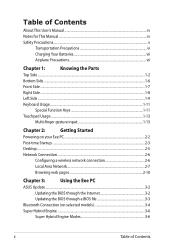
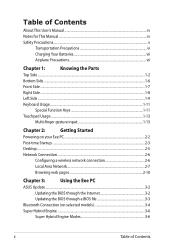
...This User's Manual...iv Notes for This Manual...iv Safety Precautions...v
Transportation Precautions vi Charging Your Batteries vii Airplane Precautions vii
Chapter 1:
Knowing the Parts
Top Side...Chapter 3:
Using the Eee PC
ASUS Update...3-2
Updating the BIOS through the Internet 3-2
Updating the BIOS through a BIOS file 3-3
Bluetooth Connection (on selected models 3-4
Super Hybrid ...
User Manual - Page 3
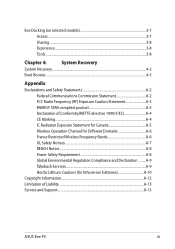
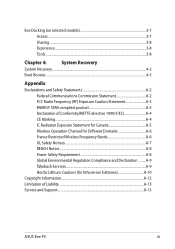
Eee Docking (on selected models 3-7 Access...3-7 Sharing...3-8 Experience...3-8 Tools...3-8
Chapter 4:
System Recovery
System Recovery...4-2
... Environmental Regulation Compliance and Declaration .........A-9 Takeback Services A-9 Nordic Lithium Cautions (for lithium-ion batteries A-10
Copyright Information...A-12 Limitation of Liability...A-13 Service and Support...A-13
ASUS Eee PC
iii
User Manual - Page 4
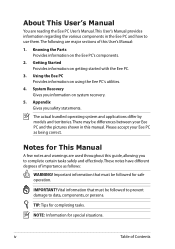
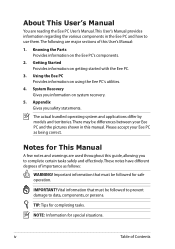
...iv
Table of this guide, allowing you to data, components, or persons. Notes for safe operation.
The actual bundled operating system and applications differ by models and territories. About This User's Manual
You are reading the Eee PC User's Manual.This User's Manual provides information regarding the various components in this manual. Knowing the Parts Provides information on...
User Manual - Page 5
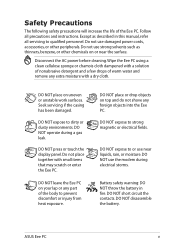
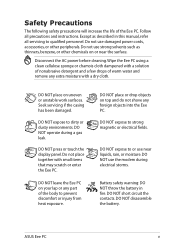
... the battery in this manual, refer all precautions and instructions.
DO NOT expose to dirty or dusty environments. DO NOT use strong solvents such as described in fire. DO NOT short circuit the contacts.
DO NOT place or drop objects on or near liquids, rain, or moisture. Wipe the Eee PC using a clean cellulose...
User Manual - Page 11
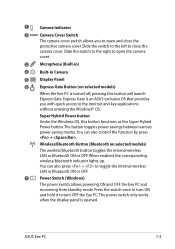
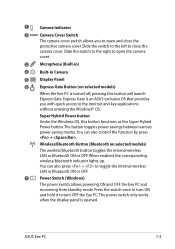
...
6
Express Gate Button (on selected models)
The wireless/bluetooth button toggles the internal wireless LAN or Bluetooth ON or OFF. Slide the switch to the left to close the
protective camera cover. Super Hybrid Power button
Under the Windows OS, this button will launch Express Gate. ASUS Eee PC
1-3
You can also control the...
User Manual - Page 13
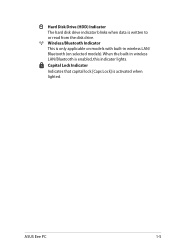
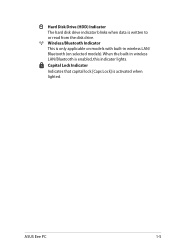
Wireless/Bluetooth Indicator This is only applicable on selected models). ASUS Eee PC
1-5 Hard Disk Drive (HDD) Indicator The hard disk drive indicator blinks when data is activated when lighted. Capital Lock... Lock] is written to or read from the disk drive.
When the built-in wireless LAN/ Bluetooth (on models with built-in wireless LAN/Bluetooth is enabled, this indicator lights.
User Manual - Page 17
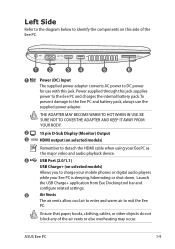
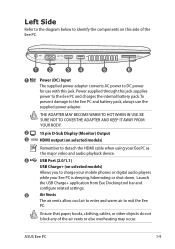
....
2
15 pin D-Sub Display (Monitor) Output
3 HDMI HDMI output (on selected models)
Remember to detach the HDMI cable when using your Eee PC is sleeping, hibernating or shut down. ASUS Eee PC
1-9
Launch the USB Charge+ application from Eee Docking tool bar and configure related settings.
5
Air Vents
The air vents allow cool air to enter and warm...
User Manual - Page 19
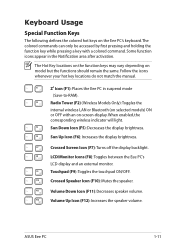
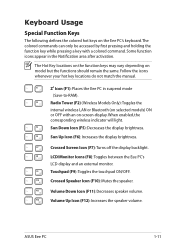
...hot key locations do not match the manual. Sun Up Icon (F6): Increases the display brightness. Touchpad (F9): Toggles the touchpad ON/OFF. ASUS Eee PC
1-11
Crossed Speaker Icon (F10): ... the Eee PC's keyboard.
Keyboard Usage
Special Function Keys
The following defines the colored hot keys on model but the functions should remain the same. Radio Tower (F2) (Wireless Models Only...
User Manual - Page 24
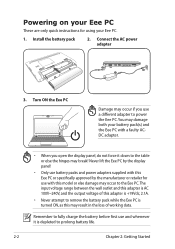
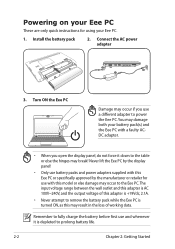
... battery packs and power adapters supplied with this Eee PC or specifically approved by the manufacturer or retailer for using your battery pack(s) and the Eee PC with this may damage both your Eee PC.
1. Connect the AC power adapter
2 1
3
110V-220V
3. Powering on your Eee PC
These are only quick instructions for use with a faulty ACDC adapter.
• When...
User Manual - Page 32
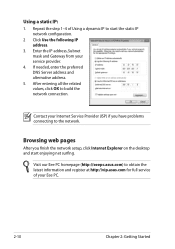
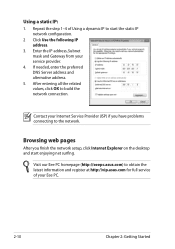
..., click OK to start enjoying net surfing. Browsing web pages
After you have problems connecting to obtain the latest information and register at http://vip.asus.com for full service of Using a dynamic IP to build the network connection. Visit our Eee PC homepage (http://eeepc.asus.com) to the network. Repeat the step 1-4 of your...
User Manual - Page 34
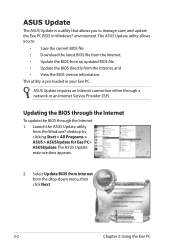
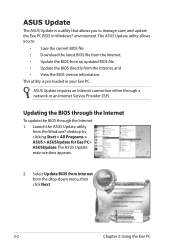
... either through the Internet 1. Select Update BIOS from Internet from the Windows® desktop by clicking Start > All Programs > ASUS > ASUSUpdate for Eee PC> ASUSUpdate. Updating the BIOS through the Internet
To update the BIOS through a network or an Internet Service Provider (ISP). The ASUS Update main window appears.
2.
ASUS Update
The ASUS Update is pre-loaded in Windows®...
User Manual - Page 35
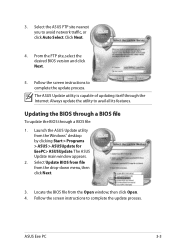
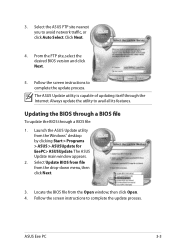
...;down menu, then click Next.
3. Click Next.
4. From the FTP site, select the desired BIOS version and click Next.
5. ASUS Eee PC
3-3 The ASUS Update utility is capable of updating itself through a BIOS file:
1. Updating the BIOS through a BIOS file
To update the BIOS through the Internet. Follow the screen instructions to avoid network traffic, or click Auto Select.
User Manual - Page 37
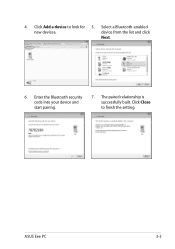
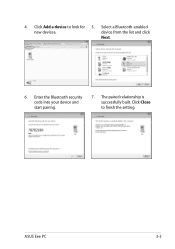
4. Enter the Bluetooth security code into your device and start pairing.
7. The paired relationship is successfully built. ASUS Eee PC
3-5 Click Close to look for 5. Select a Bluetooth-enabled
new devices. Click Add a device to finish the setting. device from the list and click
Next.
6.
User Manual - Page 38
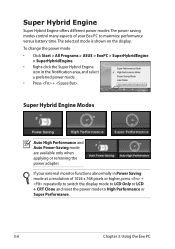
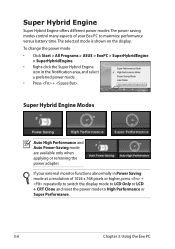
... power mode. • Press + . To change the power mode • Click Start > All Programs > ASUS > EeePC > SuperHybridEngine
> SuperHybridEngine. • Right-click the Super Hybrid Engine
icon in Power Saving mode at ... display. If your Eee PC to High Performance or Super Performance.
3-6
Chapter 3: Using the Eee PC
Super Hybrid Engine
Super Hybrid Engine offers different power modes...
User Manual - Page 47
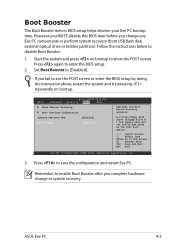
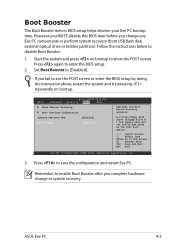
...item in BIOS setup helps shorten your Eee PC bootup time.
Press to enter the BIOS setup.
2. Set Boot Booster to disable Boot Booster:
1.
Main
BIOS SETUP UTILITY
Advanced Security Boot
Exit
Boot Device Priority
Boot Settings Configuration
OnBoard LAN Boot ROM [Enabled]
Boot Booster [Disabled]
Specifies the Boot Device Priority sequence. ASUS Eee PC
4-5 However, you MUST...
Asus 1215T-BU17-BK Reviews
Do you have an experience with the Asus 1215T-BU17-BK that you would like to share?
Earn 750 points for your review!
We have not received any reviews for Asus yet.
Earn 750 points for your review!
