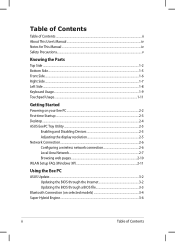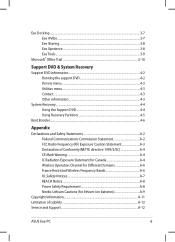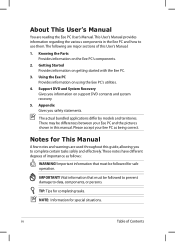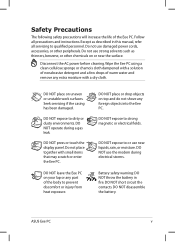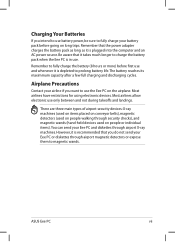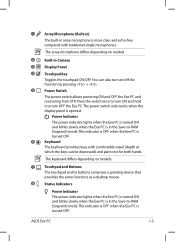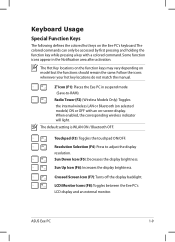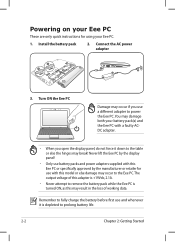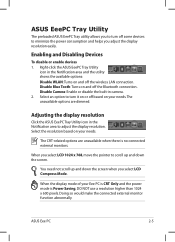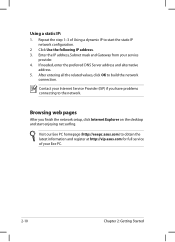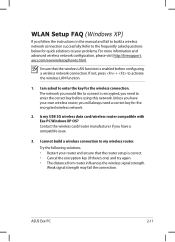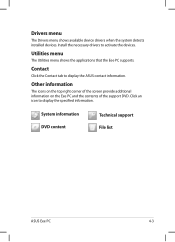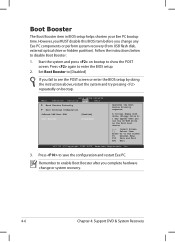Asus 1005HA-VU1X-WT - Eee PC Support and Manuals
Get Help and Manuals for this Asus item

View All Support Options Below
Free Asus 1005HA-VU1X-WT manuals!
Problems with Asus 1005HA-VU1X-WT?
Ask a Question
Free Asus 1005HA-VU1X-WT manuals!
Problems with Asus 1005HA-VU1X-WT?
Ask a Question
Popular Asus 1005HA-VU1X-WT Manual Pages
Asus 1005HA-VU1X-WT Reviews
We have not received any reviews for Asus yet.