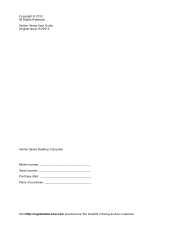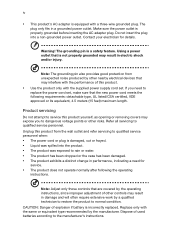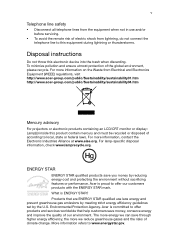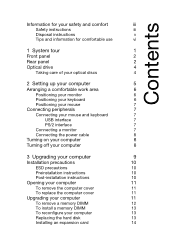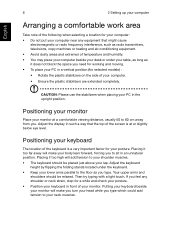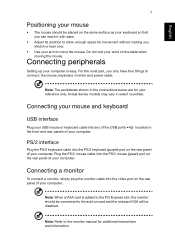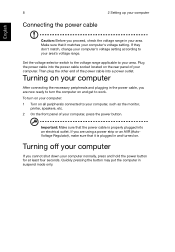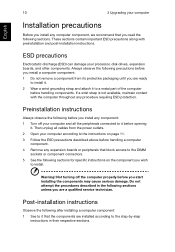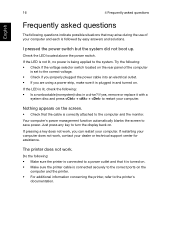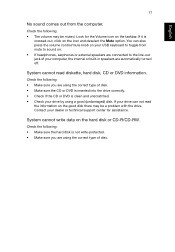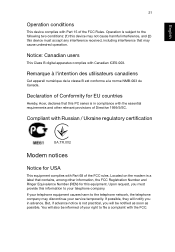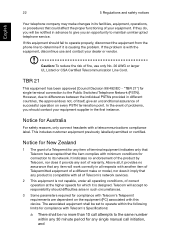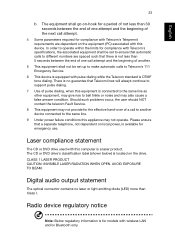Acer Veriton X6620G Support and Manuals
Get Help and Manuals for this Acer Computers item

View All Support Options Below
Free Acer Veriton X6620G manuals!
Problems with Acer Veriton X6620G?
Ask a Question
Free Acer Veriton X6620G manuals!
Problems with Acer Veriton X6620G?
Ask a Question
Most Recent Acer Veriton X6620G Questions
Beep 3 Times
Hi DearI have a question about my Acer Everytime I start to turn it on always have sound beep 3 time...
Hi DearI have a question about my Acer Everytime I start to turn it on always have sound beep 3 time...
(Posted by agsmulyo 4 years ago)
Popular Acer Veriton X6620G Manual Pages
Acer Veriton X6620G Reviews
We have not received any reviews for Acer yet.