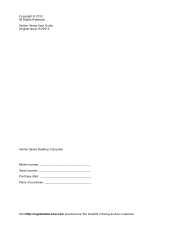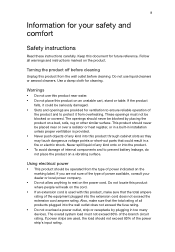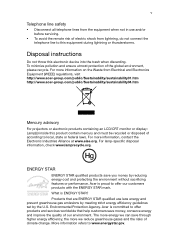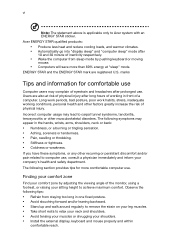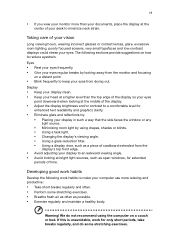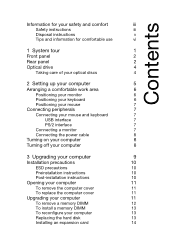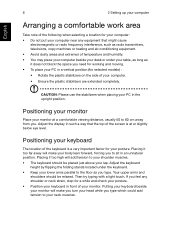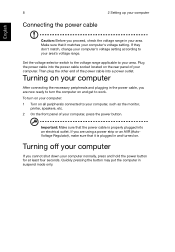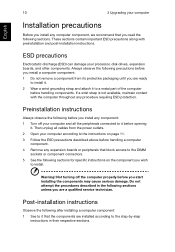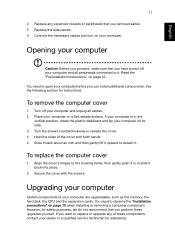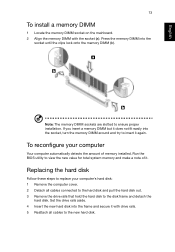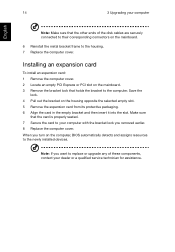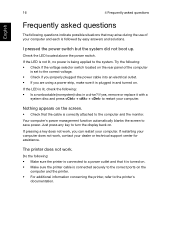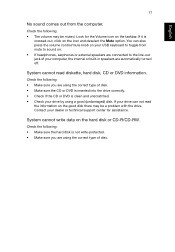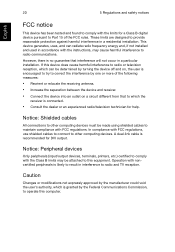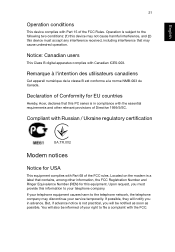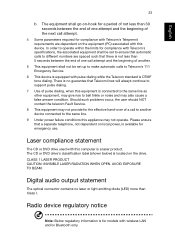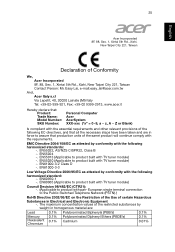Acer Veriton X6620G Support Question
Find answers below for this question about Acer Veriton X6620G.Need a Acer Veriton X6620G manual? We have 1 online manual for this item!
Question posted by agsmulyo on October 28th, 2019
Beep 3 Times
Hi DearI have a question about my Acer Everytime I start to turn it on always have sound beep 3 times. I try to Google but there is no solution. So please give the answer for me .Thank you
Current Answers
Related Acer Veriton X6620G Manual Pages
Similar Questions
Power On Problem Of Acer Veriton 3900 Pro
My acer Verition 3900 pro has problem from many days... some time fan noise and when I restart my co...
My acer Verition 3900 pro has problem from many days... some time fan noise and when I restart my co...
(Posted by iakzy 9 years ago)
Acer Predator G3620 Beeps 4 Times And Will Not Boot
(Posted by Rcouposi 10 years ago)
Please Help Me
Please help me,my Acer AspireZ5700,when turn on ,not working,coming continuous beep.
Please help me,my Acer AspireZ5700,when turn on ,not working,coming continuous beep.
(Posted by gennadiymgeladze 11 years ago)
Instals Windows 7, 64 Bit To My Acre Veriton 6800 But Sound Card Do Not Work?
(Posted by iqbalksm620 11 years ago)