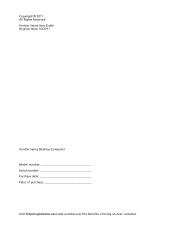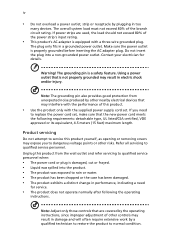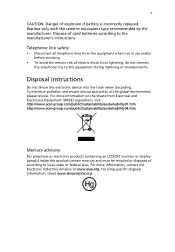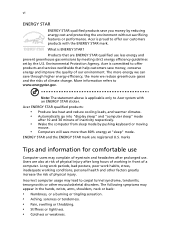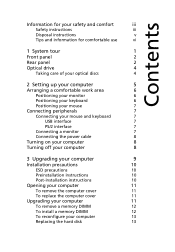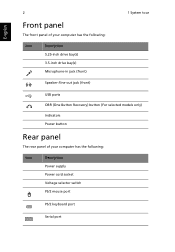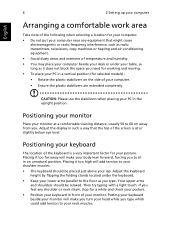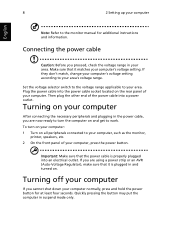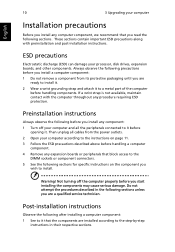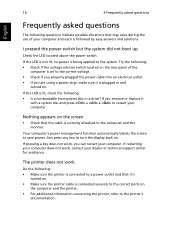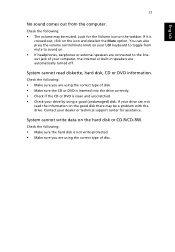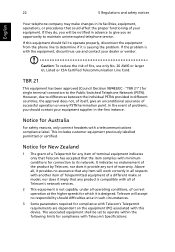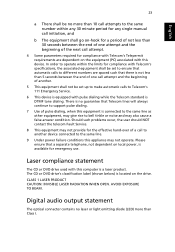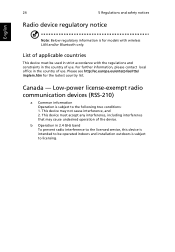Acer Veriton X6610G Support and Manuals
Get Help and Manuals for this Acer Computers item

View All Support Options Below
Free Acer Veriton X6610G manuals!
Problems with Acer Veriton X6610G?
Ask a Question
Free Acer Veriton X6610G manuals!
Problems with Acer Veriton X6610G?
Ask a Question
Most Recent Acer Veriton X6610G Questions
Part Number For Power Supply Unit
(Posted by yawni69 2 years ago)
Power Supply Not Fully Supplying Power To Other Parts Of System
(Posted by farhanarshad454 3 years ago)
Popular Acer Veriton X6610G Manual Pages
Acer Veriton X6610G Reviews
We have not received any reviews for Acer yet.