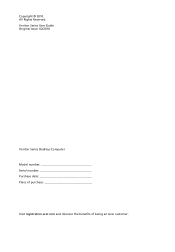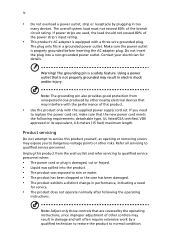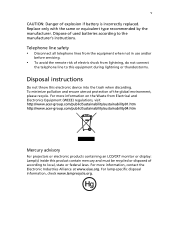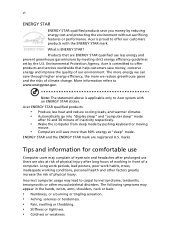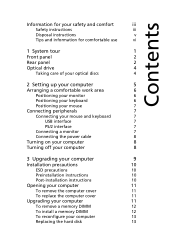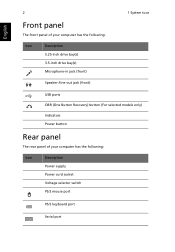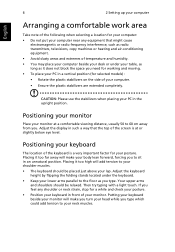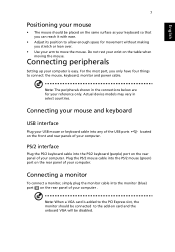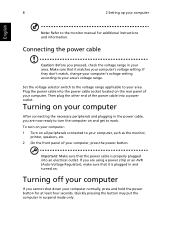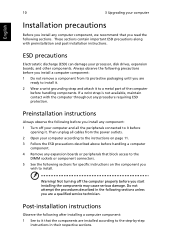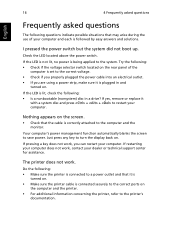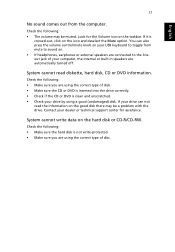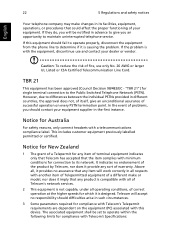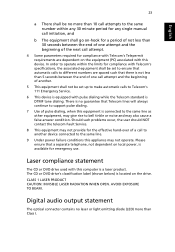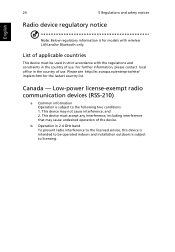Acer Veriton M6610G Support and Manuals
Get Help and Manuals for this Acer Computers item

View All Support Options Below
Free Acer Veriton M6610G manuals!
Problems with Acer Veriton M6610G?
Ask a Question
Free Acer Veriton M6610G manuals!
Problems with Acer Veriton M6610G?
Ask a Question
Most Recent Acer Veriton M6610G Questions
How Much Mhz Does This Motherboard Support?
(Posted by davidkopanja3 1 year ago)
Audio Problem
how to make my cpu audio enabled? what should i do
how to make my cpu audio enabled? what should i do
(Posted by yaya89workaholic 11 years ago)
Popular Acer Veriton M6610G Manual Pages
Acer Veriton M6610G Reviews
We have not received any reviews for Acer yet.