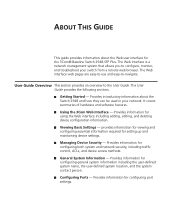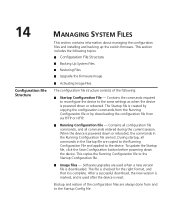3Com 3CBLSG48 - Baseline Switch 2948-SFP Support and Manuals
Get Help and Manuals for this 3Com item

View All Support Options Below
Free 3Com 3CBLSG48 manuals!
Problems with 3Com 3CBLSG48?
Ask a Question
Free 3Com 3CBLSG48 manuals!
Problems with 3Com 3CBLSG48?
Ask a Question
Most Recent 3Com 3CBLSG48 Questions
Some Ports On Switch Not Working
i have change utp cable ,ethernet card on computer ,power off-on the switch badthe port on switch no...
i have change utp cable ,ethernet card on computer ,power off-on the switch badthe port on switch no...
(Posted by jpanopoul 13 years ago)
Popular 3Com 3CBLSG48 Manual Pages
3Com 3CBLSG48 Reviews
We have not received any reviews for 3Com yet.