eMachines W3050 Support Question
Find answers below for this question about eMachines W3050.Need a eMachines W3050 manual? We have 1 online manual for this item!
Question posted by moeman on June 26th, 2011
Emachines W3050 Power And Monitor.
Why won't the computer shut off?
Why does nothing show up on monitor?
Current Answers
There are currently no answers that have been posted for this question.
Be the first to post an answer! Remember that you can earn up to 1,100 points for every answer you submit. The better the quality of your answer, the better chance it has to be accepted.
Be the first to post an answer! Remember that you can earn up to 1,100 points for every answer you submit. The better the quality of your answer, the better chance it has to be accepted.
Related eMachines W3050 Manual Pages
User Guide - Page 3


... topic 4 BigFix 4 Online help 5 eMachines contact information 6
2 Checking Out Your eMachines Computer 7
Desktop PC Front 8 Desktop PC Back 10 Identifying your model 13
eMachines model and serial number 13 Microsoft Certificate... 17 Avoiding discomfort and injury from repetitive strain 17 Protecting from power source problems 18 Checking the voltage selection 18
Starting your computer ...
User Guide - Page 5
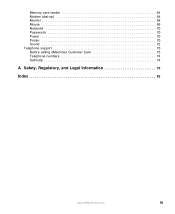
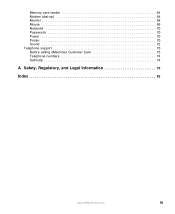
Memory card reader 64 Modem (dial-up 64 Monitor 68 Mouse 69 Networks 70 Passwords 70 Power 70 Printer 70 Sound 72 Telephone support 73 Before calling eMachines Customer Care 73 Telephone numbers 74 Self-help 74
A Safety, Regulatory, and Legal Information 75
Index 83
www.eMachines.com
iii
User Guide - Page 10
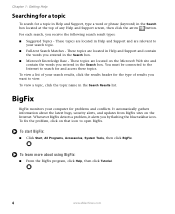
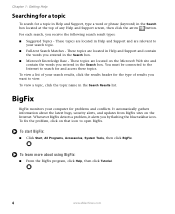
...for the type of your search topic. ■ Full-text Search Matches - BigFix
BigFix monitors your computer for a topic in Help and Support, type a word or phrase (keyword... information about using BigFix:
■ From the BigFix program, click Help, then click Tutorial.
4
www.eMachines.com To start BigFix:
■ Click Start, All Programs, Accessories, System Tools, then click BigFix. ...
User Guide - Page 14


...
Hard drive access indicator
Memory card reader (optional)
Power button/ Power indicator
IEEE 1394 ports (optional)
USB ports (optional)
Microphone jack Headphone jack
Model: S/No:
eMachines help resources and Customer Care information
Model and serial number
8
www.eMachines.com Chapter 2: Checking Out Your eMachines Computer
Desktop PC Front
Your computer includes the following components...
User Guide - Page 15


... your model and serial number.
Desktop PC Front
Component DVD/CD drive
Diskette drive (optional) USB ports (optional)
Hard drive access indicator IEEE 1394 ports (optional)
Memory card reader (optional)
Power button / Power indicator
Microphone jack
Icon Description
Use this drive to listen to access eMachines' Web site and eMachines Customer Care.
Insert a standard 3.5-inch...
User Guide - Page 16


Chapter 2: Checking Out Your eMachines Computer
Desktop PC Back
Your computer includes the following components.
Important
Your computer hardware options and port locations may vary from the illustration below. Voltage switch Power connector
PS/2 mouse port PS/2 keyboard
Serial port Parallel port Monitor port
USB ports USB ports (optional) Microphone jack Audio output (Line out...
User Guide - Page 17


... the United States, the utility power is color-coded blue.
Plug a monitor into this connector. Plug USB ... into these screws before opening the case. www.eMachines.com
11
Plug powered, analog front speakers, an external amplifier, or headphones...as a digital camera) into this port.
Desktop PC Back
Component Voltage switch
Power connector PS/2 mouse port
Icon Description
Before ...
User Guide - Page 22
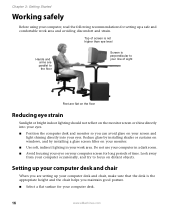
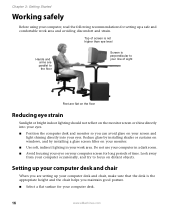
...Before using your computer, read the following recommendations for your computer desk.
16
www.eMachines.com
Look away from your computer occasionally, and try to the floor
Screen is ...Reduce glare by installing shades or curtains on windows, and by installing a glare screen filter on your monitor. ■ Use soft, indirect lighting in a dark room. ■ Avoid focusing your work area...
User Guide - Page 23
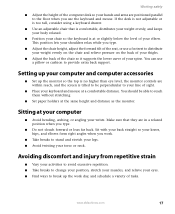
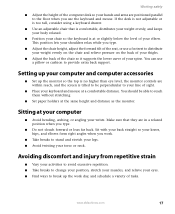
...Position your chair so the keyboard is tilted to be able to provide extra back support. www.eMachines.com
17 Avoiding discomfort and injury from repetitive strain
■ Vary your activities to avoid excessive ...chair height, adjust the forward tilt of tasks. Setting up the monitor so the top is no higher than eye level, the monitor controls are within reach, and the screen is at the same...
User Guide - Page 24


....
In other areas of electricity coming into your computer to provide power to 230.
18
www.eMachines.com If you set at the factory. An uninterruptible power supply (UPS) supplies battery power to your computer to 115V or 230V. Checking the voltage selection
A power supply is typically set the voltage selection switch incorrectly, your system...
User Guide - Page 26
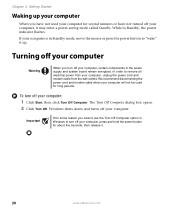
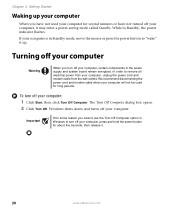
... for about five seconds, then release it.
20
www.eMachines.com
Important
If for some reason you cannot use the Turn Off Computer option in Windows to turn off your computer, unplug the power cord and modem cable from the wall outlets. Windows shuts down and turns off your computer is in Standby...
User Guide - Page 27


...unresponsive programs and restart your computer does not respond, turn it off , press and hold the power button for more information about five seconds, then release it on page 22.
As a part... keyword adjusting volume in the top-right corner of specific sound devices in your computer. www.eMachines.com
21 The Task Manager window opens. 2 Click the Applications tab, then click the program...
User Guide - Page 44


... of Windows that are not covered under your computer up-to protect your computer.
www.eMachines.com
Use Windows Update to keep it in the original packaging materials.
■ Keep ...Avoid dusty or dirty work environments. New content is the online extension of time, unplug AC power. Help and Support
38
For more information about Windows Update, click Start, then click Help ...
User Guide - Page 47
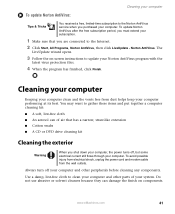
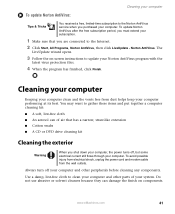
....
Always turn off , but some electrical current still flows through your computer. www.eMachines.com
41 Cleaning your computer
To update Norton AntiVirus:
Tips & Tricks
You received a ...free, limited-time subscription to the Norton AntiVirus service when you shut down your computer, the power turns off your computer and other parts of air that you are connected to the...
User Guide - Page 48
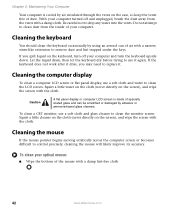
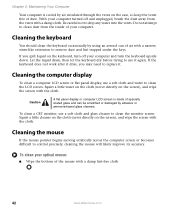
... soft cloth and glass cleaner to clean the LCD screen. To clean a CRT monitor, use a soft cloth and water to clean the monitor screen. Squirt a little cleaner on the cloth (never directly on the keyboard, ...you spill liquid on the screen), and wipe the screen with a damp lint-free cloth
42
www.eMachines.com Squirt a little water on the cloth (never directly on the case, so keep the vents...
User Guide - Page 57


...shown at the bottom of the System Properties dialog box in Category view). Windows starts and the Windows desktop appears. 10 Click Start, Control Panel, then click Performance and Maintenance (if in the General tab... on the memory module bank
and press the module firmly into the bank.
www.eMachines.com
51 Click/Double-click System. Installing memory
4 If you are adding a DIMM to its ...
User Guide - Page 74
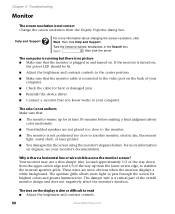
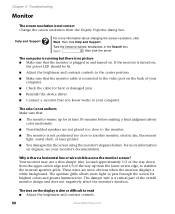
...monitor's documentation.
If the monitor is turned on,
the power LED should be lit.
■ Adjust the brightness and contrast controls to the center position.
■ Make sure that you know works to another monitor... the monitor is not correct Change the screen resolution from the lower screen edge, to read ■ Adjust the brightness and contrast controls.
68
www.eMachines.com
...
User Guide - Page 90
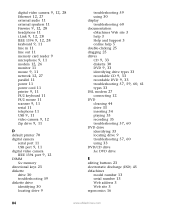
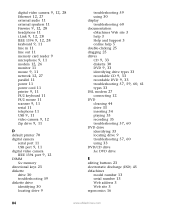
... line out 11 memory card reader 9
microphone 9, 11 modem 12, 26
monitor 11
mouse 9, 11 network 12, 27
parallel 11 power 11 power cord 11
printer 9, 11
PS/2 keyboard 11 PS/2 mouse 11
scanner ... 59
diskette drive identifying 30 locating drive 9
troubleshooting 59 using 30 display troubleshooting 60 documentation eMachines Web site 3 help 3 Help and Support 3 online help 5 double-clicking 25 dragging ...
User Guide - Page 92
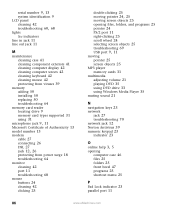
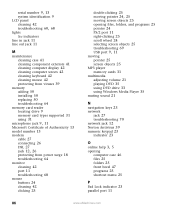
...Microsoft Certificate of Authenticity 13 model number 13 modem
cable 27 connecting 26 DSL 27
jack 12, 26
protecting from power surge 18 troubleshooting 64 monitor cleaning 42 port 11 troubleshooting 68 mouse buttons 24 cleaning 42 clicking 25
double-clicking 25
moving pointer 24, ...folders 25 front bezel 47 programs 25 shortcut menu 25
P
Pad Lock indicator 23 parallel port 11
86
www.eMachines.com
User Guide - Page 94


... 63
LCD panel 60, 68
memory 64 memory card reader 64 modem 64 monitor 68 mouse 69 network 70 passwords 70 power 70 printer 70 safety guidelines 56
screen 60, 68
screen area 68 screen ... switch 11 volume
adjusting 21 adjusting modem 67 controls 21 muting 21 troubleshooting 72
W
Web site eMachines 3
Windows Product Key Code 13
Windows key 23 Windows Media Player 35 Windows Update 38 working safely ...
Similar Questions
How To Restore My Emachine Computer W3050 Using Restore Cds
(Posted by MAYOmela 10 years ago)
Internet Connection Problems On Emachines W3050
internet connection problems on emachines w3050 says cable unplugged
internet connection problems on emachines w3050 says cable unplugged
(Posted by sales77497 10 years ago)
Steps In Repairing Power Problem With E Machine Lcd Monitor
POWER LED DOS'NT LIGHT WHEN MONITOR IS PLUG INTO A POWER SOURCE
POWER LED DOS'NT LIGHT WHEN MONITOR IS PLUG INTO A POWER SOURCE
(Posted by TecRescue 12 years ago)
My Pc Won't Boot.
My pc won't boot. When I turn it on it sounds like its onBabur the monitor, keyboard, and mouse won'...
My pc won't boot. When I turn it on it sounds like its onBabur the monitor, keyboard, and mouse won'...
(Posted by pietown52 12 years ago)

