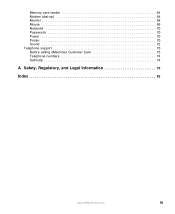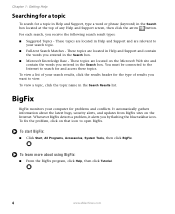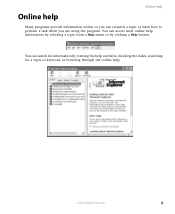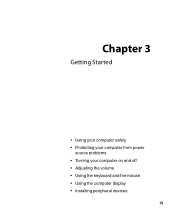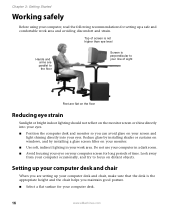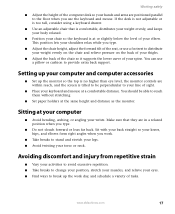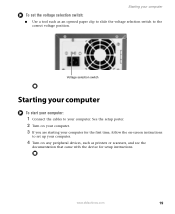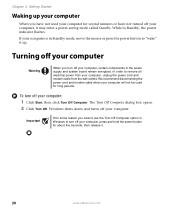eMachines W3050 Support Question
Find answers below for this question about eMachines W3050.Need a eMachines W3050 manual? We have 1 online manual for this item!
Question posted by pietown52 on March 21st, 2012
My Pc Won't Boot.
My pc won't boot. When I turn it on it sounds like its onBabur the monitor, keyboard, and mouse won't recognize it. When I push the button to try to turn it of an alarm goes off.
Current Answers
Related eMachines W3050 Manual Pages
Similar Questions
No Boot Or Sound When Power Button Is Pressed.
When the power button is pressed, the internal fan comes on. nothing else happens. no light, no outp...
When the power button is pressed, the internal fan comes on. nothing else happens. no light, no outp...
(Posted by rfull4 3 years ago)
How To Restore My Emachine Computer W3050 Using Restore Cds
(Posted by MAYOmela 10 years ago)
Internet Connection Problems On Emachines W3050
internet connection problems on emachines w3050 says cable unplugged
internet connection problems on emachines w3050 says cable unplugged
(Posted by sales77497 10 years ago)
E-machine El1300g02 When I Boot Up Computer Stay's On They E Logo,
hello, when i boot up me computer stay's on they E logo then after 10. min. it goes the they sign i...
hello, when i boot up me computer stay's on they E logo then after 10. min. it goes the they sign i...
(Posted by eschaad 12 years ago)
Emachines W3050 Power And Monitor.
Why won't the computer shut off? Why does nothing show up on monitor?
Why won't the computer shut off? Why does nothing show up on monitor?
(Posted by moeman 12 years ago)