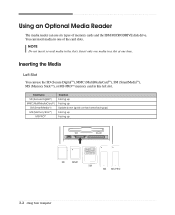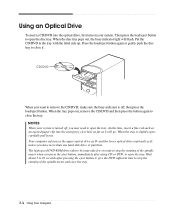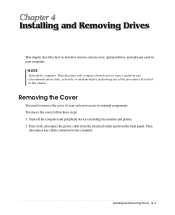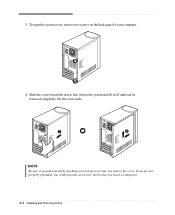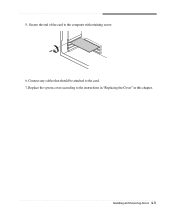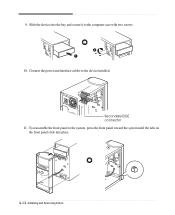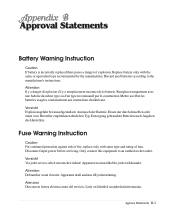eMachines T2824 Support Question
Find answers below for this question about eMachines T2824 - 256 MB RAM.Need a eMachines T2824 manual? We have 2 online manuals for this item!
Question posted by bushmanishere on May 14th, 2012
Internet Disconnections
Emachine 256MB Model T2824 Internet connects but shuts down after awhile and runs diagnostic program sometime its fast other times it takes forever to complete Doesn't seem to matter what you are doing on the internet connection is fine then shuts down and goes into the diagnostic mode. Not sure what is happening because it doesnt happen when I use my laptop just on the E machine PC. Internet Service with Belll and problem isnt on there end as my laptop stays connected.
Current Answers
Related eMachines T2824 Manual Pages
Similar Questions
What Does The Ram Look Like For Emachine El1300g-02w
(Posted by ITPursailor 9 years ago)
What Is The Ram Capacity Of An Emachine Home Computer Serial Number W3653a, S/n:
S/N: GCJ187 C00 04102
S/N: GCJ187 C00 04102
(Posted by kimsle 11 years ago)
W3622 Wires From Front Disconnected
I accidentally disconnected the two wires that connect to the power switch, and so can't turn comput...
I accidentally disconnected the two wires that connect to the power switch, and so can't turn comput...
(Posted by Tink256 12 years ago)
Emachines T2824
My desktop is too slow to connect my laptop to router. I have the NetgearWNR1000v2 router connected ...
My desktop is too slow to connect my laptop to router. I have the NetgearWNR1000v2 router connected ...
(Posted by mbrownnn 13 years ago)