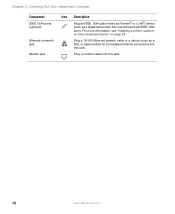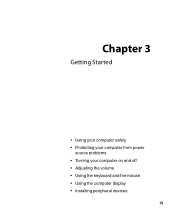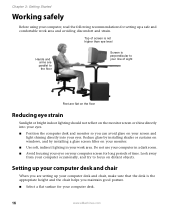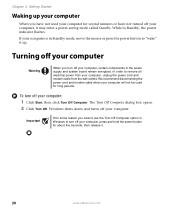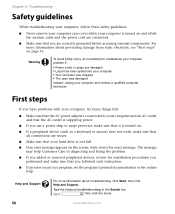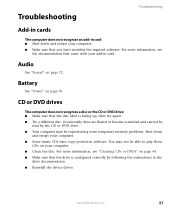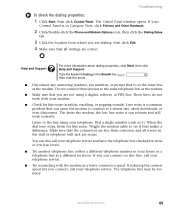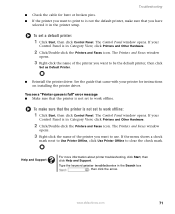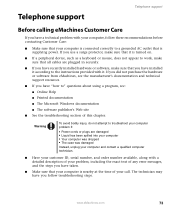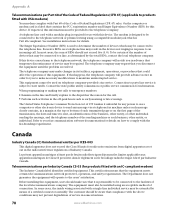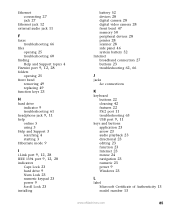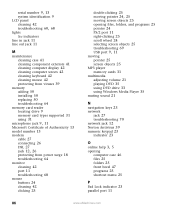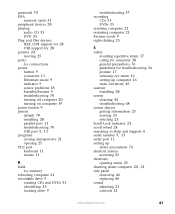eMachines ET1831-01 Support Question
Find answers below for this question about eMachines ET1831-01 - Desktop PC.Need a eMachines ET1831-01 manual? We have 1 online manual for this item!
Question posted by rex1987helpowl on December 9th, 2023
Windows 10 Does Not Complete Installation Crucial Mx500 2000 Gb Ssd. Why?
Current Answers
Answer #1: Posted by Technicalproblemsolver on December 9th, 2023 11:21 PM
1. AHCI mode: Ensure that the BIOS is set to AHCI mode for the SATA port that the Crucial MX500 SSD is connected to. AHCI mode is the recommended setting for modern SSDs and can improve their performance and compatibility.
2. Secure Boot and UEFI: Verify that Secure Boot is disabled and that the BIOS is set to UEFI mode. Some SSDs may experience installation issues under Secure Boot and may require UEFI mode for proper installation.
3. BIOS Update: Check if there is a BIOS update available for the eMachines ET1831-01 motherboard. Sometimes, BIOS updates can improve compatibility with newer hardware such as large-capacity SSDs.
4. Check SATA port and cable: Ensure that the SATA port on the motherboard and the SATA cable used to connect the SSD are functioning properly. Sometimes, a faulty port or cable can cause installation issues. After checking these BIOS settings, try restarting the Windows 10 installation process to see if it completes successfully.
If the issue persists, it may be worth reaching out to Crucial support or the manufacturer of the eMachines ET1831-01 for further assistance.
"Hi there,
I hope my response was helpful in addressing your question or concern. If you found it valuable, I kindly ask you to consider accepting my answer by clicking the designated button. Your support will not only acknowledge my efforts but also guide others in finding useful solutions. Thank you for your trust and I'm ready to assist you further if needed.
Best regards,
Technicalproblemsolver"
Answer #2: Posted by SonuKumar on December 10th, 2023 9:41 AM
Lentil, your situation suggests a potential BIOS incompatibility issue with the Crucial MX500 SSD. While Windows installation starts and progresses, it gets stuck during the first restart due to a BIOS setting conflicting with the SSD or its features. Here are several BIOS settings you can check and adjust to troubleshoot the issue:
1. AHCI Mode:
Ensure AHCI (Advanced Host Controller Interface) mode is enabled. This is the preferred mode for SSDs for optimal performance.
In the BIOS settings, navigate to the "Storage Configuration" or "SATA Mode" menu.
Look for an option like "AHCI," "SATA AHCI Mode," or "SATA Operation Mode."
Change it from "IDE" or "RAID" to "AHCI" if not already selected.
2. Secure Boot:
Some older BIOSes might have Secure Boot enabled, which can prevent the Windows installation from completing.
Try disabling Secure Boot temporarily during the installation process.
You can re-enable it later after successful Windows installation.
3. Fast Boot:
Fast Boot can sometimes interfere with the Windows installation process.
Disable Fast Boot in the BIOS settings.
You can re-enable it after successful Windows installation.
4. CSM (Compatibility Support Module):
CSM is a legacy setting used for older operating systems.
If you're using a UEFI-compatible SSD like the Crucial MX500, try disabling CSM.
This ensures the system utilizes UEFI for booting, which is recommended for modern operating systems.
5. SATA Port Configuration:
Make sure the Crucial MX500 SSD is connected to a SATA port directly controlled by the CPU, not a chipset-controlled port.
Some motherboards have specific SATA ports designated for SSDs, so consult your motherboard manual for specific port configuration.
Additional Tips:
Update your BIOS to the latest version available for your EMachines ET1831-01.
Disconnect any unnecessary peripherals like external hard drives or USB devices during installation.
Try a different SATA cable to rule out hardware issues.
If none of the above suggestions work, consider contacting EMachines support for further assistance.
By systematically checking and adjusting these BIOS settings, you should be able to identify the culprit causing the Windows 10 installation failure and proceed with a successful installation on your Crucial MX500 SSD. Remember to change the settings back to their original values after successfully installing Windows unless you're sure they need to remain changed.
Please respond to my effort to provide you with the best possible solution by using the "Acceptable Solution" and/or the "Helpful" buttons when the answer has proven to be helpful.
Regards,
Sonu
Your search handyman for all e-support needs!!
Related eMachines ET1831-01 Manual Pages
Similar Questions
turn it on it kicks back off . after about 5 times it runs startup repair then it will stay on
I can not find the software on my pc in order to create the recovery discs. Where can I get it?
when i turn on pc powerlight comes on,keyboard,mouse work fine but screen is black and nothing happe...