eMachines EL1331G Support Question
Find answers below for this question about eMachines EL1331G.Need a eMachines EL1331G manual? We have 1 online manual for this item!
Question posted by bennettmatt on September 18th, 2011
Black Screen
when i turn on pc powerlight comes on,keyboard,mouse work fine but screen is black and nothing happens.i restart pc over and over till it works.also when it does come on startup repair runs but cant find a problem.can you help
Current Answers
There are currently no answers that have been posted for this question.
Be the first to post an answer! Remember that you can earn up to 1,100 points for every answer you submit. The better the quality of your answer, the better chance it has to be accepted.
Be the first to post an answer! Remember that you can earn up to 1,100 points for every answer you submit. The better the quality of your answer, the better chance it has to be accepted.
Related eMachines EL1331G Manual Pages
eMachines Desktop User's Guide - Page 3


... the plug into the product. • To avoid damage of the equipment plugged into the extension cord does not exceed the extension cord ampere rating. Turning the product off before inserting the AC adapter plug. If the product
falls, it could result in a grounded power outlet.
If you are used with...
eMachines Desktop User's Guide - Page 7
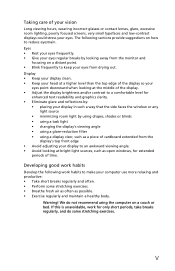
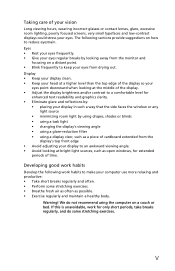
... • Adjust the display brightness and/or contrast to reduce eyestrain. The following work for
enhanced text readability and graphics clarity. • Eliminate glare and reflections by ...hours, wearing incorrect glasses or contact lenses, glare, excessive room lighting, poorly focused screens, very small typefaces and low-contrast displays could stress your computer use more relaxing and...
eMachines Desktop User's Guide - Page 12
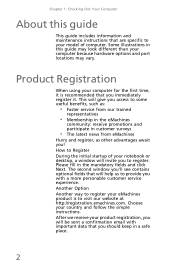
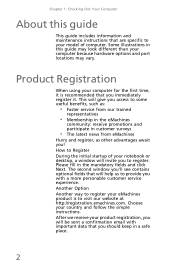
...Register During the initial startup of computer. Choose... different than your computer because hardware options and port locations may vary. This will help us to provide you to some useful benefits, such as:
• Faster service...Another Option Another way to register your model of your notebook or desktop, a window will be sent a confirmation email with a more personable customer service ...
eMachines Desktop User's Guide - Page 15
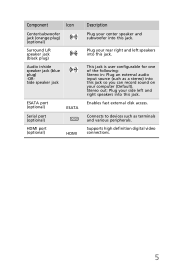
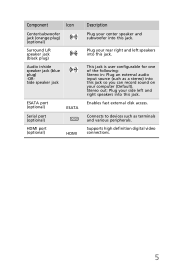
... fast external disk access.
Stereo out: Plug your side left speakers into this jack.
Component
Icon
Center/subwoofer jack (orange plug) (optional)
Surround L/R speaker jack (black plug)
Audio in : Plug an external audio input source (such as terminals and various peripherals.
Plug your rear right and left and right speakers into...
eMachines Desktop User's Guide - Page 17


... your position,
stretch your muscles, and relieve your eyes.
• Find ways to break up a safe and comfortable work area and avoiding discomfort and strain:
• Keep hands and arms parallel to the
floor.
• Adjust the screen so it is perpendicular to
your line of sight, and the top of the...
eMachines Desktop User's Guide - Page 19


... computer to set correctly for your location is supplied at a nominal 115 volts at 50 Hz. The power supply's voltage selection for your location before turning on the back of your computer. Checking the voltage selection
Caution
If you can change it to match the electrical service available in your computer...
eMachines Desktop User's Guide - Page 22
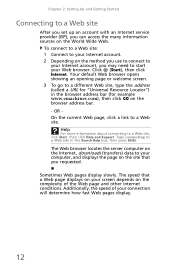
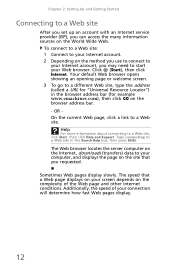
... your computer, and displays the page on the site that a Web page displays on your screen depends on the method you use to connect to
your Internet account, you may need to ... Web site in the browser address bar (for "Universal Resource Locator") in the Search Help box, then press ENTER. Help
For more information about connecting to your connection will determine how fast Web pages display.
...
eMachines Desktop User's Guide - Page 23
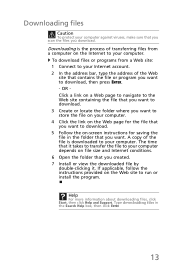
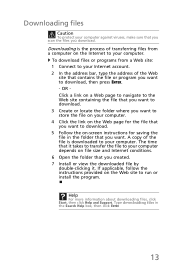
... the folder where you want to your computer. 4 Click the link on -screen instructions for saving the file in the Search Help box, then click ENTER
13 If applicable, follow the instructions provided on a Web page to navigate to run or install the program.
OR Click a link on the Web site to the...
eMachines Desktop User's Guide - Page 28
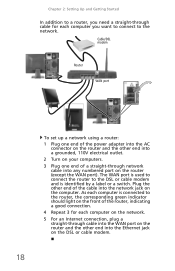
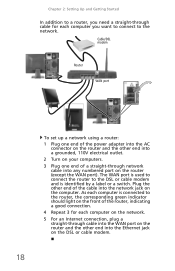
Plug the other end into a grounded, 110V electrical outlet. 2 Turn on your computers. 3 Plug one end of a straight-through cable into the WAN port on the router and the other end into the Ethernet jack ...
eMachines Desktop User's Guide - Page 32
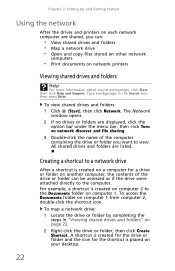
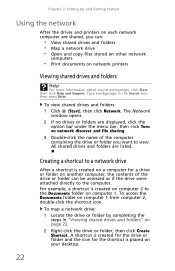
... for the shortcut is placed on your desktop.
22 All shared drives and folders are displayed, click the option bar under the menu bar, then click Turn on network discover and file sharing.
...; Print documents on network printers
Viewing shared drives and folders
Help
For more information about sound workgroups, click Start, then click Help and Support. The Network
window opens.
2 If no drives...
eMachines Desktop User's Guide - Page 35


... the
screen, write down the exact message.
First steps
If you have problems with your computer, try these things first:
• Make sure that the power cord is
connected to your hard drive is not full. • If an error message appears on .
• If a peripheral device (such as a keyboard
or mouse) does not work...
eMachines Desktop User's Guide - Page 42


... keyboard does not work
• Make sure that the keyboard cable is failing.
32 Press
each key to drain it dries, you spilled liquid in the Search box, then press ENTER. Type memory error in the keyboard, turn it upside down to loosen a key that might be stuck, then restart your computer and unplug the keyboard. Memory
Help...
eMachines Desktop User's Guide - Page 46
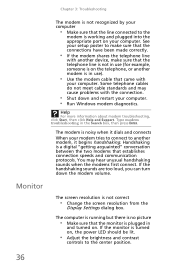
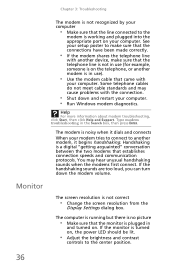
...screen resolution from the
Display Settings dialog box. Help
For more information about modem troubleshooting, click Start, then click Help and Support. The modem is noisy when it begins handshaking. If the handshaking sounds are too loud, you can turn down and restart your computer. • Run... is running but there is no picture
• Make sure that the monitor is working and plugged...
eMachines Desktop User's Guide - Page 47


... that you know works
to your computer. Type screen resolution in correctly.
• Shut down and restart your computer. • Remove all extension cables and switch
boxes.
• Try a mouse you know is working to
make sure that the mouse port works.
37 For more
information. Mouse
The mouse does not work
• Make sure that the mouse cable is
plugged...
eMachines Desktop User's Guide - Page 49
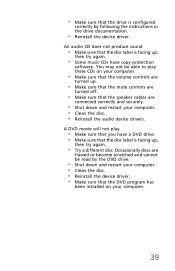
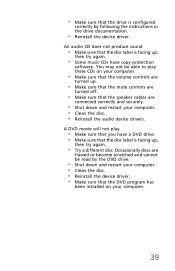
...8226; Reinstall the device driver. Occasionally discs are
connected correctly and securely.
• Shut down and restart your computer. • Clean the disc. • Reinstall the device driver. • Make sure...your computer.
• Make sure that the volume controls are
turned up.
• Make sure that the mute controls are
turned off.
• Make sure that the speaker cables are
flawed...
eMachines Desktop User's Guide - Page 50
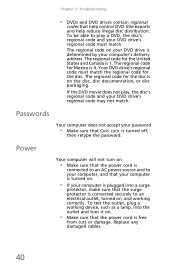
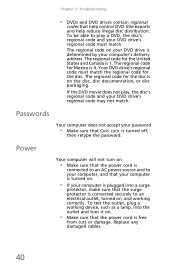
...code must match.
Power
Your computer will not turn it on the disc, disc documentation, or disc packaging. To test the outlet, plug a working correctly. Replace any damaged cables.
40 The ...regional code for the disc. The regional code for the disc is on .
• Make sure that help control DVD title exports and help reduce...
eMachines Desktop User's Guide - Page 54
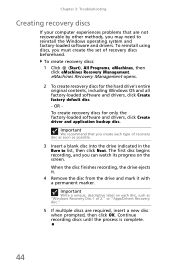
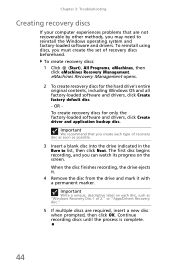
Important
Write a unique, descriptive label on the screen. eMachines Recovery Management opens.
2 To create recovery discs for only the... operating system and factory-loaded software and drivers.
Chapter 3: Troubleshooting
Creating recovery discs
If your computer experiences problems that you may need to list, then click Next. Continue recording discs until the process is complete.
44...
eMachines Desktop User's Guide - Page 55
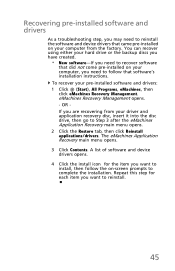
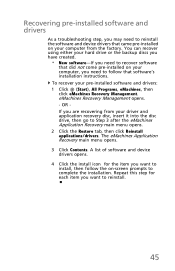
... (Start), All Programs, eMachines, then click eMachines Recovery Management. Repeat this step for the item you want to recover software
that did not come pre-installed on -screen prompts to follow that came pre-installed on your computer from your driver and application recovery disc, insert it into the disc drive, then...
eMachines Desktop User's Guide - Page 57
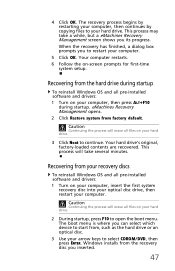
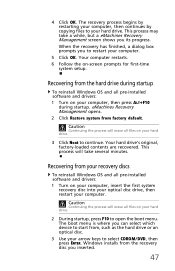
...drivers: 1 Turn on your computer, insert the first system
recovery disc into your optical disc drive, then restart your computer, then press ALT+F10
during startup
To reinstall Windows... all pre-installed software and drivers: 1 Turn on your computer.
Caution
Continuing the process will take a while, but a eMachines Recovery Management screen shows you can select which device to start...
eMachines Desktop User's Guide - Page 58
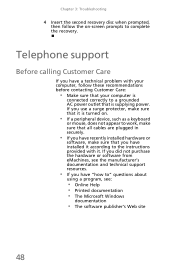
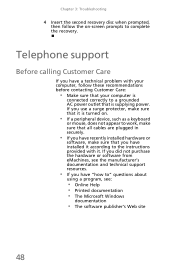
...Online Help ..., such as a keyboard
or mouse, does not appear to work, make sure that ...all cables are plugged in securely.
• If you have recently installed hardware or
software, make sure that it .
If you use a surge protector, make sure that is supplying power. Telephone support
Before calling Customer Care
If you have a technical problem with it is turned on -screen...
Similar Questions
How Do I Do A Factory Set On My El1331g Without Administer Password?
I bought my emachine EL1331G used from a pawn shop. Now i cant change anything on it or cant do just...
I bought my emachine EL1331G used from a pawn shop. Now i cant change anything on it or cant do just...
(Posted by crystalann9283 9 years ago)
My Emachine C6535 Won't Boot Up And Shows On The Monitor Black Screen.
(Posted by jtemengil 11 years ago)

