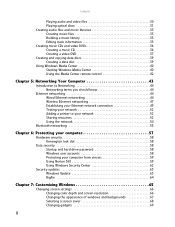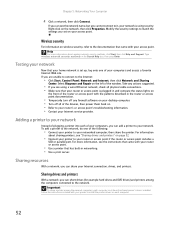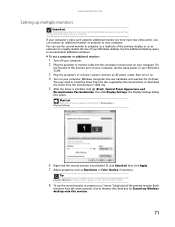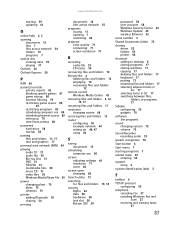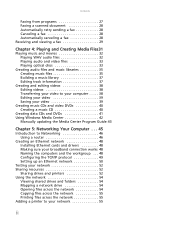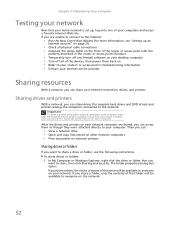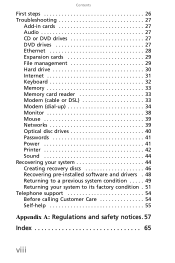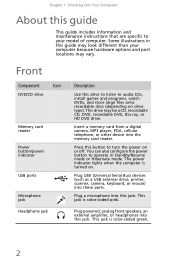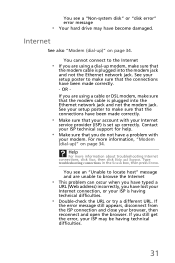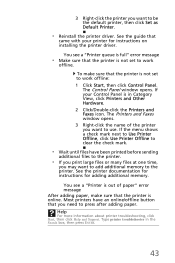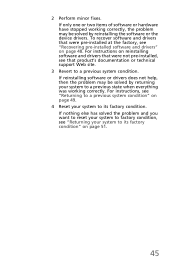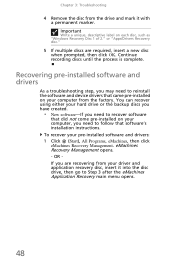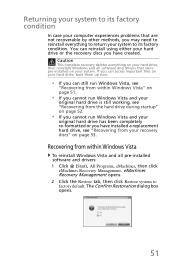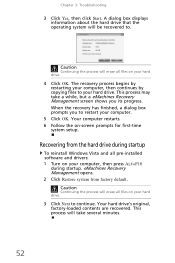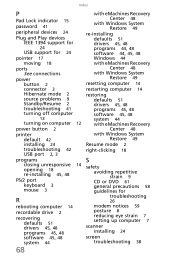eMachines EL1200 Support and Manuals
Get Help and Manuals for this eMachines item

View All Support Options Below
Free eMachines EL1200 manuals!
Problems with eMachines EL1200?
Ask a Question
Free eMachines EL1200 manuals!
Problems with eMachines EL1200?
Ask a Question
Most Recent eMachines EL1200 Questions
Is My Pc Wireless?
(Posted by daz73301 1 year ago)
How To Connect Wireless Network El1200 7
(Posted by jbdawz 1 year ago)
Reset
how do I reset my emachines el1200-07w I don't have a recovery disk
how do I reset my emachines el1200-07w I don't have a recovery disk
(Posted by mceachronsonny 3 years ago)
How Do I Install Windows 7 If 7 Advisor Says It Is Compatible
I tried loading windows 7 as advisor says all compatible but it gets to different points and freezes...
I tried loading windows 7 as advisor says all compatible but it gets to different points and freezes...
(Posted by imgwiz 8 years ago)
Computer Cooling Fan
what size is the small cooling fan in the el1200-06w its a 2 pin and mine is very noisy need to buy ...
what size is the small cooling fan in the el1200-06w its a 2 pin and mine is very noisy need to buy ...
(Posted by machinist492002 8 years ago)
eMachines EL1200 Videos
Popular eMachines EL1200 Manual Pages
eMachines EL1200 Reviews
 eMachines has a rating of 3.00 based upon 2 reviews.
Get much more information including the actual reviews and ratings that combined to make up the overall score listed above. Our reviewers
have graded the eMachines EL1200 based upon the following criteria:
eMachines has a rating of 3.00 based upon 2 reviews.
Get much more information including the actual reviews and ratings that combined to make up the overall score listed above. Our reviewers
have graded the eMachines EL1200 based upon the following criteria:
- Durability [2 ratings]
- Cost Effective [2 ratings]
- Quality [2 ratings]
- Operate as Advertised [2 ratings]
- Customer Service [1 rating]