Xerox 6180MFP Support Question
Find answers below for this question about Xerox 6180MFP - Phaser Color Laser.Need a Xerox 6180MFP manual? We have 17 online manuals for this item!
Question posted by jrjjo on January 18th, 2014
How To Scan Usb To Computer Phaser 6180mfp
The person who posted this question about this Xerox product did not include a detailed explanation. Please use the "Request More Information" button to the right if more details would help you to answer this question.
Current Answers
There are currently no answers that have been posted for this question.
Be the first to post an answer! Remember that you can earn up to 1,100 points for every answer you submit. The better the quality of your answer, the better chance it has to be accepted.
Be the first to post an answer! Remember that you can earn up to 1,100 points for every answer you submit. The better the quality of your answer, the better chance it has to be accepted.
Related Xerox 6180MFP Manual Pages
Features Setup Guide - Page 3


...Phaser® 6180MFP Multifunction Printer
EN - 1
Use the Phaser 6180MFP Installation Guide to connect the printer to your connection method. This guide will help deciding whether to connect over Ethernet or USB (or both), see Frequently Asked Questions on your printer over an Ethernet (Network) or USB...SMTP server information ■ Setting up scanning to an FTP server Enable Fax Features:...
Features Setup Guide - Page 5


... not connected to install the Printer Driver.
2. Ask your language folder, and then click the OK button. Phaser® 6180MFP Multifunction Printer
EN - 3 The installer starts automatically. 4.
Installing the Windows Scan Driver over USB
Installing the Windows Scan Driver over a USB Only Connection
1. Insert the Software and Documentation CD-ROM into your computer. 2. Click Install...
Features Setup Guide - Page 6


... the Print Setup Utility. 2. Phaser® 6180MFP Multifunction Printer
EN - 4 When asked to completion. Select the Phaser 6180MFP from the drop-down menu. 6. Select Rendezvous from the list of manufacturers in the printer's window. 5. Click the Add button. Macintosh Network Installation
Installing the Address Book Editor and Express Scan Manager (USB Only)
1. Click Install Fax...
Features Setup Guide - Page 7


.... 3. Open the Printer Setup Utility. 2.
Open the Printer Setup Utility. 2. Click the Add button.
Select the Phaser 6180MFP from the list of manufacturers in the printer's window. 5. Select the printer in the lower drop-down menu. 4. Phaser® 6180MFP Multifunction Printer
EN - 5 Step 1: Setting Up a Shared Folder
Windows: To share a folder on a Windows operating system...
Features Setup Guide - Page 12


...when you created. 9.
Phaser® 6180MFP Multifunction Printer
EN - 10 In the Directory Listing, click the Add button of individuals that is connected to the printer through USB only, you want to...message. 8.
You
will help you connect your computer. ■ Use the Express Scan Manager to setup USB scanning. ■ Set up the fax. ■ Add an individual to obtain the ...
Features Setup Guide - Page 13


... Auto Share are checked. 8. The Address Book is saved with the new entry for forwarding scans. 15. You are : ■ SMB: 139 ■ FTP: 21 16. Phaser® 6180MFP Multifunction Printer
EN - 11 The Computer Folder User Settings dialog box opens. 10. Click Finish to...closes. Enter the name and password that you just set. 14. Setting Up the Printer Features Connecting over USB
2.
Features Setup Guide - Page 14


...Phaser 6180MFP, and then double-click Express Scan Manager.
2. On the File menu, select Save. Windows: On the Start menu, select All Programs/Xerox/ Phaser 6180MFP/Express Scan...USB only, you are now ready to scan images to the network computer. Step 2: Using the Express Scan Manager to Set Up USB Scanning
Note: The express Scan... click OK. 11.
Phaser® 6180MFP Multifunction Printer
EN - 12...
Features Setup Guide - Page 17


...computer over the Ethernet (Network) you use a USB connection? You will see a listing for your ...Scan to an FTP server. ■ Scan to email. ■ Use CentreWare IS to a computer on Windows, enter the following: ipconfig You will see a listing of the IP Address for your computer.
You will see a listing of the IP Address for your computer.
Phaser® 6180MFP Multifunction...
Quick Use Guide - Page 7
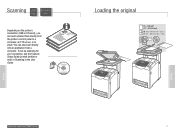
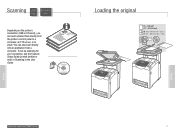
... in the User Guide.
063-0000-00a
Phaser® 6180MFP Software and Documentation CD-ROM
Printer Drivers and Utilities Installation Video W i n d o w s ®, Mac OS®
Loading the original
65 - 120 g/m2 (17 - 32 lb. You can send scanned files directly from a computer. To set up scanning for your connection, see the Features Setup Guide...
Quick Use Guide - Page 9
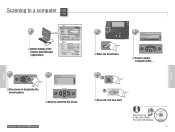
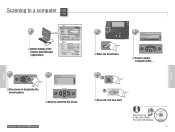
... B&W Color
Job in the User Guide for more information.
063-0000-00a
Phaser® 6180MFP Software and Documentation CD-ROM
Printer Drivers and Utilities Installation Video W i n d o w s ®, Mac OS®
9
Scanning
OK
Press the Scan button. See Scanning in Memory
Scan
Job Status System
OK Manual Dial
3
Service
Computer (Network)... Computer (USB)...
Scanning
Scanning to...
Quick Use Guide - Page 10
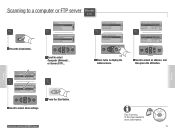
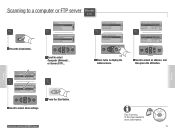
...USB)...
2
Service Computer (Network)... or Server (FTP)... Scanning to select an address, and then press the OK button. Service Computer (Network)... File Format...
MultipageTIFF
Resolution...
150 x 150
OK
Scroll to a computer or FTP server Ethernet
Scanning
Scanning
1
Scan
Press the Scan button. See Scanning in the User Guide for more information.
063-0000-00a Phaser® 6180MFP...
User Guide - Page 4
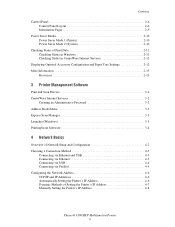
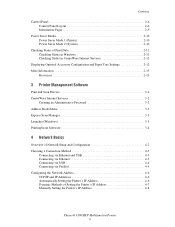
... Method 4-3
Connecting via Ethernet and USB 4-3 Connecting via Ethernet 4-3 Connecting via USB 4-4 Connecting via Parallel 4-5 Configuring the Network Address 4-6 TCP/IP and IP Addresses 4-6 Automatically Setting the Printer's IP Address 4-6 Dynamic Methods of Setting the Printer's IP Address 4-7 Manually Setting the Printer's IP Address 4-8
Phaser® 6180MFP Multifunction Printer ii
User Guide - Page 6


... Email 7-11 Setting Up the SMTP Server 7-11 Using CentreWare IS to Create an Address 7-11 Scanning to Email 7-12 Scanning to a FTP Server 7-13 Creating an Address for the Scanner 7-13 Scanning to a FTP Server 7-14
Phaser® 6180MFP Multifunction Printer iv Contents
Printing Confidential Document - Secure Print 5-44 About Secure Print 5-44 Configuring Secure...
User Guide - Page 20


Controller Specifications
Processor Speed
400 MHz processor
Memory
■ Printer: 256 MB ■ Copy/Scan/Fax: 128 MB Expandable to combined memory of 1408 MB
Resident Fonts
■ PCL 5/PCL 6 ■ PostScript 3
Interfaces
■ Ethernet 10/100 Base Tx ■ Universal Serial Bus (USB 2.0) ■ Parallel
Printer Specifications
Phaser® 6180MFP Multifunction Printer 1-11
User Guide - Page 53
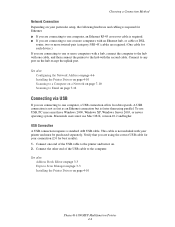
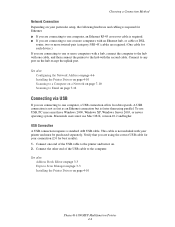
...for your connection (2.0 for each device.) If you are connecting to one computer, an Ethernet RJ-45 crossover cable is faster than using parallel. See also: Address Book Editor on page 3-3 Express Scan Manager on page 3-3 Installing the... Server 2003, or newer operating system. Connect the other end of the USB cable to any port on page 4-10
Phaser® 6180MFP Multifunction Printer 4-4
User Guide - Page 123
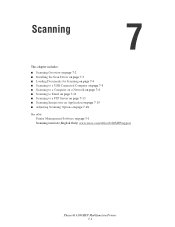
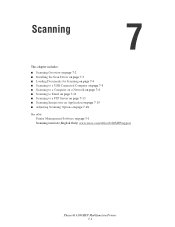
...■ Scanning to a Computer on a Network on page 7-6 ■ Scanning to Email on page 7-11 ■ Scanning to a FTP Server on page 7-13 ■ Scanning Images into an Application on page 7-15 ■ Adjusting Scanning Options on page 7-18 See also:
Printer Management Software on page 3-1 Scanning tutorials (English Only) www.xerox.com/office/6180MFPsupport
Phaser® 6180MFP Multifunction...
User Guide - Page 128
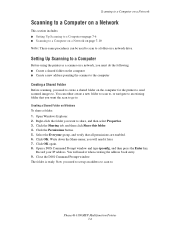
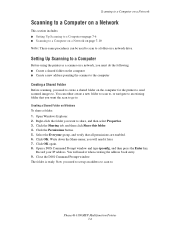
... to. Click OK. Open a DOS Command Prompt window and type ipconfig, and then press the Enter key. Phaser® 6180MFP Multifunction Printer 7-6
Open Windows Explorer. 2.
Setting Up Scanning to a Computer
Before using the printer as a scanner on a network, you must do the following: ■ Create a shared folder on the computer ■ Create a new ...
User Guide - Page 212


... printer connected to a power strip shared with a USB cable?
Is the printer connected to an uninterruptable power supply? Connect the printer to the computer with other high-power devices. Is the light of trouble are that is not...shared with screws unless specifically instructed in the menu setting mode. Is the scan driver installed? Phaser® 6180MFP Multifunction Printer 10-28
User Guide - Page 247


...options, 7-18 over network, 7-6 overview, 7-2 scan resolution, 7-19 setting color mode, 7-18 setting image file type, 7-20 specifying original size, 7-20 ...up the network, 4-2 settings
fax, 9-13 network, 9-10 secure, 9-18 system, 9-15 USB, 9-12 setup scan to email, 7-11 SMTP, 7-11 specialty media, 5-25 custom size paper, 5-41 envelopes..., 9-15
Phaser® 6180MFP Multifunction Printer Index-8
Evaluator Guide - Page 13


...
PHASER 6180MFP CONFIGURATION SUMMARY
Phaser 6180MFP/N
Phaser 6180MFP/D
Speed
Up to PC® software (optional)
Fax Fax features
Walk-up , Booklet printing, Fit to page, Transparency separators, Skip blank pages, Covers/Separators2, Poster2, Watermarks2, Overlays2, Banner sheets2, Proof Print3, Secure Print3, RAM collation3
Scan Scan destinations
Scan to Computer Application (USB), Scan...
Similar Questions
How To Scanning Xerox Phaser 6180mfp Network
(Posted by zeiglcbser 10 years ago)
How To Setup Network Scanning Xerox Phaser
(Posted by gersd 10 years ago)
How To Set Scan Usb As Default On Phaser 6180mfp
(Posted by eskBcsp 10 years ago)
How To Setup Network Scanning Xerox Phaser 3635
(Posted by chrrro 10 years ago)
How To Setup Network Scanning Xerox Phaser 3635mfp
(Posted by elisosa 10 years ago)

