Xerox 6180MFP Support Question
Find answers below for this question about Xerox 6180MFP - Phaser Color Laser.Need a Xerox 6180MFP manual? We have 17 online manuals for this item!
Question posted by eskBcsp on February 22nd, 2014
How To Set Scan Usb As Default On Phaser 6180mfp
The person who posted this question about this Xerox product did not include a detailed explanation. Please use the "Request More Information" button to the right if more details would help you to answer this question.
Current Answers
There are currently no answers that have been posted for this question.
Be the first to post an answer! Remember that you can earn up to 1,100 points for every answer you submit. The better the quality of your answer, the better chance it has to be accepted.
Be the first to post an answer! Remember that you can earn up to 1,100 points for every answer you submit. The better the quality of your answer, the better chance it has to be accepted.
Related Xerox 6180MFP Manual Pages
Features Setup Guide - Page 6


... the Address Book Editor and Express Scan Manager (USB Only)
1. Click Install Fax/Scan Utilities, and then click Next. ...Phaser 6180MFP from the list of available printers. 7. Phaser® 6180MFP Multifunction Printer
EN - 4 Continue with the section Setting Up the Printer Features Connecting over USB on page 2. Run the VISE installer to continue, click Next. 5. Click the Default...
Features Setup Guide - Page 7


...Select the Phaser 6180MFP from the list of available printers. 7. Phaser® 6180MFP Multifunction Printer
EN - 5 Macintosh OS X 10.2.x and 10.3.x (Bonjour/Rendezvous)
1. Select the printer in the lower drop-down menu. 4. Click the Add button. Right-click the folder you wish to share, and then select
Properties. 3. Click the Default Browser button. 4. Step 1: Setting Up a Shared...
Features Setup Guide - Page 13


... to the network computer. The default values are checked. 8. Note: For more information about the Address Book Editor, click the Help button while in with. 11. Click the Computer Settings wizard button. 7.
You are now ready to scan images to enter the Port Number used by Server Type. Phaser® 6180MFP Multifunction Printer
EN - 11 Select...
Features Setup Guide - Page 14


...field. 6. If you are using the default port number, type the port number in the Port Number field. 10. Step 2: Using the Express Scan Manager to appear under in the Address.... Phaser® 6180MFP Multifunction Printer
EN - 12 To create an address to the network computer. Click Browse and locate the Output Destination folder. 3. Setting Up the Printer Features Connecting over USB
Alternate...
Quick Use Guide - Page 7
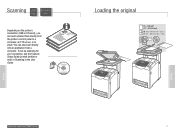
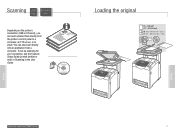
... FTP server, or to email. To set up scanning for your connection, see the Features Setup Guide (printed booklet or web) or Scanning in .)
Scanning
Scanning
www.xerox.com/office/6180MFPsupport
7 Bond) W: 148 - 216 mm (4.1 - 8.5 in.)
W
H H: 210 - 355.6 mm (8.3 - 14 in the User Guide.
063-0000-00a
Phaser® 6180MFP Software and Documentation CD-ROM
Printer Drivers...
Quick Use Guide - Page 9
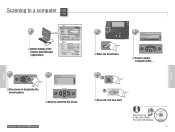
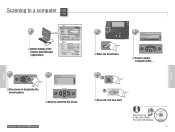
... (FTP)...
Scanning
Scanning to a computer USB
PC
1
Mac
Select settings in the User Guide for more information.
063-0000-00a
Phaser® 6180MFP Software and Documentation CD-ROM
Printer Drivers and Utilities Installation Video W i n d o w s ®, Mac OS®
9
Scanning www.xerox.com/office/6180MFPsupport
2
Copy
Fax E-mail
Scan
Color Mode B&W Color
Job in Memory
Scan
Job Status...
Quick Use Guide - Page 10
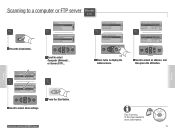
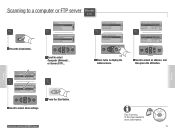
Computer (USB)...
2
Service Computer (Network)... or Server (FTP)...
MultipageTIFF
Resolution...
150 x 150
OK
Scroll to :
05 ftp.mycolo... MultipageTIFF
Resolution...
150 x 150
4
Ready to Scan: 05 ftp,mycolor.com
Scan to select other settings.
6
Start
Press the Start button. See Scanning in the User Guide for more information.
063-0000-00a Phaser® 6180MFP Software and
...
User Guide - Page 7
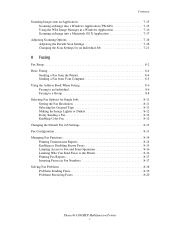
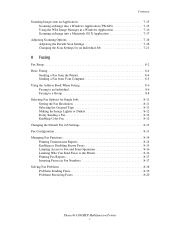
... Printing Transmission Reports 8-14 Enabling or Disabling Secure Faxes 8-15 Limiting Access to Fax and Scan Operations 8-16 Limiting Who Can Send Faxes to the Printer 8-16 Printing Fax Reports 8-17 Inserting Pauses in Fax Numbers 8-17 Solving Fax Problems 8-18 Problems Sending Faxes 8-19 Problems Receiving Faxes 8-20
Phaser® 6180MFP Multifunction Printer v
User Guide - Page 117
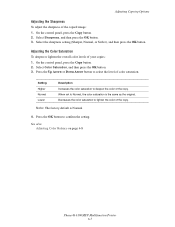
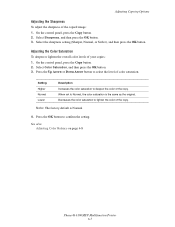
... of the copy.
Press the Up Arrow or Down Arrow button to deepen the color of color saturation. Select the sharpness setting (Sharper, Normal, or Softer), and then press the OK button. See also: Adjusting Color Balance on page 6-8
Phaser® 6180MFP Multifunction Printer 6-7 Adjusting Copying Options
Adjusting the Sharpness
To adjust the sharpness of the copied...
User Guide - Page 118
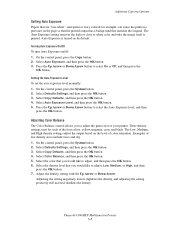
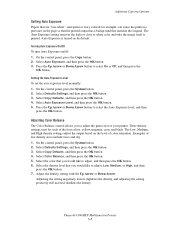
... then press the
OK button. Examples of color saturation. Select the color that matches the original. Phaser® 6180MFP Multifunction Printer 6-8 On the control panel, press the System button. 2. Adjust the density setting with the Up Arrow or Down Arrow. Adjusting the setting negatively lowers (lightens) the density, and adjusting the setting positively will increase (darken) the density...
User Guide - Page 130


... the default port. In the Name field of your computer must be specified if the server is the folder that has a ColorScans subfolder. Scanning to the printer with a USB cable.... set permissions on. 7. For instance, say that you shared
previously. You are now ready to scan images to create the new address. Click the Browse button for sharing. Phaser® 6180MFP Multifunction Printer...
User Guide - Page 156
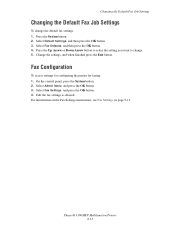
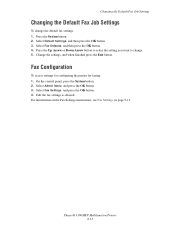
... button to select the setting you want to change the default fax settings: 1.
Select Admin Menu, and press the OK button. 3. Phaser® 6180MFP Multifunction Printer 8-13 Changing the Default Fax Job Settings
Changing the Default Fax Job Settings
To change . 5. Select Default Settings, and then press the OK button. 3. Edit the fax settings as desired.
Select Fax Defaults, and then press...
User Guide - Page 165
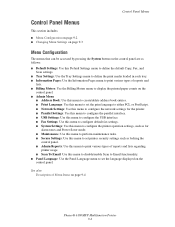
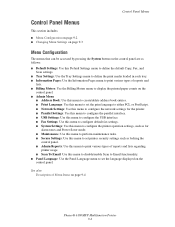
... displayed on page 9-4
Phaser® 6180MFP Multifunction Printer 9-2 Control Panel Menus
Control Panel Menus
This section includes:
■ Menu Configuration on page 9-2 ■ Changing Menu Settings on page 9-3
Menu Configuration
The menus that can be accessed by pressing the System button on the control panel are as follows: ■ Default Settings: Use this Default Settings menu to define...
User Guide - Page 167
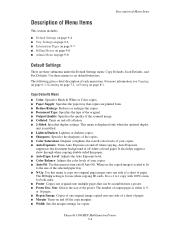
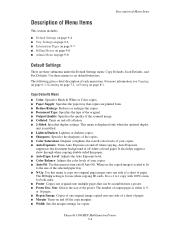
... for use when copying ID cards. The following gives a brief description of the poster. Phaser® 6180MFP Multifunction Printer 9-4 This menu is displayed only when the optional duplex
unit is a 2 to set default behaviors. Copy Defaults Menu
■ Color: Specifies Black & White or Color copies. ■ Paper Supply: Specifies the paper tray that can be assembled into a poster...
User Guide - Page 209


... Phaser® 6180MFP Multifunction Printer 10-25 Note: Enhanced mode copies may take a couple of seconds longer to Enhanced. Color registration...set to perform automatic color registration adjustment. For information on changing the output quality mode for a single job, see Selecting the Default Copy Settings on page 6-12. For instructions on changing the default output quality mode setting...
User Guide - Page 239
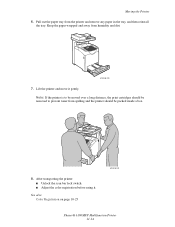
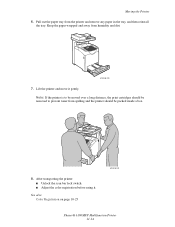
... the printer and remove any paper in the tray, and then reinstall
the tray.
See also: Color Registration on page 10-25
6180mfp-042
Phaser® 6180MFP Multifunction Printer 11-14 Keep the paper wrapped and away from humidity and dirt.
6180mfp-028
7. Lift the printer and move it . After transporting the printer: ■ Unlock the...
User Guide - Page 241


... margins setting, 6-11
copy quality, 6-12 problems, 10-24
copying adjusting color saturation, 6-7 posters, 6-10
creating individual speed dial entry, 8-6
creating an administrator password, 3-2 custom paper
defining size with PCL driver, 5-41 with PostScript driver, 5-42
custom size paper, 5-41 printing from Tray 1 (MPT), 5-42 supported for Tray 1 (MPT), 5-41
Phaser® 6180MFP Multifunction...
User Guide - Page 244


... (LAN), 4-6 settings, 9-10 setup and configuration, 4-2 TCP/IP and IP addresses, 4-6
network connection, 4-4 Ethernet, 4-3
numbers selecting using the alphanumeric keypad, 8-4
N-Up placing multiple images on a page, 6-9
O
Online Support Assistant, 10-40 operating systems
printer drivers, 4-10 operational guidelines, 1-5 operational safety, 1-4
Phaser® 6180MFP Multifunction Printer Index-5
User Guide - Page 247


...scanning black and white images, 7-18 changing settings for a single job, 7-21 color images, 7-18 default settings, 9-5 Express Scan Manager, 3-3 importing images into a Windows application, 7-15 importing scanned... 4-6
setting up the network, 4-2 settings
fax, 9-13 network, 9-10 secure, 9-18 system, 9-15 USB, 9-12 setup scan to email...settings, 9-15
Phaser® 6180MFP Multifunction Printer Index-8
Evaluator Guide - Page 3


... environment. PHASER 6180MFP E va l ua t or Guide
1
Powerful scanning solutions
The Phaser 6180MFP converts your paper documents into your printed images superior detail and clarity. • PANTONE® Color approved solid-color simulations, Xerox color correction technology and simple calibration tools automatically give you the right color, or let you set up default parameters...
Similar Questions
How To Configure Scanning On Xerox Phaser 6180mfp-d Ps
(Posted by juneb79ch 9 years ago)
How To Set-up Scanning On Xerox Phaser 3635mfp
(Posted by sotub 9 years ago)
How To Configure Scanning In Xerox Phaser 6180mfp
(Posted by pebblMike 10 years ago)
How To Scan Usb To Computer Phaser 6180mfp
(Posted by jrjjo 10 years ago)
How To Set Up Smtp Scanning On Xerox Phaser 3635mfp
(Posted by guvirmbl 10 years ago)

