Xerox 6180MFP Support Question
Find answers below for this question about Xerox 6180MFP - Phaser Color Laser.Need a Xerox 6180MFP manual? We have 17 online manuals for this item!
Question posted by gersd on February 24th, 2014
How To Setup Network Scanning Xerox Phaser
The person who posted this question about this Xerox product did not include a detailed explanation. Please use the "Request More Information" button to the right if more details would help you to answer this question.
Current Answers
There are currently no answers that have been posted for this question.
Be the first to post an answer! Remember that you can earn up to 1,100 points for every answer you submit. The better the quality of your answer, the better chance it has to be accepted.
Be the first to post an answer! Remember that you can earn up to 1,100 points for every answer you submit. The better the quality of your answer, the better chance it has to be accepted.
Related Xerox 6180MFP Manual Pages
Features Setup Guide - Page 12


... Changes. On the Start menu, select All Programs/Xerox/Phaser6180MFP/
Address Book Editor, and then click OK....the Edit button for your computer. ■ Use the Express Scan Manager to setup USB scanning. ■ Set up the fax. ■ Add an ...Questions on page 15. 3. Click the Address Book. 4. Phaser® 6180MFP Multifunction Printer
EN - 10 Setting Up the Printer Features Connecting over ...
Features Setup Guide - Page 14


... can scan images directly: 1. Then click OK. Phaser® 6180MFP Multifunction Printer
EN - 12
click the Server icon and then select New. Click the Computer (SMB) option button. 5. Type your short name in Share Name field. 7. Type your IP address in the Server Name / IP Address field. 6. Macintosh: From the Application folder, click Xerox/ Phaser 6180MFP, and...
Installation Guide - Page 1


Phaser® 6180MFP
multifunction printer
Installation
Guide
EN
FR Guide d'installation IT Guida all'installazione DE Installationsanleitung ES Guía de instalación PT Guia de instalação
NL Installatiehandleiding SV Installationshandledning DA Installationsvejledning
RU TU .XUXOXP.ÕODYX]X EL
001-1810-00 Rev A Copyright © 2007 Xerox Corporation. Ne couvrez pas ...
User Guide - Page 48


... start the Launcher from the Start > Xerox > Phaser 6180MFP menu. To start Express Scan Manager and configure the scan settings. You can create, edit, and delete entries.
You can also start the software, if the printer is connected via USB. It is installed with the Address Book Editor and Express Scan Manager, and provides a method for...
User Guide - Page 52
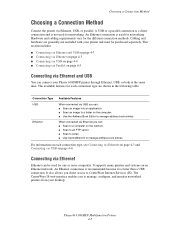
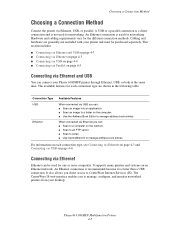
... connect your printer and must be purchased separately. It supports many printers and systems on the network. ■ Scan to an FTP server. ■ Scan to email. ■ Use CentreWare IS to CentreWare Internet Services (IS). Phaser® 6180MFP Multifunction Printer 4-3 Choosing a Connection Method
Choosing a Connection Method
Connect the printer via Ethernet you direct access to...
User Guide - Page 124
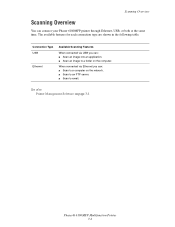
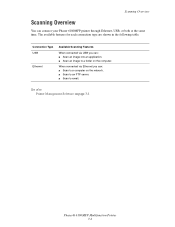
...; Scan an image to email. See also: Printer Management Software on the computer. When connected via USB you can connect your Phaser 6180MFP printer through Ethernet, USB, or both at the same time. Scanning Overview
Scanning Overview
You can : ■ Scan to a computer on the network. ■ Scan to an FTP server. ■ Scan to a folder on page 3-1
Phaser® 6180MFP Multifunction...
User Guide - Page 127


... launch to select the format. Select the file format:
a. A Xerox Phaser 6180MFP Scanner dialog box will appear on your computer. The printer scans your computer asking you have Express Scan Manager installed on your documents to the output destination specified in Express Scan Manager. Select Phaser 6180MFP Express Scan Manager, and then click OK. On the control panel, click...
User Guide - Page 128
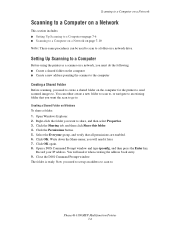
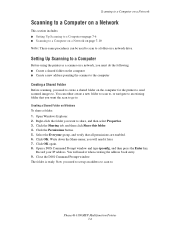
..., and then select Properties. 3. You can be used to scan to .
Right-click the folder you will need to create a shared folder on Windows
To share a folder: 1. Click the Permissions button. 5. Write down the Share name; Click OK again. 8. Close the DOS Command Prompt window. The folder is ready. Phaser® 6180MFP Multifunction Printer 7-6
User Guide - Page 130


...Book is not using the default port. You are now ready to scan images to a Computer on a Network
d. g. To place scans in the Address Book. 10.
On the Start menu, select Programs > Xerox > Phaser 6180MFP > Address Book
Editor. 2. Macintosh: In the Server Path field, ...box, enter the name that you want this address to create the new address. Phaser® 6180MFP Multifunction Printer 7-8
User Guide - Page 131


...New. On the File menu, select Programs > Xerox > Phaser 6180MFP >Address Book Editor. 5. In the left -...scan images to appear under in Share Name field. 9. Click the Computer (SMB) option button. 7. Type your computer. The Server Address dialog box appears. 6. Phaser® 6180MFP Multifunction Printer 7-9 Confirm the settings, and then click OK. 13. Scanning to a Computer on a Network...
User Guide - Page 132


... changes. 6. Press the Up Arrow or Down Arrow button to select the address that points to a computer on page 7-18
Phaser® 6180MFP Multifunction Printer 7-10 If you haven't created a shared folder and an address for the printer to use, see Setting Up Scanning to select Computer (Network), and then press the OK button. 3. To...
User Guide - Page 136


..., enter the path to a Computer on page 7-18
Phaser® 6180MFP Multifunction Printer 7-14 Select Server (FTP), and then press the OK button. 4. Scanning to a FTP Server
If you log in . Windows: On the Start menu, select Programs > Xerox > Phaser 6180MFP > Address Book Editor. b. You are now ready to scan images to log in, enter the name and...
User Guide - Page 140


... E-mail
Scan
Color Mode B&W Color
Job in black and white. Setting the Color Mode
You can scan an image in color or in Memory
Job Status
System
@:./ ABC DEF
12 3
GHI JKL MNO
456
PQRS TUV WXYZ
7 89
-_~ OK
0#
Manual Dial
Redial/ Pause
Speed Dial
C
6180mfp-048
Phaser® 6180MFP Multifunction Printer 7-18 Change the color setting to either Color or Black...
User Guide - Page 212


...devices.
Install the scan driver. Warning: Never open or remove printer covers that the printer, computer, server or other high-power devices...printer connected to an uninterruptable power supply? Phaser® 6180MFP Multifunction Printer 10-28 Problems With the Printer
...with other hardware is not correctly set for the network environment you encounter a problem with a USB cable?...
User Guide - Page 222
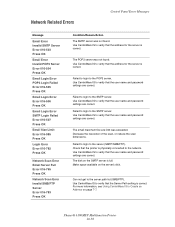
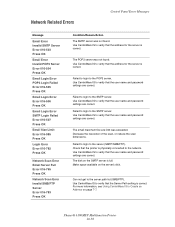
... reduce the scan dimensions.
Can not get to the SMTP server.
Phaser® 6180MFP Multifunction Printer 10-38 The POP3 server was exceeded. Failed to login to the POP3 server. Check that the user name and password settings are correct. Network Related Errors
Control Panel Error Messages
Message
Email Error Invalid SMTP Server Error 016...
User Guide - Page 223
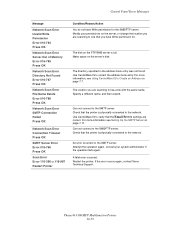
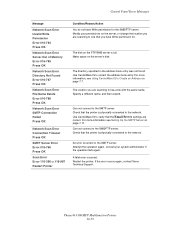
... again. A fatal error occurred. Consult your permissions on page 7-7. Phaser® 6180MFP Multifunction Printer 10-39 Modify your system administrator if the operation fails again. Make space on page 7-11.
Use CentreWare IS to one that the printer is physically connected to the network.
Specify a different name, and then resend. The disk on the...
Evaluator Guide - Page 2


... Agreements 12 Support and Additional Information Sources 13
Contents PHASER 6180MFP Evaluator Guide Introducing the Phaser 6180MFP Color Multifunction Printer Product Overview 1 Phaser 6180MFP Specifications 2
Section 2 - CONTENTS
Section 1 - About this Guide
This guide will introduce you to the Xerox Phaser® 6180MFP color multifunction printer (MFP) and aid you in your evaluation...
Evaluator Guide - Page 9


...features delivered by the Phaser 6180MFP include:
• ID Card Copy - saves scanned images to network server locations for managing the color quality of your daily office copying needs and occasional color requirements. and WIA-enabled applications via SMB network protocol
• Scan to Email - download email addresses to the Phaser 6180MFP for your output
Scan Features Many offices...
Evaluator Guide - Page 13


... compression), Junk fax barrier, Memory fax, Secure receive, Delay fax, Color fax, Speed dials, Group dials
Warranty
One-year on-site warranty, Xerox Total Satisfaction Guarantee
1 Print Volume uniformly distributed over 30 days 2 Accessed via PCL driver 3 Requires minimum 256 MB RAM
PHASER 6180MFP Evaluator Guide 11 to 220 x 355.6 mm
Optional Tray 3: 550...
Evaluator Guide - Page 16


...energy efficiency. XEROX®, Phaser®, CentreWare® and Scan to change without permission of XEROX CORPORATION
in any questions, please contact your Xerox sales representative, call 1-877-362-6567 or visit us on the web at www.xerox.com/office
Copyright © 2007 XEROX CORPORATION. PANTONE Colors generated may not be reproduced in the U.S. Phaser® 6180MFP
Questions? If...
Similar Questions
How To Setup A Xerox Phaser 6180mfp For Network Scanning
(Posted by petdmaldi 9 years ago)
Does The Phaser 6180mfp Network Scanning
(Posted by REmallr 10 years ago)
How To Configure Network Scanning On A Xerox Phaser 6180mfp
(Posted by blacjorge 10 years ago)
How To Setup Network Scanning Xerox Phaser 3635
(Posted by chrrro 10 years ago)
How To Setup Network Scanning Xerox Phaser 3635mfp
(Posted by elisosa 10 years ago)

