Xerox 6180MFP Support Question
Find answers below for this question about Xerox 6180MFP - Phaser Color Laser.Need a Xerox 6180MFP manual? We have 17 online manuals for this item!
Question posted by zeiglcbser on March 11th, 2014
How To Scanning Xerox Phaser 6180mfp Network
The person who posted this question about this Xerox product did not include a detailed explanation. Please use the "Request More Information" button to the right if more details would help you to answer this question.
Current Answers
There are currently no answers that have been posted for this question.
Be the first to post an answer! Remember that you can earn up to 1,100 points for every answer you submit. The better the quality of your answer, the better chance it has to be accepted.
Be the first to post an answer! Remember that you can earn up to 1,100 points for every answer you submit. The better the quality of your answer, the better chance it has to be accepted.
Related Xerox 6180MFP Manual Pages
Features Setup Guide - Page 13


...network computer. The default values are now ready to scan images to scan in the Address Book.
5. Note: For more information about the Address Book Editor, click the Help button while in with the new entry for your computer. Phaser® 6180MFP Multifunction...16. Double-click on the Server icon to 32 for forwarding scans. 15. Click Next.
Setting Up the Printer Features Connecting ...
Features Setup Guide - Page 14


..., click Xerox/ Phaser 6180MFP, and then double-click Express Scan Manager.
2. Type your computer and you are using the default port number, type the port number in the Server Name / IP Address field. 6.
Step 2: Using the Express Scan Manager to the network computer. In the Name field of the Address Book Editor, double- Phaser® 6180MFP Multifunction Printer
EN...
Features Setup Guide - Page 15


...: From the Application folder, click Xerox/ Phaser 6180MFP, and then double-click Address Book Editor.
2. Windows: On the File menu, select Save all. b. In the left navigation panel of the
faxes). The address book is connected. 2. d. To add this entry to 200 for Name and Phone Number. 5. b. Phaser® 6180MFP Multifunction Printer
EN - 13 To manually...
Features Setup Guide - Page 16


...Phaser® 6180MFP Multifunction Printer
EN - 14 Click OK when you want to the first available entry. 3. Press the OK button. 7. Macintosh: On the File menu, select Save. Macintosh: From the Application folder, click Xerox/ Phaser 6180MFP... selections. 6. Windows: On the Start menu, select All Programs/Xerox/
Phaser 6180MFP/Address Book Editor, and then click OK. The Address Book Editor...
Installation Guide - Page 1


... (4 in.)
66.0 cm (26.0 in.)
QUusiecGkuide
UseQGuuiidcek
10 cm (4 in.)
60 cm (23.6 in.)
10 cm (4 in.)
Do not cover vents. All rights reserved.
Phaser® 6180MFP
multifunction printer
Installation
Guide
EN
FR Guide d'installation IT Guida all'installazione DE Installationsanleitung ES Guía de instalación PT Guia de instalaçã...
Quick Use Guide - Page 10
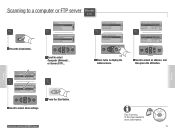
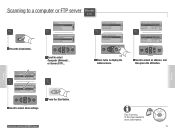
... (USB)...
www.xerox.com/office/6180MFPsupport
...Network)...
MultipageTIFF
Resolution...
150 x 150
5
Ready to Scan: 05 ftp,mycolor
Scan to :
05 ftp.mycolo... File Format...
MultipageTIFF
Resolution...
150 x 150
4
Ready to Scan: 05 ftp,mycolor.com
Scan to :
05 ftp.mycol... File Format... See Scanning in the User Guide for more information.
063-0000-00a Phaser® 6180MFP...
User Guide - Page 22


... compliance with the user's instructions, is neither dangerous for the consumer nor for this printer symbolizes Xerox's declaration of conformity with the following applicable Directives of the European Union as of Conformity for the environment. Phaser® 6180MFP Multifunction Printer 1-13 A signed copy of the Declaration of the dates indicated: ■ January 1, 1995: Low...
User Guide - Page 48


...the Start > Xerox > Phaser 6180MFP menu. It is installed with the Address Book Editor and Express Scan Manager, and provides a method for Windows and Macintosh. See also:
Scanning on page 7-1...You can be found in the taskbar. To start Express Scan Manager and configure the scan settings. Phaser® 6180MFP Multifunction Printer 3-3 Address Book Editor
Address Book Editor
The Address ...
User Guide - Page 127


...Xerox Phaser 6180MFP Scanner dialog box will appear on your computer asking you have Express Scan Manager installed on your documents to the output destination specified in Express Scan Manager. On the control panel, click the Scan... Express Scan Manager, see Express Scan Manager on page 7-18
Phaser® 6180MFP Multifunction Printer 7-5 Select Phaser 6180MFP Express Scan Manager,...
User Guide - Page 128
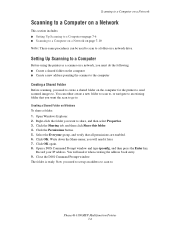
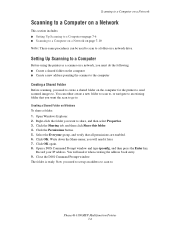
... a shared folder on Windows
To share a folder: 1. Open Windows Explorer. 2. Record your IP address. The folder is ready.
Phaser® 6180MFP Multifunction Printer 7-6
Setting Up Scanning to a Computer
Before using the printer as a scanner on a network, you must do the following: ■ Create a shared folder on the computer ■ Create a new address pointing the scanner...
User Guide - Page 130


... network computer. On the Start menu, select Programs > Xerox > Phaser 6180MFP > Address Book
Editor. 2. Click the Computer (SMB) option button. 4. The Computer Settings Wizard closes. 9. In the Name field of your computer. For instance, say that has a ColorScans subfolder. where foldername is saved with . See Creating a Shared Folder on . 7. Phaser® 6180MFP Multifunction...
User Guide - Page 131


... the Confirm Login Password field. 11. Phaser® 6180MFP Multifunction Printer 7-9 The Server Address dialog box opens. 3. The Server Address dialog box appears. 6. Type the name and password that you are now ready to scan images to a Computer on a Network
For Macintosh: 1.
Open the Applications folder, and then select Xerox/Phaser6180MFP/Address Book
Editor. 2. In the...
User Guide - Page 136


... Adjusting Scanning Options on page 7-6. On the File menu, select Save all. On the control panel, click the Scan button. 2. Windows: On the Start menu, select Programs > Xerox > Phaser 6180MFP > ...to a Computer on page 7-18
Phaser® 6180MFP Multifunction Printer 7-14
In the left-pane, right-click the Server icon, and then select New. b. To scan to a FTP server: 1. Click ...
User Guide - Page 212


... this printer is not shared with other high-power devices? Follow the message to the power outlet again. ...the network environment you encounter a problem with your printer, use the following table to the printer.
Is the scan ... the computer and printer. Phaser® 6180MFP Multifunction Printer 10-28 Symptom No power
Cannot print Cannot scan from computer
Reason/Action
Is...
User Guide - Page 239
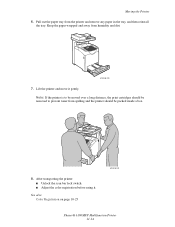
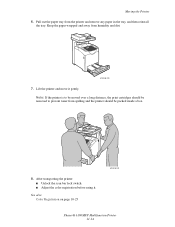
...; Unlock the scan bar lock switch. ■ Adjust the color registration before using it gently.
Lift the printer and move it . Pull out the paper tray from the printer and remove any paper in the tray, and then reinstall
the tray. See also: Color Registration on page 10-25
6180mfp-042
Phaser® 6180MFP Multifunction Printer 11...
Evaluator Guide - Page 2


... Service Agreements 12 Support and Additional Information Sources 13
Contents PHASER 6180MFP Evaluator Guide
Introducing the Phaser 6180MFP Color Multifunction Printer Product Overview 1 Phaser 6180MFP Specifications 2
Section 2 - About this Guide
This guide will introduce you to the Xerox Phaser® 6180MFP color multifunction printer (MFP) and aid you in your evaluation process. CONTENTS...
Evaluator Guide - Page 9


... ppm for black-and-white and 7 ppm for color - As with Nuance OmniPage® software, which converts hard copy documents into searchable and editable electronic files
PHASER 6180MFP E va l ua t or Guide
7 download email addresses to the Phaser 6180MFP for easy front-panel access when sending scans
• Xerox Scan to SMB Location - The 50-sheet ADF eases...
Evaluator Guide - Page 12
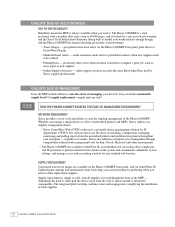
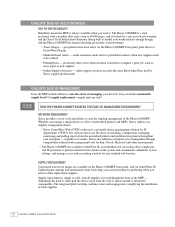
... other environments.
• The Phaser 6180MFP also includes CentreWare IS, an embedded web server that allows employees and IT personnel to 60,000 pages, and is needed to be ordered
• PrintingScout - eliminating the need to either pull the device away from the networked printers and multifunction printers throughout your devices? EVALUATE EASE-OF-USE (continued...
Evaluator Guide - Page 13


... compression), Junk fax barrier, Memory fax, Secure receive, Delay fax, Color fax, Speed dials, Group dials
Warranty
One-year on-site warranty, Xerox Total Satisfaction Guarantee
1 Print Volume uniformly distributed over 30 days 2 Accessed via PCL driver 3 Requires minimum 256 MB RAM
PHASER 6180MFP Evaluator Guide 11 to 220 x 355.6 mm
Document handler Automatic...
Evaluator Guide - Page 16


... the Energy Star guidelines for accurate color. marks. Comments? As an Energy Star® partner, Xerox Corporation has determined that this brochure is a service mark of their respective manufacturers.
If you have any form without notice. 10/07 610P729170D
61CEG-01UE XEROX®, Phaser®, CentreWare® and Scan to change without permission of this...
Similar Questions
What Is The Path Format For Network Scan Phaser 3635
(Posted by cpeteSDI 9 years ago)
Does The Phaser 6180mfp Network Scanning
(Posted by REmallr 10 years ago)
Can You Scan To A Network Folder From A Phaser 6180mfp-n?
(Posted by ggalanp 10 years ago)
How Do I Remove Stripes On Prints Xerox Phaser Color Multi Printer (8560mfp/n)
(Posted by Jakescp 10 years ago)
Phaser 6180mfp How To Color Scan To Network
(Posted by 5200subhg 10 years ago)

