Xerox 6180MFP Support Question
Find answers below for this question about Xerox 6180MFP - Phaser Color Laser.Need a Xerox 6180MFP manual? We have 17 online manuals for this item!
Question posted by ggalanp on March 6th, 2014
Can You Scan To A Network Folder From A Phaser 6180mfp-n?
The person who posted this question about this Xerox product did not include a detailed explanation. Please use the "Request More Information" button to the right if more details would help you to answer this question.
Current Answers
There are currently no answers that have been posted for this question.
Be the first to post an answer! Remember that you can earn up to 1,100 points for every answer you submit. The better the quality of your answer, the better chance it has to be accepted.
Be the first to post an answer! Remember that you can earn up to 1,100 points for every answer you submit. The better the quality of your answer, the better chance it has to be accepted.
Related Xerox 6180MFP Manual Pages
Features Setup Guide - Page 3


...Windows 2000 or later ■ Macintosh 10.2 and higher Enable Scan to Email, Scan to PC, and Scan to FTP Features: ■ Setting up a shared folder ■ Setting up an address for the scanner ■ ...
You can connect to your Phaser 6180MFP Multifunction Printer. Use the Phaser 6180MFP Installation Guide to connect the printer to connect over an Ethernet (Network) or USB connection.
Features Setup Guide - Page 6


... printer's window. 5. Click the Default Browser button. 4. Phaser® 6180MFP Multifunction Printer
EN - 4 Click Install Fax/Scan Utilities, and then click Next. 3. When the installation is complete, click Finish. Run the VISE installer to continue, click Next. 5. To add your language, and then click Next. 4. Select the Phaser 6180MFP from the drop-down menu. 6. Click the...
Features Setup Guide - Page 7


.... 3.
Click the Add button. 3. Select the Phaser 6180MFP from the list of available printers. 7. Phaser® 6180MFP Multifunction Printer
EN - 5 Select the components you : ■ Set up a shared folder. ■ Create an address for the scanner. ■ Set up the SMTP Server. ■ Create an email Address. ■ Set up scanning to an FTP Server. ■ Set...
Features Setup Guide - Page 9
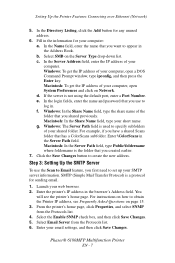
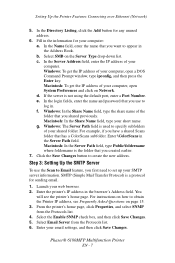
... SMB on Network. c. d. e. Windows: In the Share Name field, type the share name of the folder that has a ColorScans subfolder. For example, if you have a shared Scans folder that you want...enter the name and password that you first need to appear in the Address Book. Phaser® 6180MFP Multifunction Printer
EN - 7 g. SMTP (Simple Mail Transfer Protocol) is not using the default...
Features Setup Guide - Page 13


... Book Editor, click the Help button while in with. 11. Selecting an existing folder from 1 to locate an existing folder. Enter the Path for your computer. The Computer Folder User Settings dialog box opens. 10. Click Next. 13. Phaser® 6180MFP Multifunction Printer
EN - 11 If you want this address to enter the Port Number used...
Features Setup Guide - Page 14


... directly: 1. On the File menu, select Save. Windows: On the Start menu, select All Programs/Xerox/ Phaser 6180MFP/Express Scan Manager. Phaser® 6180MFP Multifunction Printer
EN - 12
To create an address to a folder on your computer where your password in the Address Book. 4. click the Server icon and then select New. Type your IP address in...
Features Setup Guide - Page 17


... in the Network Settings section of the IP Address for your computer. You will see a listing of the Configuration page. When connecting your printer to the computer over the Universal Serial Bus (USB), you find your computer. You will automatically print. Phaser® 6180MFP Multifunction Printer
EN - 15 How do you can : ■ Scan to...
User Guide - Page 35


Optional memory slot 7. USB port 3. Fax line in 6. Parallel port 4. Telephone line out
5. Network connector
Phaser® 6180MFP Multifunction Printer 2-3 Rear View
Main Components and Their Functions
5 4 3 2
1
8 7 6
6180mfp-003
1. Multi-protocol network card 8. Power cord connector 2.
User Guide - Page 39


...menu. Control Panel
16
15 14 13 12 11
Copy
1
Fax
E-mail
Scan
Color Mode B&W Color
2
Job in the menu. Job in fax numbers.
8.
Back Arrow button...9
3
4
56
7
8
6180mfp-046
1. Arrow LEDs
11. Manual Dial button
12. Press to switch between Color and Black and White modes for names and phone numbers. Phaser® 6180MFP Multifunction Printer 2-7 Clear button
Deletes a ...
User Guide - Page 47


...Scan Driver on page 7-3
CentreWare Internet Services
This section provides information on your web browser. 2. They will not be able to save or apply any changes to Security and select Administrator Security
Settings. Click the Enable Administrator Mode check box. 6. Phaser® 6180MFP Multifunction...and provide access to expand the folder.
5. In administrative mode you can log in and ...
User Guide - Page 52
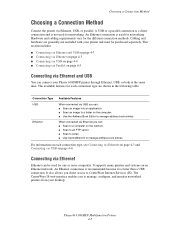
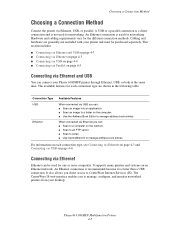
...Phaser® 6180MFP Multifunction Printer 4-3 A USB or a parallel connection is a direct connection and is used for the different connection methods. When connected via Ethernet
Ethernet can : ■ Scan to a computer on the network. ■ Scan to an FTP server. ■ Scan...You can : ■ Scan an image into an application. ■ Scan an image to a folder on an Ethernet network.
User Guide - Page 124
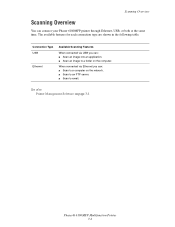
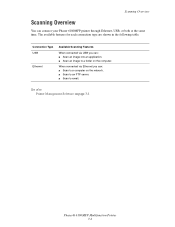
...the computer. When connected via USB you can connect your Phaser 6180MFP printer through Ethernet, USB, or both at the same time. Scanning Overview
Scanning Overview
You can : ■ Scan to a computer on the network. ■ Scan to an FTP server. ■ Scan to a folder on page 3-1
Phaser® 6180MFP Multifunction Printer 7-2
The available features for each connection type are shown...
User Guide - Page 128
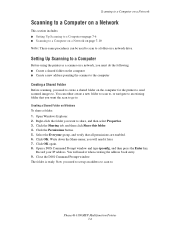
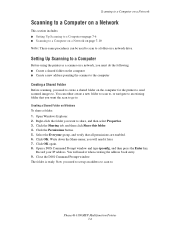
... and type ipconfig, and then press the Enter key. You will need it later. 7. Phaser® 6180MFP Multifunction Printer 7-6 Setting Up Scanning to a Computer
Before using the printer as a scanner on a network, you must do the following: ■ Create a shared folder on the computer ■ Create a new address pointing the scanner to the computer
Creating a Shared...
User Guide - Page 129
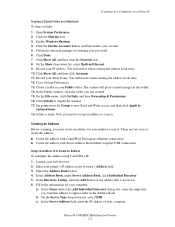
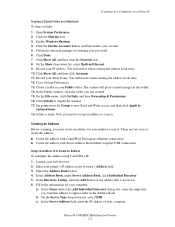
...scanner will place scanned images in this address to . Click Details to a Computer on a Network
Creating a Shared Folder on a Macintosh
To share a folder: 1.
Using ...folder. In the Address Book, under in your web browser. 2. Fill in use. 6. In the Name field of the Add Individual Directory dialog box, enter the name that is ready.
b. c.
Phaser® 6180MFP Multifunction...
User Guide - Page 130


... connected to be specified if the server is the folder that you login with a USB cable. The Address Book is used to \ColorScans. In the left-pane of your short name. On the File menu, select Save all. Phaser® 6180MFP Multifunction Printer 7-8 To place scans in the Address Book. 10. Click the Computer Settings...
User Guide - Page 131


... Programs > Xerox > Phaser 6180MFP >Address Book Editor. 5. Scanning to the network computer. Click the Computer (SMB) option button. 7. If you are now ready to scan images to a Computer on a Network
For Macintosh: 1.
Type your short name in the Server Name / IP Address field. 8. Phaser® 6180MFP Multifunction Printer 7-9 Open the Applications folder, and then select...
User Guide - Page 132


... Arrow button to select the address that points to the shared folder on a network: 1. See also:
Adjusting Scanning Options on page 7-6.
Select Scan to a Computer on page 7-18
Phaser® 6180MFP Multifunction Printer 7-10 The printer begins scanning your documents to your computer. If you haven't created a shared folder and an address for the printer to use, see Setting...
User Guide - Page 140


...TUV WXYZ
7 89
-_~ OK
0#
Manual Dial
Redial/ Pause
Speed Dial
C
6180mfp-048
Phaser® 6180MFP Multifunction Printer 7-18 Select Color, and then press the OK button. 5.
Adjusting Scanning Options
Adjusting Scanning Options
This section includes: ■ Adjusting the Default Scan Settings on page 7-18 ■ Changing the Scan Settings for an Individual Job on page 7-21
Adjusting the...
User Guide - Page 213
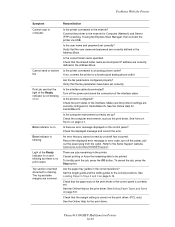
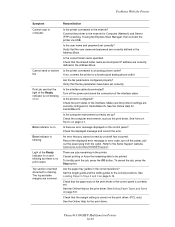
...positions? If using the Express Scan Manager, then connect the printer via USB. Check that the fax parameters have been set . Verify that the shared folder name and computer IP address... guide and the width guides to a known good analog phone outlet. See Network Basics on page 5-9. Phaser® 6180MFP Multifunction Printer 10-29 fax
If not, connect the printer to the correct positions....
Evaluator Guide - Page 3


..., and more -
SECTION 1
Introducing the Phaser 6180MFP Color Multifunction Printer Series
PRODUCT OVERVIEW
Productive multifunction capabilities meet outstanding color quality in support for faster, simplified scanning.
• Flexible document-routing options include Scan to Email, Scan to Server (FTP), and Scan to Computer (via SMB network protocol).
• Save your printed...
Similar Questions
How To Configure Scanning On Xerox Phaser 6180mfp-d Ps
(Posted by juneb79ch 9 years ago)
How To Allow Computer To Scan To Private Folder Phaser 8560
(Posted by SWEBAD 9 years ago)
How To Configure Scanning In Xerox Phaser 6180mfp
(Posted by pebblMike 10 years ago)
How To Scan To Network Folder Phaser 8560
(Posted by dianmitko 10 years ago)
How Do I Setup Scanning On Xerox Phaser 6180 Mfp
(Posted by moharashb 10 years ago)

