Xerox 6180MFP Support Question
Find answers below for this question about Xerox 6180MFP - Phaser Color Laser.Need a Xerox 6180MFP manual? We have 17 online manuals for this item!
Question posted by moharashb on October 5th, 2013
How Do I Setup Scanning On Xerox Phaser 6180 Mfp
The person who posted this question about this Xerox product did not include a detailed explanation. Please use the "Request More Information" button to the right if more details would help you to answer this question.
Current Answers
There are currently no answers that have been posted for this question.
Be the first to post an answer! Remember that you can earn up to 1,100 points for every answer you submit. The better the quality of your answer, the better chance it has to be accepted.
Be the first to post an answer! Remember that you can earn up to 1,100 points for every answer you submit. The better the quality of your answer, the better chance it has to be accepted.
Related Xerox 6180MFP Manual Pages
Features Setup Guide - Page 14


.... 9. Type your IP address in the Server Name / IP Address field. 6.
Windows: On the Start menu, select All Programs/Xerox/ Phaser 6180MFP/Express Scan Manager. Click Browse and locate the Output Destination folder. 3. Phaser® 6180MFP Multifunction Printer
EN - 12 In the left navigation panel of the Server Address dialog box, enter the name that you log...
Features Setup Guide - Page 15


... address book is connected. 2. Phaser® 6180MFP Multifunction Printer
EN - 13 Select the Admin Menu. d. Confirm the group members, and click OK. 7. From the control panel:
a. Select the Fax Settings. Type in the Address Book correspond to an existing group:
a. Enter your country. Macintosh: From the Application folder, click Xerox/ Phaser 6180MFP, and then double-click...
Features Setup Guide - Page 16


... On the Start menu, select All Programs/Xerox/
Phaser 6180MFP/Address Book Editor, and then click OK. Macintosh: From the Application folder, click Xerox/ Phaser 6180MFP, and then double-click Address Book Editor....available entry. 3. To edit Group entries with the Address Book Editor: 1. Phaser® 6180MFP Multifunction Printer
EN - 14 The Address Book Editor automatically assigns the Group ID to...
Installation Guide - Page 1


Phaser® 6180MFP
multifunction printer
Installation
Guide
EN
FR Guide d'installation IT Guida all'installazione DE Installationsanleitung ES Guía de instalación PT Guia de instalação
NL Installatiehandleiding SV Installationshandledning DA Installationsvejledning
RU TU .XUXOXP.ÕODYX]X EL
001-1810-00 Rev A Copyright © 2007 Xerox Corporation. Ne couvrez pas ...
User Guide - Page 22


...instructions, is neither dangerous for the consumer nor for this printer symbolizes Xerox's declaration of conformity with the following applicable Directives of the European Union ...accordance with European Union regulations, use shielded interface cables. Phaser® 6180MFP Multifunction Printer 1-13
Regulatory Information
European Union
The CE mark applied to this printer can be obtained...
User Guide - Page 48


... CD-ROM. The Express Scan Manager can be installed from the Start > Xerox > Phaser 6180MFP menu. The Launcher icon can also start Express Scan Manager and configure the scan settings. You can be installed from the printer to your computer via USB, the Address Book Editor reads the printer's address book. Phaser® 6180MFP Multifunction Printer 3-3 After making changes...
User Guide - Page 127


... more information on Express Scan Manager, see Express Scan Manager on your computer asking you have Express Scan Manager installed on page 7-18
Phaser® 6180MFP Multifunction Printer 7-5 On the control panel, click the Scan button. 2. b. Press the Start button. A Xerox Phaser 6180MFP Scanner dialog box will appear on page 3-3. 1. The printer scans your computer. c. Select the...
User Guide - Page 128
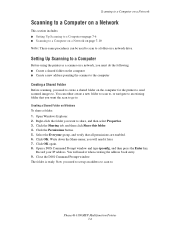
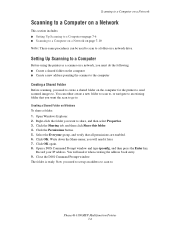
... you need to create a shared folder on the computer for the printer to send scanned images to . Write down the Share name; Open a DOS Command Prompt window and type ipconfig, and then press the Enter key. Phaser® 6180MFP Multifunction Printer 7-6
Click OK. Now you want to a folder on a network drive.
Click the Permissions...
User Guide - Page 130


...Scans folder that you want this address to \ColorScans. Windows: The Server Path field is the folder that you created and set the Server Path field to appear under in the subfolder, set permissions on. 7. On the Start menu, select Programs > Xerox > Phaser 6180MFP...click Next. 8. Click OK. 11. Phaser® 6180MFP Multifunction Printer 7-8 Using the Address Book Editor to...
User Guide - Page 131


.... 9. On the File menu, select Save. On the File menu, select Programs > Xerox > Phaser 6180MFP >Address Book Editor. 5. The Server Address dialog box appears. 6. Type your password in... that you are now ready to scan images to the network computer. Phaser® 6180MFP Multifunction Printer 7-9 Open the Applications folder, and then select Xerox/Phaser6180MFP/Address Book
Editor. 2. The...
User Guide - Page 136


... Programs > Xerox > Phaser 6180MFP > Address Book...Xerox/Phaser6180MFP/Address Book Editor.
2. In the left-pane, right-click the Server icon, and then select New. The Server Address dialog box appears.
3. b.
Scanning to a FTP Server
Using the Address Book Editor to Create an Address
Note: To use , then see Setting Up Scanning to a Computer on page 7-18
Phaser® 6180MFP Multifunction...
User Guide - Page 150


...Arrow button to the first empty entry. Windows: On the Start menu, select Programs > Xerox > Phaser 6180MFP > Address
Book Editor, and then click OK. Type in the Address Book
To fax to... to the ten one recipient. Phaser® 6180MFP Multifunction Printer 8-7 Macintosh: Open the Applications folder, and then select Xerox/Phaser6180MFP/Address Book Editor, and then click OK. 2.
User Guide - Page 152


...to edit.
In the Address Book, under FAX Address Book, click Group Directory. 5. Phaser® 6180MFP Multifunction Printer 8-9 The Group Dial dialog box appears. 3. Select group members from 1 to ...button to add them to 200. 4. Windows: On the Start menu, select Programs > Xerox > Phaser 6180MFP > Address
Book Editor, and then click OK. The Address Book Editor automatically assigns the ...
User Guide - Page 239
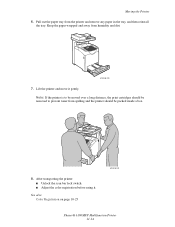
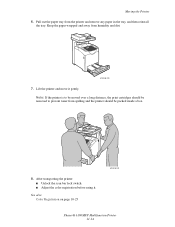
After transporting the printer: ■ Unlock the scan bar lock switch. ■ Adjust the color registration before using it gently. See also: Color Registration on page 10-25
6180mfp-042
Phaser® 6180MFP Multifunction Printer 11-14 Note: If the printer is to prevent toner from humidity and dirt.
6180mfp-028
7. Keep the paper wrapped and away from spilling...
User Guide - Page 247


... options, 7-18 over network, 7-6 overview, 7-2 scan resolution, 7-19 setting color mode, 7-18 setting image file type, 7-20 specifying original size, 7-20 ...network, 4-2 settings
fax, 9-13 network, 9-10 secure, 9-18 system, 9-15 USB, 9-12 setup scan to email, 7-11 SMTP, 7-11 specialty media, 5-25 custom size paper, 5-41 envelopes, ..., 9-15
Phaser® 6180MFP Multifunction Printer Index-8
Evaluator Guide - Page 2


... Information Sources
Configuration Summary 11 Specifications 12 Supplies, Accessories and Extended Service Agreements 12 Support and Additional Information Sources 13
Contents PHASER 6180MFP Evaluator Guide CONTENTS
Section 1 - About this Guide
This guide will introduce you to the Xerox Phaser® 6180MFP color multifunction printer (MFP) and aid you in your evaluation process.
Evaluator Guide - Page 9


...and archiving. three settings for color - routes scanned images to locations like a computer or server via USB connection
The Phaser 6180 MFP has software solutions to handle your...scans
• Xerox Scan to SMB Location - Phaser 6180MFP scan destinations include:
• Scan to Application -
download email addresses to the Phaser 6180MFP for archiving and retrieval
• Scan...
Evaluator Guide - Page 12
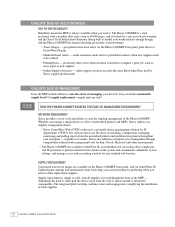
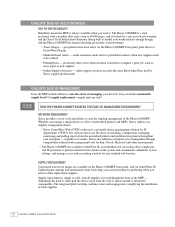
...by predicting when you need to either pull the device away from the networked printers and multifunction printers throughout your devices? The integrated print cartridge combines toner and imaging units, simplifying the installation of the Phaser 6180MFP. HOW THE PHASER 6180MFP EXCEEDS THE ease-of-management REQUIREMENT
Network Management Xerox provides a set of tools and utilities to ease...
Evaluator Guide - Page 13


... to Computer (using SMB), Scan to Email
Scan features
JPEG, TIFF, PDF, Color Scanning, Xerox Scan to 220 x 355.6 mm
Document handler Automatic Document Feeder: 50 sheets; SECTION 3
Configurations, Specifications, Supplies, Support and Additional Information Sources
PHASER 6180MFP CONFIGURATION SUMMARY
Phaser 6180MFP/N
Phaser 6180MFP/D
Speed
Up to 20 ppm color / 31 ppm black-and-white...
Evaluator Guide - Page 16


...the U.S. Problems? All rights reserved. As an Energy Star® partner, Xerox Corporation has determined that this brochure is a service mark of XEROX CORPORATION. Phaser® 6180MFP
Questions? XEROX®, Phaser®, CentreWare® and Scan to change without permission of XEROX CORPORATION. trademarks are trademarks of Pantone, Inc. Comments? PANTONE®, and...
Similar Questions
How To Find The Serial Number On Phaser 6180 Mfp
(Posted by Ikltalbot 10 years ago)
How To Add An Email Account To A Xerox Phaser 6180 Mfp Scanner
(Posted by kessimstau 10 years ago)
Why Is My Xerox Phaser 6180 Mfp Scanner Printing Black Pages
(Posted by darkcma 10 years ago)
How To Print From Tray 1 On Xerox Phaser 6180 Mfp
(Posted by Dan19h 10 years ago)
Xerox Phaser 6180 Mfp User Guide How To Scan To Computer
(Posted by ScJdanel 10 years ago)

