Xerox 6180MFP Support Question
Find answers below for this question about Xerox 6180MFP - Phaser Color Laser.Need a Xerox 6180MFP manual? We have 17 online manuals for this item!
Question posted by Dan19h on October 16th, 2013
How To Print From Tray 1 On Xerox Phaser 6180 Mfp
The person who posted this question about this Xerox product did not include a detailed explanation. Please use the "Request More Information" button to the right if more details would help you to answer this question.
Current Answers
There are currently no answers that have been posted for this question.
Be the first to post an answer! Remember that you can earn up to 1,100 points for every answer you submit. The better the quality of your answer, the better chance it has to be accepted.
Be the first to post an answer! Remember that you can earn up to 1,100 points for every answer you submit. The better the quality of your answer, the better chance it has to be accepted.
Related Xerox 6180MFP Manual Pages
Features Setup Guide - Page 14


... Scan Manager Software must be installed.
1.
Macintosh: From the Application folder, click Xerox/ Phaser 6180MFP, and then double-click Express Scan Manager.
2. Setting Up the Printer Features Connecting...using the default port number, type the port number in Share Name field. 7. Phaser® 6180MFP Multifunction Printer
EN - 12 Confirm the settings, and then click OK. 11. The...
Features Setup Guide - Page 15


... entry.
3. Windows: On the File menu, select Save all.
Phaser® 6180MFP Multifunction Printer
EN - 13 Macintosh: From the Application folder, click Xerox/ Phaser 6180MFP, and then double-click Address Book Editor.
2. The Speed Dial... then enter a value from 1 to an existing group:
a. To add this number prints on the left navigation panel, right-click the Fax icon and then select New and ...
Features Setup Guide - Page 16


...the Group Membership button. 5. Press the OK button. 7. Macintosh: From the Application folder, click Xerox/ Phaser 6180MFP, and then double-click Address Book Editor. 2. In the left navigation panel, click the Fax...navigation panel, right-click the Fax icon and then select New and New Group. Phaser® 6180MFP Multifunction Printer
EN - 14 Click OK when you want to edit and then select ...
Installation Guide - Page 1


...]HPHOHULQLdÕNDUÕQ
Ta bort spärren från skannern Lås scanneren op
7DUD\ÕFÕQÕQ.LOLGLQL$oÕQ
4.4
4.5
4.6
4.7
5 All rights reserved.
Phaser® 6180MFP
multifunction printer
Installation
Guide
EN
FR Guide d'installation IT Guida all'installazione DE Installationsanleitung ES Guía de instalación PT Guia de instalaç...
User Guide - Page 22


... in accordance with European Union regulations, use shielded interface cables. Regulatory Information
European Union
The CE mark applied to this printer can be obtained from Xerox. Phaser® 6180MFP Multifunction Printer 1-13 To ensure compliance with the user's instructions, is neither dangerous for the consumer nor for this printer symbolizes...
User Guide - Page 48


... Windows and Macintosh. You can be installed from the Start > Xerox > Phaser 6180MFP menu. The Launcher icon can specify settings for modifying the printers ...handles scan jobs sent from the Software and Documentation CD-ROM. Before scanning to your computer. Phaser® 6180MFP Multifunction Printer 3-3 With it you can be installed from the printer to your computer via USB, the...
User Guide - Page 72


...Select Paper Type, and then press the OK button. 5. Select Tray Settings, and then press the OK button. 3. Note: Select ...printing. This section describes how to Panel Specified (default) on the control panel, you set the paper size and type on the control panel. Select the correct paper type for Custom Size only, and then press the OK button.
Phaser® 6180MFP Multifunction...
User Guide - Page 77


...or Legal-size paper, set the tab on the length guide, and then slide the tray until the arrow lines up with the appropriate paper size. Loading Paper 2. Slide the width...the tray to the edge of the tray. The guide clicks into place. The width guides should be fully extended.
6180mfp-009
Note: When loading paper that is 216 mm (8.5 in .).
6180mfp-010
Phaser® 6180MFP Multifunction ...
User Guide - Page 78


... the sheets back and forth, and then fan them. Overfilling the tray may cause paper jams.
6. Straighten the edges of the print media stack.
6180mfp_012
Phaser® 6180MFP Multifunction Printer 5-15 Loading Paper 4.
Note: Do not exceed the maximum fill line in the tray. Slide the width guides and length guide until they rest lightly against...
User Guide - Page 79


7. Phaser® 6180MFP Multifunction Printer 5-16 Doing so could damage the tray or the inside of the printer. Loading Paper
6180mfp-013
Caution: Do not use excessive force on the tray. Insert the tray into the printer, and push until it stops.
User Guide - Page 89
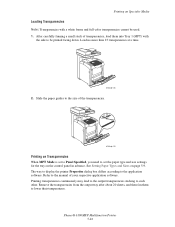
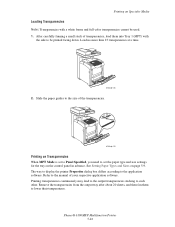
... size settings for the tray on the control panel in advance. Slide the paper guides to the size of the transparencies.
6180mfp-019
Printing on Transparencies
When MPT Mode is set to Panel Specified, you need to the manual of transparencies, load them to the application software. Phaser® 6180MFP Multifunction Printer 5-26 Printing on Specialty Media...
User Guide - Page 112


...originals.
1.
XEROX
6180mfp-040
Document Glass Lift the document feeder or the document glass cover, and then place the original facedown on page 6-3. 4. Printing continues while...: Print jobs are ready to be made while printing a received fax. Phaser® 6180MFP Multifunction Printer 6-2 Load the originals to print, the print job pauses, the copies print, and then the print job...
User Guide - Page 127


... on page 7-18
Phaser® 6180MFP Multifunction Printer 7-5 b. Press the Start button. Scanning to a USB Connected Computer
Scanning to a USB Connected Computer
Note: This procedure assumes you have Express Scan Manager installed on your computer asking you which application to launch to manage the scanned file. 5. Press the OK button. A Xerox Phaser 6180MFP Scanner dialog box...
User Guide - Page 130


... a Computer on page 7-6. 6. See Creating a Shared Folder on a Network
d. Phaser® 6180MFP Multifunction Printer 7-8 Windows: The Server Path field is not using the default port. To place...subfolders of the folder that you shared
previously. On the Start menu, select Programs > Xerox > Phaser 6180MFP > Address Book
Editor. 2. Click the Computer (SMB) option button. 4. Enter the...
User Guide - Page 181
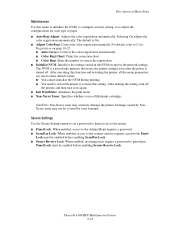
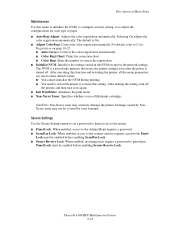
... Lock must be covered by NonXerox toner may seriously damage the printer. Phaser® 6180MFP Multifunction Printer 9-18
After making the setting, turn it on page 10-25. ■ Auto Correct: Corrects the color registration automatically. ■ Color Regi Chart: Prints the correction chart. ■ Color Regi: Enter the number to adjust the configurations for each type...
User Guide - Page 239
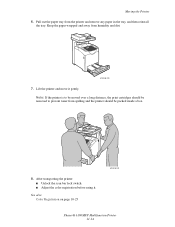
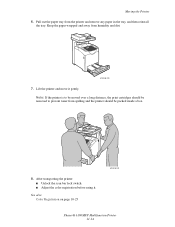
... then reinstall
the tray. See also: Color Registration on page 10-25
6180mfp-042
Phaser® 6180MFP Multifunction Printer 11-14 Pull out the paper tray from humidity and dirt.
6180mfp-028
7.
Moving the Printer 6. Lift the printer and move it . Note: If the printer is to be moved over a long distance, the print cartridges should be removed to...
Evaluator Guide - Page 2


... Guide
This guide will introduce you to the Xerox Phaser® 6180MFP color multifunction printer (MFP) and aid you in your evaluation process. CONTENTS
Section 1 - Introducing the Phaser 6180MFP Color Multifunction Printer Product Overview 1 Phaser 6180MFP Specifications 2
Section 2 - Evaluating Color Multifunction Printers Overview 4 Evaluate Productivity 5 Evaluate Versatility 6 Evaluate...
Evaluator Guide - Page 9


... hard copy documents into searchable and editable electronic files
PHASER 6180MFP E va l ua t or Guide
7 The 50-sheet ADF eases the processing of your copy output
• Image Lighter/Darker -
routes scanned images to locations like a computer or server via USB connection
The Phaser 6180 MFP has software solutions to help you control of your...
Evaluator Guide - Page 12
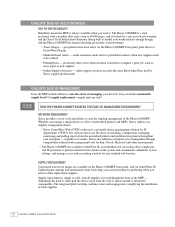
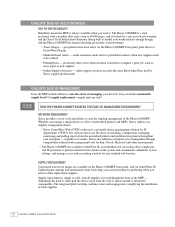
... compatibility with a monthly duty cycle of the Phaser 6180MFP. Updated print cartridge and maintenance-item levels help proactively avoid downtime:
• Toner Gauges - Supply replacement is needed to either pull the device away from the networked printers and multifunction printers throughout your devices? The Phaser 6180MFP is backed by predicting when you check consumable...
Evaluator Guide - Page 15


... contact and delivered through an on : • Application issues • Errors • Print-quality issues • Troubleshooting
PHASER 6180MFP Evaluator Guide 13 TOTAL SATISFACTION GUARANTEED The exclusive Xerox Total Satisfaction Guarantee, recognized as unique in the industry, covers every Phaser device that 's unrivaled in the industry and available when you up and running. Single...
Similar Questions
Xerox Phaser 6180 Mfp How To Print Envelopes
(Posted by nmonosulli 9 years ago)
Why The Color Stopped Printing In Xerox Phaser 6128 Mfp
(Posted by blastgu 9 years ago)
Why Is My Xerox Phaser 6180 Mfp Scanner Printing Black Pages
(Posted by darkcma 10 years ago)
How Do I Setup Scanning On Xerox Phaser 6180 Mfp
(Posted by moharashb 10 years ago)
Xerox Phaser 6180 Mfp User Guide How To Scan To Computer
(Posted by ScJdanel 10 years ago)

