Xerox 4260X Support Question
Find answers below for this question about Xerox 4260X - WorkCentre B/W Laser.Need a Xerox 4260X manual? We have 13 online manuals for this item!
Question posted by Boberkt on October 2nd, 2013
Xerox Workcentre 4260 Won't Open Printer Properties Windows 7
The person who posted this question about this Xerox product did not include a detailed explanation. Please use the "Request More Information" button to the right if more details would help you to answer this question.
Current Answers
There are currently no answers that have been posted for this question.
Be the first to post an answer! Remember that you can earn up to 1,100 points for every answer you submit. The better the quality of your answer, the better chance it has to be accepted.
Be the first to post an answer! Remember that you can earn up to 1,100 points for every answer you submit. The better the quality of your answer, the better chance it has to be accepted.
Related Xerox 4260X Manual Pages
Quick Use Guide - Page 24
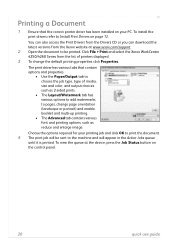
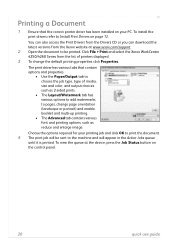
... options and properties.
• Use the Paper/Output tab to choose the job type, type of printers displayed. 3...Xerox WorkCentre 4250/4260 Series from the Xerox website at the device, press the Job Status button on the control panel.
20
quick use guide
To view the queue at www.xerox.com/support. 2 Open the document to pages, change the default printing properties click Properties...
System Administration Guide - Page 22
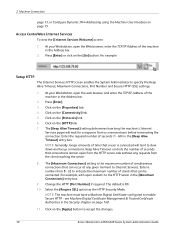
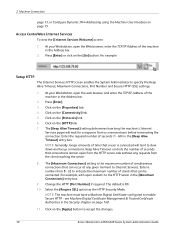
...any given moment to accept the changes.
10
Xerox WorkCentre 4250/4260 Series System Administration Guide The [Maximum Connections]... [Port Number] if required. At your Workstation, open the Web browser, enter the TCP/IP Address of...a number from the client reaching the server.
8. Click on the [Properties] tab.
4.
Access CentreWare Internet Services
To view the [Internet Services ...
System Administration Guide - Page 23
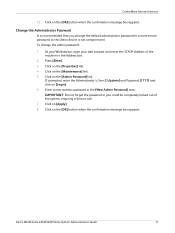
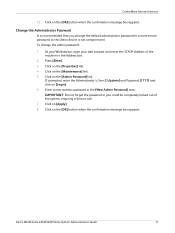
... this Xerox device is recommended that you could be completely locked out of the machine in the [New Admin Password] area. Click on the [Properties] tab. 4. Enter a new numeric password in the Address bar.
2.
Click on the [Maintenance] link. 5. IMPORTANT: Do not forget the password or you change the admin password:
1. Xerox WorkCentre 4250/4260 Series...
System Administration Guide - Page 44
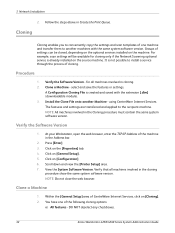
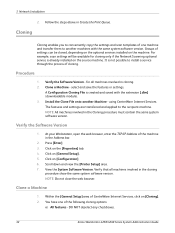
...open the web browser, enter the TCP/IP Address of CentreWare Internet Services, click on the machine. Within the [General Setup] area of the machine in the Address bar.
2. DO NOT deselect any checkboxes.
32
Xerox WorkCentre 4250/4260... involved in cloning. 2. Clone a Machine - Click on the [Properties] tab. 4. NOTE: Do not close the web browser. You have...Printer Setup] area. 7.
System Administration Guide - Page 50
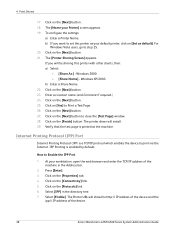
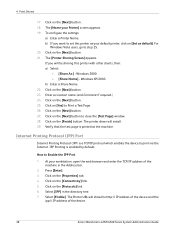
... the Address bar.
2. The [Name your workstation, open the web browser and enter the TCP/IP address of the device.
38
Xerox WorkCentre 4250/4260 Series System Administration Guide
Internet Printing Protocol (IPP) Port
Internet Printing Protocol (IPP) is a TCP/IP protocol which enables the device to set this printer with other clients, then: a) Select:
• [Share...
System Administration Guide - Page 52
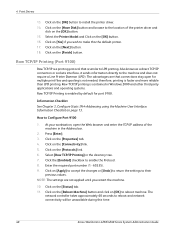
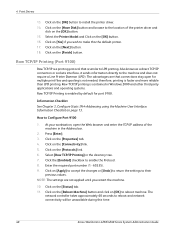
...Properties] tab. 4. Raw TCP/IP Printing (Port 9100)
Raw TCP/IP is a printing protocol that connections stay open the Web browser and enter the TCP/IP address of the printer...make this time.
40
Xerox WorkCentre 4250/4260 Series System Administration Guide Select the Printer Model and Click on page... printer. 17. Click on the [Next] button. 18. Select [Raw TCP/IP Printing] in Windows ...
System Administration Guide - Page 55
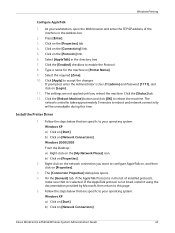
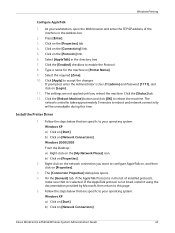
... [admin] and Password [1111], and click on the [Connectivity] link. 5. The [Connection Properties] dialog box opens. 4. Follow the steps below that are not applied until you want to your operating system: Windows XP a) Click on [Start]. b) Click on [Network Connections]
Xerox WorkCentre 4250/4260 Series System Administration Guide
43 On the [General] tab, if the AppleTalk...
System Administration Guide - Page 58
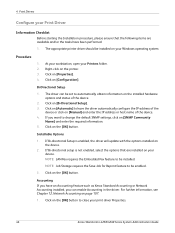
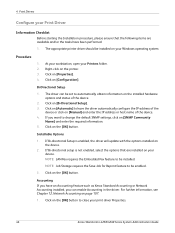
... update with the options installed on the device.
2.
Click on [Automatic] to change the default SNMP settings, click on [SNMP Community
Name] and enter the required information. 5. The appropriate printer driver should be enabled.
3. At your workstation, open your print driver Properties.
46
Xerox WorkCentre 4250/4260 Series System Administration Guide
Installable Options
1. Bi...
System Administration Guide - Page 62


...installed on the machine. 5. Open the CD and select the required language, if necessary.
50
Xerox WorkCentre 4250/4260 Series System Administration Guide Change any default printer settings, as required. 11. Windows 2000/2003 a) From the [Start] menu, click on the printer icon and select [Properties]. 2. b) Right-click on [Settings] then [Printers]. Click on [Start], followed...
System Administration Guide - Page 84


...
8. save your job into a folder to USB] button on the [Properties] or [Preferences] button. 5. Insert a USB flash drive into a ...open a document. 2. There are 4 formats to 'Store File' chapter 7 of it now. 7. Refer to choose from: a) TIFF (1 File per Page)
72
Xerox WorkCentre 4250/4260... options:
a) [Save] - Select the printer icon for your Xerox machine. 4. Enter a name for your ...
System Administration Guide - Page 114
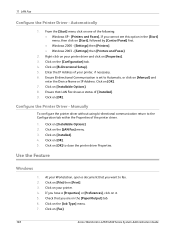
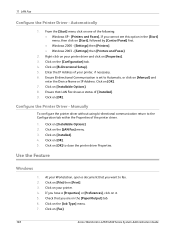
...Click on [File] then [Print]. 3. At your printer, if necessary. 6. Click on the [LAN Fax] menu. 3. Click on [Manual] and
enter the Device Name or IP Address. Ensure Bi-directional Communication is set to close the printer driver Properties. Automatically
1. Click on [Fax].
102
Xerox WorkCentre 4250/4260 Series System Administration Guide Click on [Installable Options...
System Administration Guide - Page 115
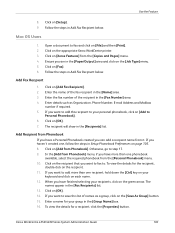
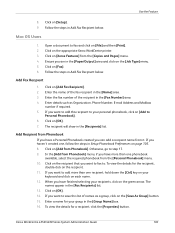
...Fax Recipient]. 2. If you want to
Personal Phonebook]. 6. Open a document to your
keyboard and click on [Setup]. 9....Xerox WorkCentre printer. 3. If you haven't created one phonebook
available, select the required phonebook from Phonebook]. Follow the steps in the [Fax Number] area. 4. Enter a name for a recipient, click the [Properties] button.
Xerox WorkCentre 4250/4260...
System Administration Guide - Page 122


...Open the Network Accounting application and configure it so that Network Accounting is enabled on the machine but not in the user's printer driver. NOTE: If Accounting is Enabled
25. From the [Start] menu, click on [Printers... server to complete this task. Click on the machine printer icon.
110
Xerox WorkCentre 4250/4260 Series System Administration Guide
Right-click on [Use Default ...
System Administration Guide - Page 123


...Open a document on your workstation, select the appropriate printer driver and print your Network Accounting User and Accounting ID and click on [Xerox Network Accounting] from the Accounting System menu. 4. Xerox WorkCentre 4250/4260... print. 8.
To mask the User and Account ID information. Click on [Properties]. 4.
You should see the Accounting ID screen.
2. Select one of the...
System Administration Guide - Page 126


...Device Interface or Network Accounting. Press [Enter]. 3.
The "Enabling Accounting will appear. Xerox...Workstation, open the...Xerox WorkCentre 4250/4260...Xerox Standard Accounting in the printer...Xerox Standard Accounting] link. 6. NOTE: The XSA settings and account data are available and/or the tasks have been performed:
1. Select [Login as the Machine Administrator. Click on the [Properties...
System Administration Guide - Page 157


...Xerox WorkCentre 4250/4260 Series System Administration Guide
145 The ability to send IP Sec encrypted data to accept changes.
14.
At your Workstation, open your Web browser and enter the TCP/IP Address of a public cryptographic key, following a network negotiating session between the initiator (client workstation) and the responder (printer...], and click on the [Properties] tab.
4.
System Administration Guide - Page 177


...to set preferences for compression. Xerox WorkCentre 4250/4260 Series System Administration Guide
165 Once...5. specify a time for the Job Submission confirmation window to appear before exiting or navigating to print. &#... default is sent to the printer. In the File area at...Properties] tab. 4. Enter the number of the machine in the Printing area. 6. Click on your Workstation, open...
System Administration Guide - Page 182


...have a network connection, it is important to a printer port, example Port 9100. TCP/IP and HTTP...3. Click on the [Properties] tab. 4. Download the upgrade file to complete before upgrading your Workstation, open the web browser, enter ... the software upgrade file
[.hd] obtained earlier.
170
Xerox WorkCentre 4250/4260 Series System Administration Guide Procedure
1. You will delete any...
User Guide - Page 10
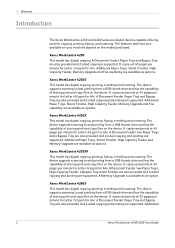
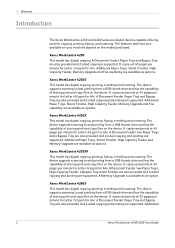
... and printing from a USB thumb drive and has the capability of storing print and copy files on the device. A Memory Upgrade is supported. Xerox WorkCentre 4250S This model has digital copying, printing, e-mailing and scanning. Xerox WorkCentre 4260S This model has digital copying, printing, e-mailing and scanning. It copies and prints at 45 pages per minute...
User Guide - Page 142


...button.
134
Xerox WorkCentre 4250/4260 User Guide Using the Print Driver to open a document. 2. save your device. 4. ...printer icon for your Workstation, open the drop-down menu. 6. Click on the Job Type drop-down menu and click [Use Document Name].
9. Click one of the document, click the button to Store Files
1. From your job in a print-ready format. Click on the Properties...
Similar Questions
How To Install Workcentre 4260 On Windows Xp
(Posted by hernaroc 9 years ago)
How To Open Finisher Door Workcentre 4260
(Posted by rockejb99 10 years ago)
How To Install The Xerox Workcentre M20 M20i Twain Scanner Program For Windows
7
7
(Posted by rocheSha 10 years ago)
Xerox Workcentre Pe16 Scanner Does Not Work In Windows 7
(Posted by knggla 10 years ago)
Workcentre 4260 Copier Prints A Configuration Report After Every Copy
We use our WorkCentre 4260 as an office copier. No computer is connected to it. It prints a double s...
We use our WorkCentre 4260 as an office copier. No computer is connected to it. It prints a double s...
(Posted by mbrady 12 years ago)

