Xerox 4150 Support Question
Find answers below for this question about Xerox 4150 - WorkCentre B/W Laser.Need a Xerox 4150 manual? We have 12 online manuals for this item!
Question posted by YAWKsg on August 27th, 2013
Xerox Workcentre 4150 Network Scanning Will Not Scan To File
The person who posted this question about this Xerox product did not include a detailed explanation. Please use the "Request More Information" button to the right if more details would help you to answer this question.
Current Answers
There are currently no answers that have been posted for this question.
Be the first to post an answer! Remember that you can earn up to 1,100 points for every answer you submit. The better the quality of your answer, the better chance it has to be accepted.
Be the first to post an answer! Remember that you can earn up to 1,100 points for every answer you submit. The better the quality of your answer, the better chance it has to be accepted.
Related Xerox 4150 Manual Pages
Getting Started Guide - Page 5
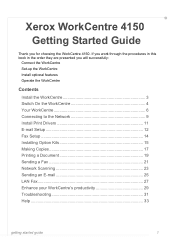
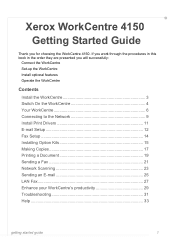
Xerox WorkCentre 4150
Getting Started Guide
Thank you will successfully:
Connect the WorkCentre Set-up the WorkCentre Install optional features Operate the WorkCentre
Contents
Install the WorkCentre 3 Switch On the WorkCentre 4 Your WorkCentre 6 Connecting to the Network... a Fax 21 Network Scanning 23 Sending an E-mail 25 LAN Fax 27 Enhance your WorkCentre's productivity 29 Troubleshooting...
Getting Started Guide - Page 19
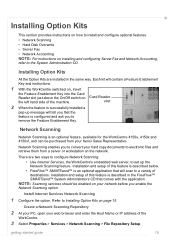
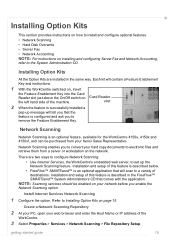
... Option Kits on page 15
Create a Network Scanning Repository
2 At your PC, open your Xerox Sales Representative. Installation and setup of the
WorkCentre.
3 Select Properties > Services > Network Scanning > File Repository Setup.
Installing Option Kits
All the Option Kits are two ways to configure Network Scanning: • Use Internet Services, the WorkCentre's embedded web server, to the...
User Guide - Page 3
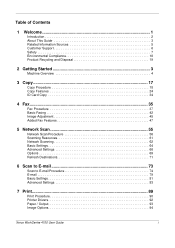
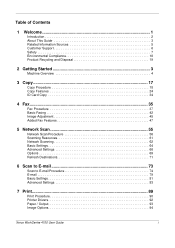
... 47
5 Network Scan 55
Network Scan Procedure 56 Scanning Resources 61 Network Scanning 62 Basic Settings 64 Advanced Settings 66 Options 69 Refresh Destinations 71
6 Scan to E-mail 73
Scan to E-mail Procedure 74 E-mail 79 Basic Settings 81 Advanced Settings 83
7 Print...89
Print Procedure 90 Printer Drivers 92 Paper / Output 93 Image Options 94
Xerox WorkCentre 4150 User Guide...
User Guide - Page 6


... e-mail and faxing capabilities. The features and functions available on your machine depend on the model purchased:
Xerox WorkCentre 4150 This model is supplied with the e-mail function. Additional Paper Trays, Finisher, Fax, Network Scanning, Foreign Interface Device and Cabinet or Short Stand are available as standard, and 2 Sided capability is also supported.
Additional Paper Trays...
User Guide - Page 28
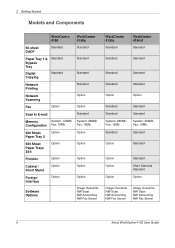
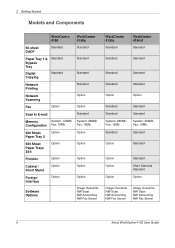
...
Standard
Option
Standard
Option Option
Option
Standard
Short Stand as Standard
Option
Image Overwrite NW Scan NW Accounting NW Fax Server
Image Overwrite NW Scan NW Accounting NW Fax Server
6
Xerox WorkCentre 4150 User Guide Scanning
Fax
Option
Scan to E-mail - Printing
Network
- Memory
System: 128Mb
Configuration Fax: 16Mb
520 Sheet Paper Tray 2
Option
520 Sheet Paper Trays...
User Guide - Page 77
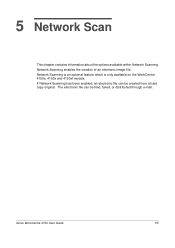
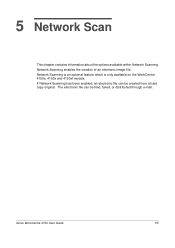
... enabled, an electronic file can be created from a hard copy original. Network Scanning is an optional feature which is only available on the WorkCentre 4150s, 4150x and 4150xf models. Network Scanning enables the creation of an electronic image file. 5 Network Scan
This chapter contains information about the options available within Network Scanning. Xerox WorkCentre 4150 User Guide
55
User Guide - Page 78
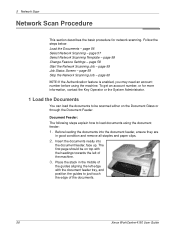
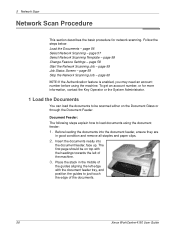
... feeder, ensure they are
in the middle of
the guides aligning the left of the documents.
56
Xerox WorkCentre 4150 User Guide Load the Documents - page 58 Start the Network Scanning Job - The first page should be scanned either on top with the headings towards the left edge with the document feeder tray, and position the...
User Guide - Page 79
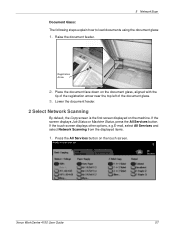
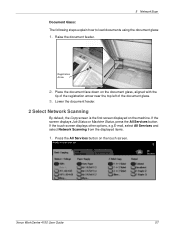
.... Place the document face down on the document glass, aligned with the
tip of the registration arrow near the top left of the document glass.
3. Xerox WorkCentre 4150 User Guide
57 5 Network Scan
Document Glass: The following steps explain how to load documents using the document glass:
1.
User Guide - Page 80
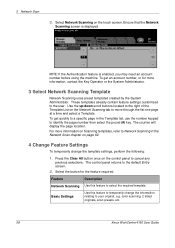
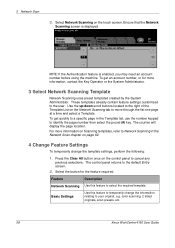
... change the information relating to the user. The control panel returns to Network Scanning in the Template list, use the number keypad to cancel any
previous selections. Select the button for more information on the Network Scanning tab to select the required template. color scanning, 2 sided originals, scan presets, etc.
58
Xerox WorkCentre 4150 User Guide 5 Network Scan
2.
User Guide - Page 81
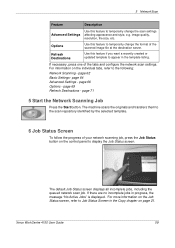
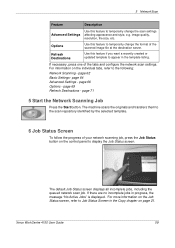
... Screen
To follow the progress of the tabs and configure the network scan settings. Xerox WorkCentre 4150 User Guide
59 The machine scans the originals and transfers them to display the Job Status screen.... page 64 Advanced Settings - page 71
5 Start the Network Scanning Job
Press the Start button. image quality, resolution, file size, etc.
For information on the individual tabs, refer to...
User Guide - Page 82
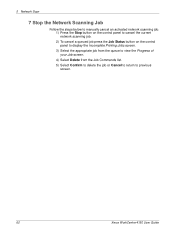
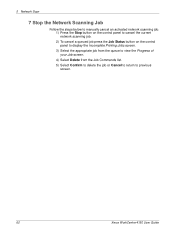
...
Follow the steps below to manually cancel an activated network scanning job. 1) Press the Stop button on the control panel to cancel the current network scanning job. 2) To cancel a queued job press the Job Status button on the control panel to display the ...the Job Commands list. 5) Select Confirm to delete the job or Cancel to return to previous screen.
60
Xerox WorkCentre 4150 User Guide
User Guide - Page 83
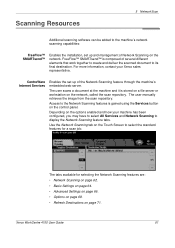
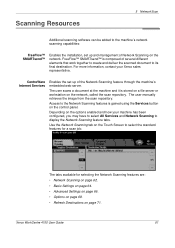
... Destinations on page 71. Xerox WorkCentre 4150 User Guide
61 Access to the Network Scanning features is composed of several different elements that work together to create and deliver the scanned document to its final destination.
Scanning Resources
5 Network Scan
Additional scanning software can be added to the machine's network scanning capabilities:
FreeFlow™ SMARTsend...
User Guide - Page 85
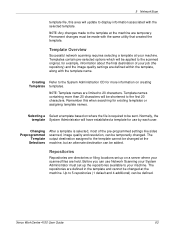
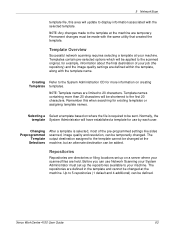
... 20 characters will be defined. Repositories
Repositories are directories or filing locations set up on a server where your machine.
5 Network Scan
template file, this when searching for use Network Scanning your System Administrator must be changed . Remember this area will...an alternate destination can be shortened to the first 20 characters.
Xerox WorkCentre 4150 User Guide
63
User Guide - Page 87


...
Use these options to produce smaller file sizes or deliver higher quality output.
5 Network Scan
Original Type
Use this option for documents which will be processed using Optional Character Recognition (OCR) software. This option produces the highest quality images and the output file size will be large. Xerox WorkCentre 4150 User Guide
65 For example, to automatically...
User Guide - Page 89


... quality images and a smaller file size than the 600x600 resolution.
600 x 600 dpi
Recommended for use Custom to common document sizes and orientations. Scan to Edge
Use this feature to "refresh" the quality of the document scanning region when scanning from the document glass. Xerox WorkCentre 4150 User Guide
67
The higher the scanning resolution (dpi -
Recommended for...
User Guide - Page 90


... quality images and the smallest file size.
PDF files usually open with all graphics or image editing applications. Option Normal Quality Higher Quality Maximum Quality
Description
Use this option for sharing and transmitting over the network due to the high processing demands they place on system resources.
68
Xerox WorkCentre 4150 User Guide Option
Description
PDF...
User Guide - Page 91
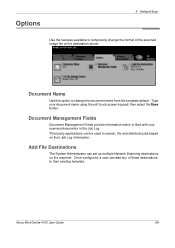
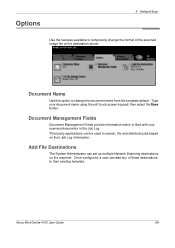
... destinations to their Job Log information. Type your scanned documents in the Job Log. Xerox WorkCentre 4150 User Guide
69
Document Management Fields
Document Management Fields provide information which is filed with your document name using the soft touch screen keypad, then select the Save button. Options
5 Network Scan
Use the features available to temporarily change the...
User Guide - Page 92
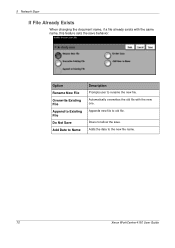
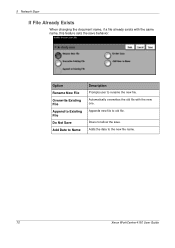
... old file. Automatically overwrites the old file with the same name, this feature sets the save . Appends new file to rename the new file. Does not allow the save behavior. 5 Network Scan
If File Already Exists
When changing the document name, if a file already exists with the new one.
Adds the date to the new file name.
70
Xerox WorkCentre 4150 User...
User Guide - Page 109


... images and larger file sizes.
Xerox WorkCentre 4150 User Guide
87 NOTE: Changing the Quality / File Size may affect the Scan Presets option selected. Higher Quality Using this option to produce good quality images and the smallest file size. A larger file size delivers improved image quality, but is the best option when sharing the file over the network. Maximum Quality...
User Guide - Page 190


... Feature
NOTE: (only available on Xerox WorkCentre 4150s, 4150x and 4150xf).
Feature
Connection Type Speed Max scan width Effective scan width Maximum Resolution TWAIN / ISIS Compatible Scan / Image Software OCR Software File Management Software
Specification
Standard Ether net (802.11b via 3rd party) CCD / 45 ipm 8.5" (216 mm) 8.2" (208 mm) 600 x 600 dpi Network Twain / WIA ScanSoft OmniPage...
Similar Questions
How To Setup Network Scanning For Xerox Workcentre M20i
(Posted by TonyKgreen 9 years ago)
How To Setup Xerox Network Scan 4150
(Posted by bfozWCr 9 years ago)
How To Enable Network Scanning On Xerox 4150
(Posted by Jstbr 10 years ago)
How To Configure Network Scanning On Xerox 4150
(Posted by deheld 10 years ago)
How To Setup Network Scanning Xerox Phaser 3635mfp
(Posted by elisosa 10 years ago)

