Xerox 4150 Support Question
Find answers below for this question about Xerox 4150 - WorkCentre B/W Laser.Need a Xerox 4150 manual? We have 12 online manuals for this item!
Question posted by urchophilip on August 22nd, 2014
How To Disable Network Display On A Xerox 4150
The person who posted this question about this Xerox product did not include a detailed explanation. Please use the "Request More Information" button to the right if more details would help you to answer this question.
Current Answers
There are currently no answers that have been posted for this question.
Be the first to post an answer! Remember that you can earn up to 1,100 points for every answer you submit. The better the quality of your answer, the better chance it has to be accepted.
Be the first to post an answer! Remember that you can earn up to 1,100 points for every answer you submit. The better the quality of your answer, the better chance it has to be accepted.
Related Xerox 4150 Manual Pages
Getting Started Guide - Page 11
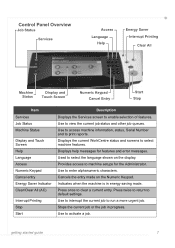
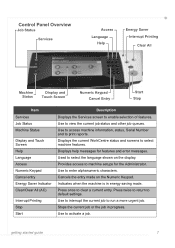
...Used to select the language shown on the Numeric Keypad. Cancels the entry made on the display. Indicates when the machine is in progress. Use to interrupt the current job to view ... to run a more urgent job. Press twice to return to select machine features. Displays the current WorkCentre status and screens to default settings. Provides access to print reports. Stops the current...
Getting Started Guide - Page 13


... started guide
9 Connecting to the Network
If your WorkCentre to a different type of the following methods: • DHCP: Use this method to manually assign an IP address provided by Xerox.
2 Continue on page 31.
If you are made successfully, install the network connection as follows:
• On the Control Panel, select the Access button...
User Guide - Page 5
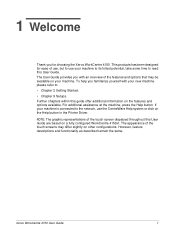
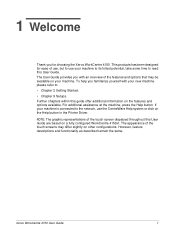
...system or click on a fully configured WorkCentre 4150xf.
However, feature descriptions and functionality as described remain the same. Xerox WorkCentre 4150 User Guide
1 Further chapters within this.... This products has been designed for choosing the Xerox WorkCentre 4150. 1 Welcome
Thank you for ease of the touch screen displayed throughout this User Guide are based on the Help...
User Guide - Page 18


... indication of the maximum number of the warranty period is performed, the remainder of devices allowed to be connected to the machine and fax kit should contact the appropriate electric inspection authority or electrician, as appropriate.
14
Xerox WorkCentre 4150 User Guide Any repairs or alterations made only by the user to disconnect the...
User Guide - Page 32


Complete your job. 4. Machine Status
The Machine Status feature displays the following: • Machine Information • Error Messages • Service Information
10
Xerox WorkCentre 4150 User Guide When Network Accounting has been enabled, enter a valid User ID and
Account ID and select Enter.
3. 2 Getting Started
1. To Log Off:
1) Press Access on the control panel. 2) ...
User Guide - Page 43
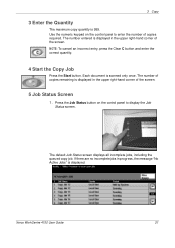
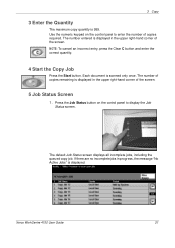
... required. Use the numeric keypad on the control panel to enter the number of the screen.
5 Job Status Screen
1. The default Job Status screen displays all incomplete jobs, including the queued copy job.
Xerox WorkCentre 4150 User Guide
21 The number of copies remaining is displayed in the upper right-hand corner of the screen.
User Guide - Page 79
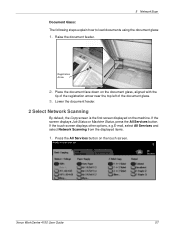
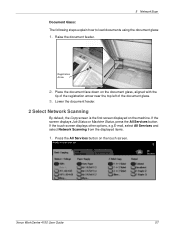
... document feeder.
If the touch screen displays other options, e.g.E-mail, select All Services and select Network Scanning from the displayed items.
1. Xerox WorkCentre 4150 User Guide
57 Press the All Services button on the machine. Lower the document feeder.
2 Select Network Scanning
By default, the Copy screen is the first screen displayed on the touch screen. If the...
User Guide - Page 80
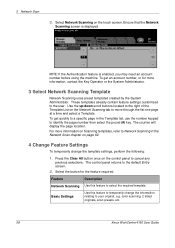
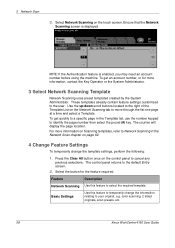
...
Network Scanning Use this feature to select the required template. color scanning, 2 sided originals, scan presets, etc.
58
Xerox WorkCentre 4150 User Guide 5 Network Scan...Network Scan chapter on the Network Scanning tab to the default Entry screen.
2. Ensure that the Network
Scanning screen is enabled, you may need an account number before using the machine.
The counter will display...
User Guide - Page 81
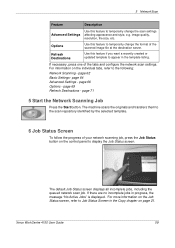
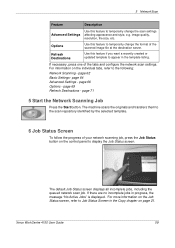
... the Start button.
If necessary, press one of the tabs and configure the network scan settings. image quality, resolution, file size, etc. page 62 Basic Settings- 5 Network Scan
Feature
Description
Advanced Settings
Options Refresh Destinations
Use this feature to Job Status Screen in the Copy chapter on page 21.
Xerox WorkCentre 4150 User Guide
59
User Guide - Page 82
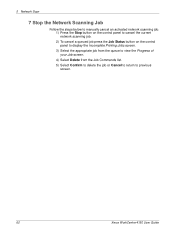
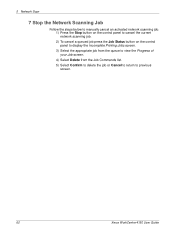
... current network scanning job. 2) To cancel a queued job press the Job Status button on the control panel to display the ...Incomplete Printing Jobs screen. 3) Select the appropriate job from the queue to view the Progress of your Job screen. 4) Select Delete from the Job Commands list. 5) Select Confirm to delete the job or Cancel to return to previous screen.
60
Xerox WorkCentre 4150...
User Guide - Page 83
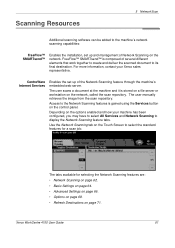
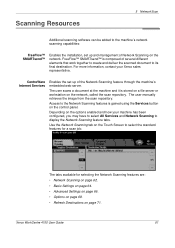
... features is stored on a file server or workstation on the network, called the scan repository. The tabs available for a scan job.
Xerox WorkCentre 4150 User Guide
61 The user scans a document at the machine and it is gained using the Services button on the control panel. The user manually ...
User Guide - Page 84


...list, use the number keypad to identify the page number then select the pound (#) key.
5 Network Scan
Network Scanning
There are created using CentreWare Internet Services or FreeFlow™ SMARTsend™ (if installed).
•...the factory default template 'DEFAULT', in upper case, displays in the Template Destination list.
Each time you select another
62
Xerox WorkCentre 4150 User Guide
User Guide - Page 85
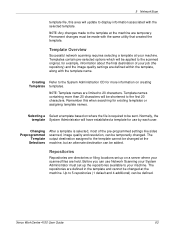
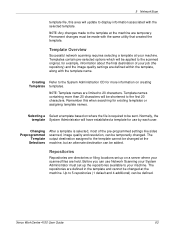
... the System Administration CD for more than 20 characters will update to display information associated with the selected template.
Creating Refer to 20 characters. Xerox WorkCentre 4150 User Guide
63 Templates contain pre-selected options which will have established a template for use Network Scanning your System Administrator must be shortened to the scanned original, for...
User Guide - Page 90


... allow you change a setting and select Save an override confirmation screen displays. Option Normal Quality Higher Quality Maximum Quality
Description
Use this option produces... is to produce good quality images and the smallest file size. 5 Network Scan
File Format
Use the File Format option when the job is available...Xerox WorkCentre 4150 User Guide Select OK to confirm the new setting.
User Guide - Page 93
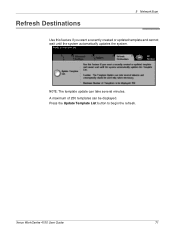
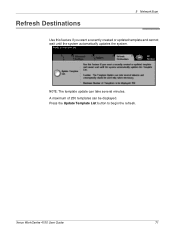
Refresh Destinations
5 Network Scan
Use this feature if you want a recently created or updated template and cannot wait until the system automatically updates the system. Xerox WorkCentre 4150 User Guide
71
A maximum of 250 templates can take several minutes. Press the Update Template List button to begin the refresh.
NOTE: The template update can be displayed.
User Guide - Page 97


... Fax or Network Scan, select All Services and select E-mail from 12 lb to load documents using the document glass:
1. Document Glass:
The following steps explain how to 28 lb (50 - 120
g/m2) - Weight ranges from the displayed items. Various e-mail features can be selected for full Document Feeder Specifications.
3.
Xerox WorkCentre 4150 User Guide...
User Guide - Page 109


... Quality Use this option for the highest image quality and the largest file size. Xerox WorkCentre 4150 User Guide
87 NOTE: Changing the Quality / File Size may affect the Scan Presets...quality but requires more time to be transmitted over a network.
When you change a setting and select Save, an override confirmation screen displays. A larger file size delivers improved image quality, ...
User Guide - Page 115


Paper / Output
7 Print
Used to change any of the choices displayed.
The choices available are based on the options enabled on the Option icon to select options such as the job type and the output requirements. Xerox WorkCentre 4150 User Guide
93 Click on the arrow scroll button for the option or click on your machine.
User Guide - Page 132
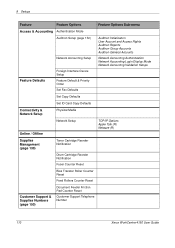
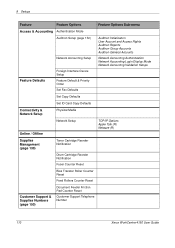
...Network Setup
TCP/IP Options Apple Talk (R) Netware (R)
Supplies Management (page 130)
Toner Cartridge Reorder Notification
Drum Cartridge Reorder Notification
Fuser Counter Reset
Bias Transfer Roller Counter Reset
Feed Rollers Counter Reset
Customer Support & Supplies Numbers (page 150)
Document Feeder Friction Pad Counter Reset
Customer Support Telephone Number
110
Xerox WorkCentre 4150...
User Guide - Page 154
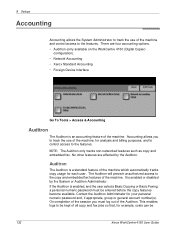
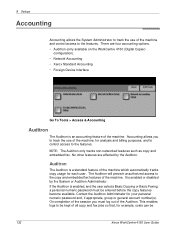
... are four accounting options. • Auditron (only available on the WorkCentre 4150 (Digital Copier)
configuration). • Network Accounting • Xerox Standard Accounting • Foreign Device Interface
Go To Tools > Access & Accounting
Auditron
The Auditron is ... Auditron
The Auditron is enabled or disabled by the Auditron. It is a standard feature of the machine.
Similar Questions
How To Disable The Transmission Report Workcentre 4150
(Posted by angca 9 years ago)
How To Setup Xerox Network Scan 4150
(Posted by bfozWCr 9 years ago)
How To Print Xerox Workcentre Network Page 4150
(Posted by mattnmy 9 years ago)
Xerox Workcentre 4150 Network Scanning Will Not Scan To File
(Posted by YAWKsg 10 years ago)

