Xerox 3635MFP Support Question
Find answers below for this question about Xerox 3635MFP - Phaser B/W Laser.Need a Xerox 3635MFP manual? We have 5 online manuals for this item!
Question posted by jaquire on March 31st, 2014
Xerox Phaser 3635 How To Get Fax Confirmations
The person who posted this question about this Xerox product did not include a detailed explanation. Please use the "Request More Information" button to the right if more details would help you to answer this question.
Current Answers
There are currently no answers that have been posted for this question.
Be the first to post an answer! Remember that you can earn up to 1,100 points for every answer you submit. The better the quality of your answer, the better chance it has to be accepted.
Be the first to post an answer! Remember that you can earn up to 1,100 points for every answer you submit. The better the quality of your answer, the better chance it has to be accepted.
Related Xerox 3635MFP Manual Pages
Systems Administrator Guide - Page 66
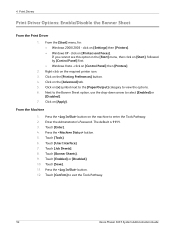
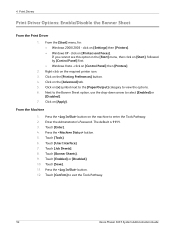
... the Tools Pathway.
54
Xerox Phaser 3635 System Administration Guide Touch [Tools]. 6. Touch [Enabled] or [Disabled]. 10.
4 Print Drivers
Print Driver Options: Enable/Disable the Banner Sheet
From the Print Driver
1. click on the [Printing Preferences] button. 4. Right-click on the [Advanced] tab. 5. Touch [Enter]. 4. Press the button. 12. Touch [Confirm] to select [Enabled...
Systems Administrator Guide - Page 76


...] tab. 4. Templates stored on the [Services] link. 5.
Turns off the Confirmation Sheet printing function. Users can change the settings within any new templates created. If... that are updated automatically. Click on the device are created using Internet Services will see 2 options:
• File • Fax
64
Xerox Phaser 3635 System Administration Guide
Press [Enter]. 3. Click...
Systems Administrator Guide - Page 102
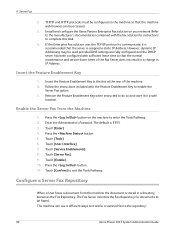
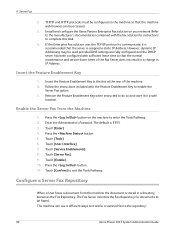
... instructions included with the fax solution for documents to enable the
Server Fax option. 3. Touch [Enter]. 4. Touch [Enable]. 10. Touch [Confirm] to complete this task...fax to enter the Tools Pathway. 2.
Install and configure the Xerox Partner Enterprise Fax solution on the machine to the repository:
90
Xerox Phaser 3635 System Administration Guide The Fax Server monitors the Fax...
Systems Administrator Guide - Page 107
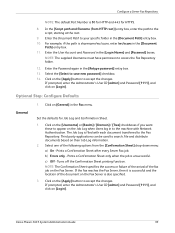
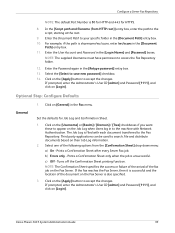
... in the [Retype password] entry box. 13. Click on [Login]. Click on the Job Log when Users log in the Fax menu. Prints a Confirmation Sheet only when the job is also specified.
3. Xerox Phaser 3635 System Administration Guide
95
Click on the [Username] or [Realm] / [Domain] / [Tree] checkboxes if you want these to accept the...
Systems Administrator Guide - Page 110
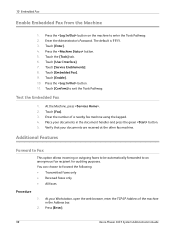
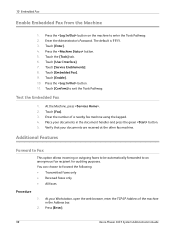
.... 2. Press [Enter].
98
Xerox Phaser 3635 System Administration Guide Touch [Fax]. 3. Additional Features
Forward to Fax
This option allows incoming or outgoing faxes to be automatically forwarded to exit the Tools Pathway. Place your documents in the Address bar.
2. Enter the Administrator's Password. Press the button. 11. Touch [Confirm] to an anonymous fax recipient for auditing...
Systems Administrator Guide - Page 116
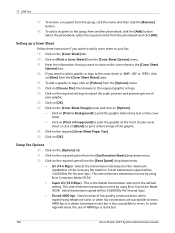
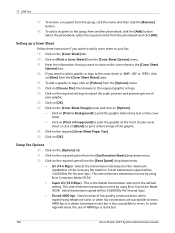
...Confirmation Sheet] drop-down menu.
• G3 (14.4 Kbps) - To add a graphic or logo, click on the required option from the group, click the name and then click the [Remove] button.
18. Setup Fax... cover sheet to errors. 4800 bps is a slower transmission rate but is restricted.
104
Xerox Phaser 3635 System Administration Guide Click on [Blend] to print the graphic at the front of
your ...
Systems Administrator Guide - Page 122
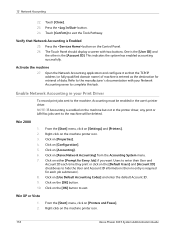
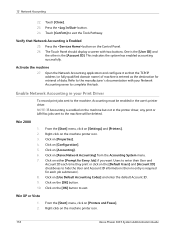
...fax jobs sent to the machine will be deleted. NOTE: If Accounting is enabled on the machine but not in the user's printer driver. Click on the machine printer icon.
110
Xerox Phaser 3635 System Administration Guide Right-click on [Xerox Network Accounting] from the Accounting System menu. 7. Touch [Confirm... this task. Click on [Printers and Faxes]. Click on the [OK] button. 10...
Systems Administrator Guide - Page 127
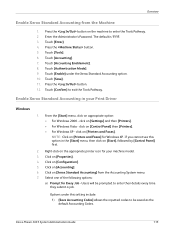
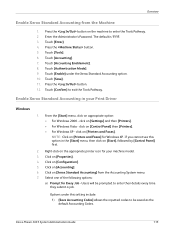
Touch [Authentication Mode]. 9. Touch [Confirm] to enter the Tools Pathway. 2. click on [Properties]. 4. Click on [Printers and Faxes].
Touch [Enter]. 4. Touch [Accounting Enablement...click on [Control Panel] then [Printers]. • For Windows XP - Xerox Phaser 3635 System Administration Guide
115
From the [Start] menu, click on [Accounting]. 6. Enter the Administrator's ...
Systems Administrator Guide - Page 130


...For example: to restrict the maximum number of destinations. • Black Faxed Impressions
If Embedded Fax is
118
Xerox Phaser 3635 System Administration Guide This sets the maximum number of impressions. 2. The ... User's limit. • Fax Images Send
If Embedded Fax is installed on the [Apply] button when you will add to print scan confirmation reports, these features are installed...
Systems Administrator Guide - Page 131
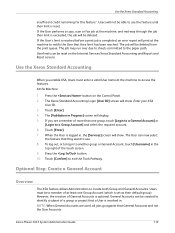
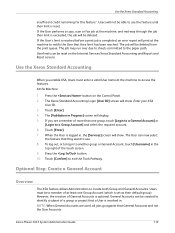
...the Machine:
1. Touch [Enter]. 4. Touch [Confirm] to identify a subset of a group or project...to access the features. If the User performs a copy, scan or fax job at least one group, touch [Login to a General Account]...show . Touch [Enter]. 7. Press the button. 10. Xerox Phaser 3635 System Administration Guide
119
Use the Xerox Standard Accounting
When you are used, all jobs go against ...
Systems Administrator Guide - Page 150
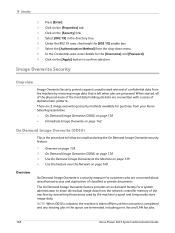
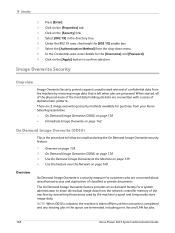
...box. 7. There are 2 image overwriting security methods available for a system administrator to confirm selection.
NOTE: When ODIO is initiated, the machine is taken offline until the ... Credentials area, enter details for customers who are terminated, including print, fax and LAN fax jobs.
138
Xerox Phaser 3635 System Administration Guide Use the Feature over the Network on page 142
On...
Systems Administrator Guide - Page 152


...Fax is installed, all image data on the machine to enter the Tools Pathway. 2.
IMPORTANT: The machine should read 'SUCCESS'. 15 Security
IMPORTANT: Whilst an Overwrite is in progress, the machine should not be used by the Customer Service Representative when servicing the machine.)
140
Xerox Phaser 3635...: a) View the Confirmation Report, under Confirmation Details. Touch [Overwrite...
Systems Administrator Guide - Page 153
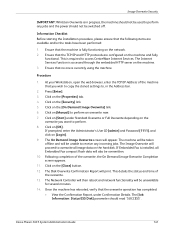
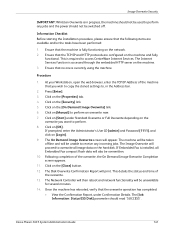
... Click on the [Security] link. 5. The Disk Overwrite Confirmation Report will appear. This details the status and time of... Demand Image Overwrite screen will print. If Embedded Fax is installed, all image data on the machine ... that no one is fully functioning on the machine. 3. Xerox Phaser 3635 System Administration Guide
141
The Internet Services function is required to...
Systems Administrator Guide - Page 191
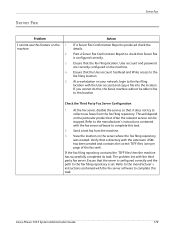
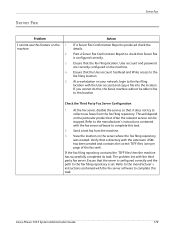
... that the server is configured correctly and the path to complete this task.
2.
Xerox Phaser 3635 System Administration Guide
179 Server Fax
Server Fax
Problem I cannot use this feature on the server where the fax filing repository was created. machine.
2.
3.
4.
5. At the fax server, disable the service so that the User account has Read and Write access...
User Guide - Page 71
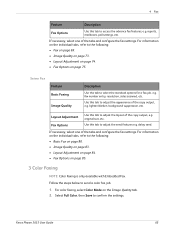
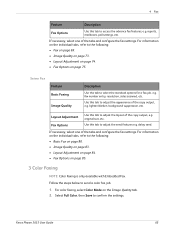
...; Basic Fax on page 80. • Image Quality on page 83. • Layout Adjustment on page 84. • Fax Options on the Image Quality tab. 2. Xerox Phaser 3635 User Guide...Fax Options
Use this tab to access the advance fax features, e.g.
delay send. reports, mailboxes, poll settings, etc. Use this tab to adjust the appearance of the copy output, e.g. Follow the steps below to confirm...
User Guide - Page 72
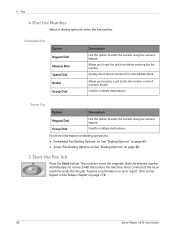
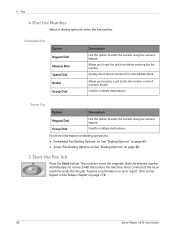
... print a confirmation or error report, refer to Fax Report in the Setups chapter on page 80.
5 Start the Fax Job
Press the Start button.
Used for : • Embedded Fax Dialing Options: on See "Dialing Options" on page 69. • Server Fax Dialing Options on See "Dialing Options" on page 178.
66
Xerox Phaser 3635 User Guide Server Fax
Option...
User Guide - Page 73


...on the control panel to
display the Active Jobs screen.
3. Select Confirm to delete the job or Cancel to return to Job Status Screen in...authentication feature is displayed. Xerox Phaser 3635 User Guide
67
Select Delete from the queue to manually cancel an activated fax job.
1.
The default Job Status screen displays all incomplete jobs, including the queued fax job. If there ...
User Guide - Page 74
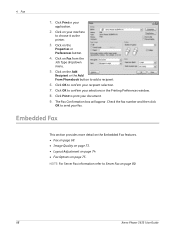
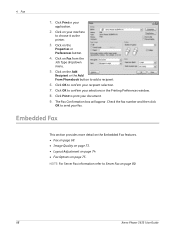
Click OK to send your fax. Check the fax number and then click
OK to confirm your selections in your recipient selection.
7. Click OK to Server Fax on your document.
9. The Fax Confirmation box will appear. NOTE: For Server Fax information refer to confirm your
application.
2. 4 Fax
1. Click on page 80.
68
Xerox Phaser 3635 User Guide Click on page 75.
Click on...
User Guide - Page 77
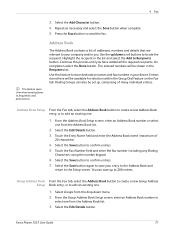
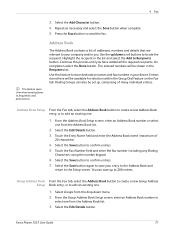
... name (maximum of addresses, numbers and details that are relevant to your entry to the Address Book and
return to locate the recipient. Touch the Fax Number field and enter the fax number (including any Dialing
Characters) using the number keypad.
6. Select the Edit Details button.
Xerox Phaser 3635 User Guide
71
User Guide - Page 78
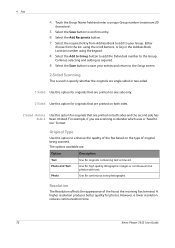
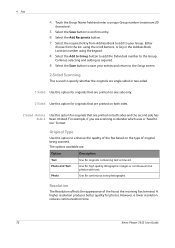
...resolution produces better quality for continuous tone photographs. Select the Add Recipients button. 7. 4 Fax
4. Rotate Use this option to specify whether the originals are single-sided or two-sided....the Group. Select the Add to Group button to add the Individual number to confirm entry. 6. Select the Save button to toe" format. For example, if ... time.
72
Xerox Phaser 3635 User Guide
Similar Questions
Fax Confirmation
How do I get my machine to print out fax confirmations? It only prints if the fax "failed"
How do I get my machine to print out fax confirmations? It only prints if the fax "failed"
(Posted by carolsperry 7 years ago)
How To Change Phaser 3635 Fax Receive Double Sided
(Posted by tombwh 9 years ago)
How To Print Xerox 3635 Fax Confirmation
(Posted by Lthizen 10 years ago)
How To Configure Fax Confirmation Page On Xerox Phaser 3635 Mfp
(Posted by kenjre 10 years ago)
Fax Confirmation Times
My fax confirmations are not giving the correct time. How do I adjust the time on the fax machine to...
My fax confirmations are not giving the correct time. How do I adjust the time on the fax machine to...
(Posted by jdeak 12 years ago)

