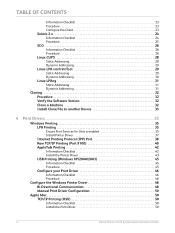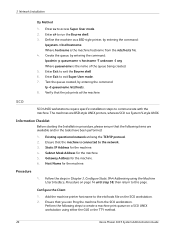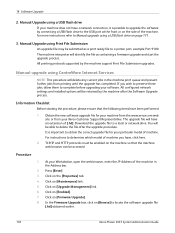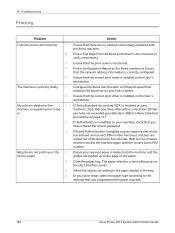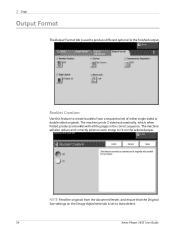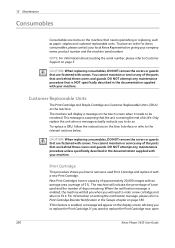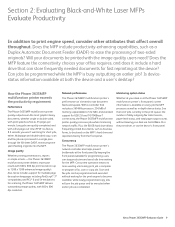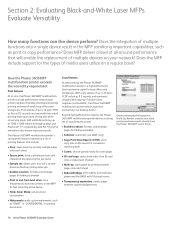Xerox 3635MFP Support Question
Find answers below for this question about Xerox 3635MFP - Phaser B/W Laser.Need a Xerox 3635MFP manual? We have 5 online manuals for this item!
Question posted by carolsperry on January 11th, 2017
Fax Confirmation
How do I get my machine to print out fax confirmations? It only prints if the fax "failed"
Current Answers
Answer #1: Posted by Troubleshooter101 on January 11th, 2017 11:21 AM
- Login as the System Administrator or Key Operator. See the Related Content for additional information.
- Press the [Machine Status] button on the Control Panel. The Machine Status screen will be displayed.
- Select the [Tools] tab on the Touch Screen.
- Select the [Service Settings] button.
- Select [Embedded Fax Settings].
- Select [Setup Fax Reports]. Use the arrow buttons to scroll if necessary.
- Select [Activity Report], and then select one of the following options:
- [Auto Print] - to print an Activity Report every 50 jobs.
- [Off] - to never print an Activity Report.
- Select the [Save] button.
- Select [Confirmation Report...Print On Error], and then select one of the following options:
- [Always Print] - prints a Confirmation Report every time.
- [Off] - never prints a Confirmation Report.
- Select [Reduced Image] to print a thumbnail image of the first page of the fax on the Confirmation Report, or select [No Image] to remove the thumbnail image from the report.
- Select the [Save] button.
- Select [Broadcast & Multi-poll Report...Print On Error], and then select one of the following options:
- [Always Print] - prints a Confirmation Report every time.
- [Off] - never prints a Confirmation Report.
- Select the [Save] button.
- Press the [Log In / Out] button on the Control Panel. An "Are you sure you want to logout?" message will be displayed.
- Select the [Logout] button
Thanks
Please respond to my effort to provide you with the best possible solution by using the "Acceptable Solution" and/or the "Helpful" buttons when the answer has proven to be helpful. Please feel free to submit further info for your question, if a solution was not provided. I appreciate the opportunity to serve you!
Troublshooter101
Related Xerox 3635MFP Manual Pages
Similar Questions
When I Fax From Our Phaser 8560mfp The Fax Fails
(Posted by dazedber 9 years ago)
Phaser 3635mfp Network Printing Will Not Work
(Posted by bensNaviga 9 years ago)
Phaser 3635 Mfp Shuts Down When Trying To Print
(Posted by festeJenn 10 years ago)
How To Stop Phaser 3635mfp From Printing Fax Confirmations
(Posted by bobqAbd 10 years ago)
How To Stop Phaser 3635mfp From Printing A Report After Every Fax Received
(Posted by shtrd 10 years ago)