Xerox 3635MFP Support Question
Find answers below for this question about Xerox 3635MFP - Phaser B/W Laser.Need a Xerox 3635MFP manual? We have 5 online manuals for this item!
Question posted by shtrd on January 7th, 2014
How To Stop Phaser 3635mfp From Printing A Report After Every Fax Received
The person who posted this question about this Xerox product did not include a detailed explanation. Please use the "Request More Information" button to the right if more details would help you to answer this question.
Current Answers
There are currently no answers that have been posted for this question.
Be the first to post an answer! Remember that you can earn up to 1,100 points for every answer you submit. The better the quality of your answer, the better chance it has to be accepted.
Be the first to post an answer! Remember that you can earn up to 1,100 points for every answer you submit. The better the quality of your answer, the better chance it has to be accepted.
Related Xerox 3635MFP Manual Pages
Systems Administrator Guide - Page 65
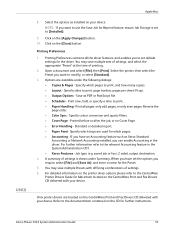
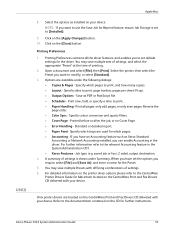
... Accounting - Xerox Phaser 3635 System Administration Guide
53 Click on your device. Printing Preferences
1. Select ...Print and Fax Drivers CD delivered with your device. Print now, hold, or specify a time to print, page borders, pages per sheet (N-up). • Output Options - Printed...button. Standard or detailed report. • Paper Feed - If you have set to print, and how many copies...
Systems Administrator Guide - Page 119
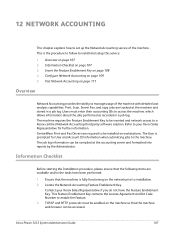
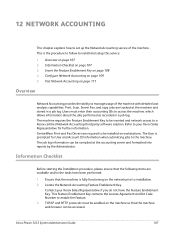
... Key on the network prior to installation. 2. CentreWare Print and Fax Drivers are required to be accessed.
TCP/IP and...items are tracked at the accounting server and formatted into reports by the Administrator. Information Checklist
Before starting the Installation ...if you do not have been performed:
1. Xerox Phaser 3635 System Administration Guide
107 The job log information can...
Systems Administrator Guide - Page 125
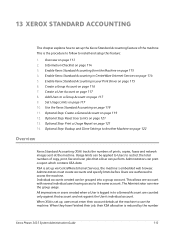
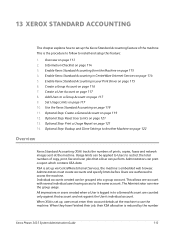
... on page 115 6. Optional Step: Backup and Clone Settings to use the machine. The Administrator can print a report which contains XSA data. Overview on page 122
Overview
Xerox Standard Accounting (XSA) tracks the numbers of prints, copies, faxes and network images sent at the machine to Another Machine on page 113 2. Enable Xerox Standard...
User Guide - Page 37
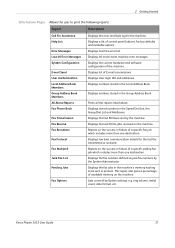
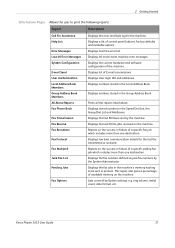
....
ring volume, redial count, date format, etc. Xerox Phaser 3635 User Guide
31
System Configuration
E-mail Send User Authentication Local Address Book Members
Displays the current hardware and software configuration of E-mail transmissions. Group Address Book Members All Above Reports Fax Phone Book
Fax Transmission Fax Receive
Displays numbers stored in the Speed Dial List, the...
User Guide - Page 48


... Jobs
Displays all active copy, print and fax receiving jobs. Copy, Print and Fax Receiving Jobs
Displays all active scan and fax send jobs.
3. Select the required job to delete the selected job from one of Your Job screen. Select from the active job queue.
42
Xerox Phaser 3635 User Guide
The Progress of
Your Job screen displays...
User Guide - Page 85
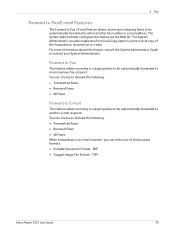
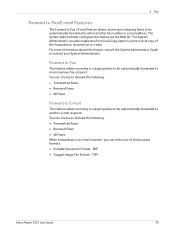
.... PDF • Tagged Image File Format - TIFF
Xerox Phaser 3635 User Guide
79 The System Administrator can choose to forward the following : • Transmitted Faxes • Received Faxes • All Faxes
Forward to E-mail
This feature allows incoming or outgoing faxes to be automatically forwarded to another fax number or e-mail address. You can choose to forward...
User Guide - Page 182


...or e-mail. Default Output Options
Depending on the output device fitted, you will prompt you require for incoming fax transmissions. More Fax Forward features are printed. When a fax is received, the screen will be able to duplex your incoming faxes.
Select either Forward Transmitted Faxes, Forward Received Faxes or Forward All. This number will be discarded according to the Discard...
User Guide - Page 183
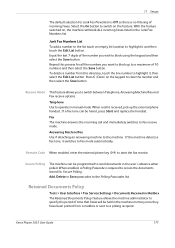
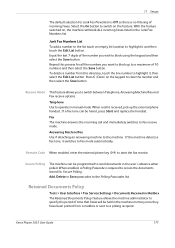
... for Secure Polling. Receive Mode This feature allows you want to a maximum of incoming faxes.
If the machine detects a fax tone, it switches to switch between Telephone, Answering Machine/Fax and Fax receive options.
Remote Code When enabled, enter the external phone key (0-9) to send documents in the Junk Fax Numbers list. Xerox Phaser 3635 User Guide
177...
User Guide - Page 184
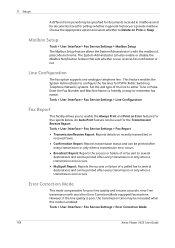
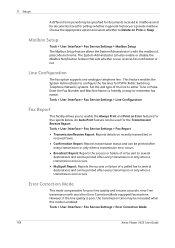
... this mode is poor, the transmission time may be specified for documents received in general memory or a private mailbox). Tools > User Interface > Fax Service Settings > Fax Report • Transmission/Receive Report: Reports details on Print or Keep.
This feature enables the System Administrator to configure the fax lines for polling (whether in mailboxes and for documents stored for...
User Guide - Page 197
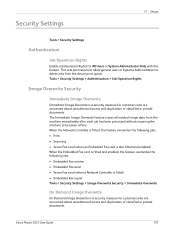
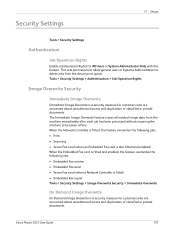
...) • Embedded Fax report Tools > Security Settings > Image Overwrite Security > Immediate Overwrite
On Demand Image Overwrite
On Demand Image Overwrite is a security measure for All Users or System Administrator Only with this feature. Xerox Phaser 3635 User Guide
191 The Immediate Image Overwrite feature erases all residual image data from the device print queue. Security...
User Guide - Page 225
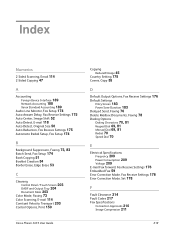
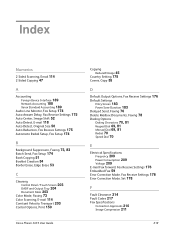
... DADF and Output Tray 204 Document Glass 203 Color Mode, Faxing 73 Color Scanning, E-mail 114 Constant Velocity Transport 203 Control Options, Print 150
Xerox Phaser 3635 User Guide
Copying
Reduce/Enlarge 45 Country Setting 175 Covers, Copy 55
D
Default Output Options, Fax Receive Settings 176
Default Settings
Entry Screen 183 Power Save Duration 183...
User Guide - Page 226


... (Foreign Device Interface) 189 Foreign Device Interface 189
G
Group Directory Setup, Faxing 71, 82
H
Handler Specifications
Mixed Sizes 207 Paper Weights 207 Hole Punch Erase, Edge Erase 53
I
Image Quality, Copy 48 Image Shift, Copy 52
J
Jams, Paper 214 Junk Fax, Fax Receive Settings 176
L
Layout / Watermark, Print 153 Lighten / Darken, Faxing 73, 83 Line Configuration, Fax Settings 178...
Quick Use Guide - Page 7


...
Phaser 3635MFP/S
Phaser 3635MFP/X
Optional Hardware
Copy, Print, Scan, E-mail Tray 1 and Bypass Tray
Tray 2 Foreign Device Interface
Copy, Print, Scan, E-mail and Fax Tray 1 and Bypass Tray
Tray 2 Foreign Device Interface
In addition you will be one of the following configurations.
The result will have:
Power Cord, User Documentation CD, System Administration Documentation CD, Print...
Quick Use Guide - Page 17


... Drivers - NOTE: The selections are on the Print Driver CD that accompanied your Phaser 3635MFP. Installs just the print drivers. To install Scan Drivers, click Install Print and Scan Drivers. 4 Click Install Drivers. 5 Click Install Print Drivers. quick use the CentreWare Print and Fax Drivers CD to the Phaser 3635MFP. 11 If the printing operation is successful, continue on page 33...
Quick Use Guide - Page 26
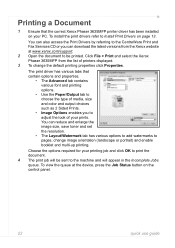
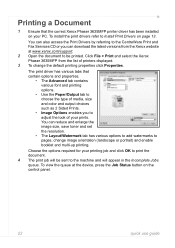
... options required for your PC. The print driver has various tabs that the correct Xerox Phaser 3635MFP printer driver has been installed on your printing job and click OK to print the document. 4 The print job will be printed. Click File > Print and select the Xerox Phaser 3635MFP from the Xerox website at the device, press the Job Status button on...
Evaluator Guide - Page 3


... totally Xerox.
Section 1: Introducing the Xerox Phaser 3635MFP Multifunction Laser Printer Product Overview
Print. Email. Powerful scanning.
More control.
Xerox Mobile Print Solution With Xerox, being mobile has never been easier. Xerox makes mobile printing simpler and more useful information. The Xerox Phaser 3635MFP multifunction printer gets critical office tasks done with...
Evaluator Guide - Page 7


... is being installed in the office by two people.
Xerox Phaser 3635MFP Evaluator Guide 7 Section 2: Evaluating Black-and-White Laser MFPs Deployment, Management, and Ease of Use
Installing a multifunction device can be easily downloaded from the Xerox website. Also, consider the steps required to deploy printing and scanning services to navigate? Easy driver deployment
Xerox includes...
Evaluator Guide - Page 11


... drive via print driver
• Secure fax receive: holds incoming faxes until PIN is packaged with Xerox Scan to 8.5 x 14 in .
Scan features
The Phaser 3635MFP multifunction printer includes powerful scanning that helps streamline your work processes, serving as 35 pages per minute. Fax documents from Xerox devices
Fax features
The Phaser 3635MFP/X configuration adds fax functionality...
Evaluator Guide - Page 13


... attempted copies. The Phaser 3635MFP multifunction printer ensures security at all points of document vulnerability:
Document
• Secure fax requires entry of a PIN access code before the received fax is a critical competency. Does the device have features in place to protect confidential documents? Device
• Audit log tracks printing, scanning and network fax activities by user...
Evaluator Guide - Page 14


..., 802.1X, SNMPv3, IP Filtering, Audit Log, HTTPS, Secure Print, Secure Fax
Options
Foreign Device Interface, 256 MB Memory Upgrade, Cabinet Stand, Network Accounting Enablement, Network Fax Server Enablement
Warranty
One Year On-Site Warranty, Xerox Total Satisfaction Guarantee
* Analog phone line required
14 Xerox Phaser 3635MFP Evaluator Guide Size: 3.9 x 5.8 in . / 148 x 210 mm to...
Similar Questions
How To Print Out Fax Activity Report On Xerox 6505
How To Print Out Fax Activity Report On Xerox 6505
How To Print Out Fax Activity Report On Xerox 6505
(Posted by mwilson73734 9 years ago)
How To Change Phaser 3635 Fax Receive Double Sided
(Posted by tombwh 9 years ago)
How To Setup Workcentre 4250 To Print A Fax Confirmation Report Automatically
(Posted by golwells 10 years ago)
How To Stop Blank Paper Printing On Xerox Phaser 3635mfp
(Posted by knapprget 10 years ago)
How To Stop Phaser 3635mfp From Printing Fax Confirmations
(Posted by bobqAbd 10 years ago)

