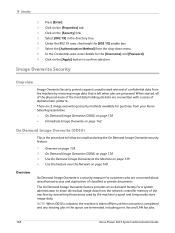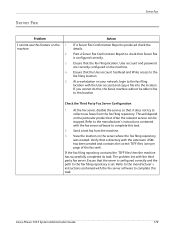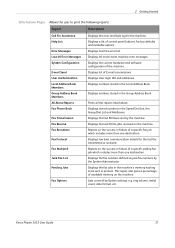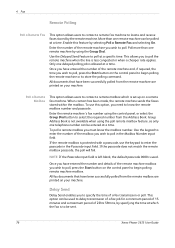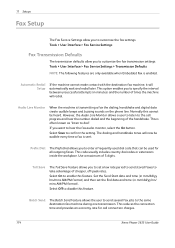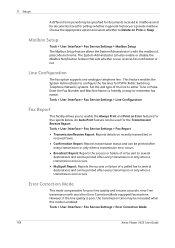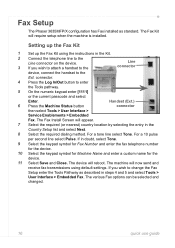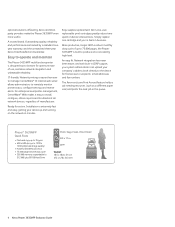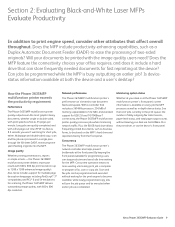Xerox 3635MFP Support Question
Find answers below for this question about Xerox 3635MFP - Phaser B/W Laser.Need a Xerox 3635MFP manual? We have 5 online manuals for this item!
Question posted by ccArz on May 23rd, 2014
How To Run Fax Transmission Report Xerox 3635
The person who posted this question about this Xerox product did not include a detailed explanation. Please use the "Request More Information" button to the right if more details would help you to answer this question.
Current Answers
Related Xerox 3635MFP Manual Pages
Similar Questions
How To Run Smtp Diagnostic Report On Xerox 3635
(Posted by karrmdavi 9 years ago)
Is An Embedded Fax Card On 3635 Available
(Posted by Jaydaro 9 years ago)
How To Set Up Fax Confirmation For Xerox Phaser 3635 Mpf
(Posted by Jschwleslie 10 years ago)
Fax Transmission Report From Xerox Workcentre 4150
How do i get a fax transmission report that will show more than the last 50
How do i get a fax transmission report that will show more than the last 50
(Posted by TracieLewis 10 years ago)
Transmission Report
How do I set it up to have the recipient fax number to be identified on the transmission report
How do I set it up to have the recipient fax number to be identified on the transmission report
(Posted by hamilton55043 12 years ago)