Xerox 3635MFP Support Question
Find answers below for this question about Xerox 3635MFP - Phaser B/W Laser.Need a Xerox 3635MFP manual? We have 5 online manuals for this item!
Question posted by panbetty6 on March 11th, 2014
How To Network Scan On Xerox 3635mfp
The person who posted this question about this Xerox product did not include a detailed explanation. Please use the "Request More Information" button to the right if more details would help you to answer this question.
Current Answers
There are currently no answers that have been posted for this question.
Be the first to post an answer! Remember that you can earn up to 1,100 points for every answer you submit. The better the quality of your answer, the better chance it has to be accepted.
Be the first to post an answer! Remember that you can earn up to 1,100 points for every answer you submit. The better the quality of your answer, the better chance it has to be accepted.
Related Xerox 3635MFP Manual Pages
Systems Administrator Guide - Page 5
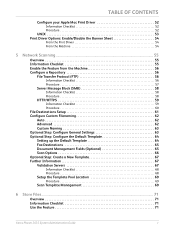
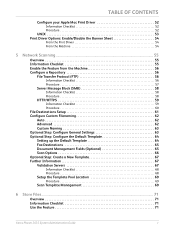
.../Disable the Banner Sheet 54
From the Print Driver 54 From the Machine 54
5 Network Scanning ...55
Overview 55 Information Checklist 55 Enable the Feature from the Machine 56 Configure a...64 Setting up the Default Template 64 Fax Destinations 65 Document Management Fields (Optional 65 Scan Options 66 Optional Step: Create a New Template 67 Further Information 67 Validation Servers ...
Systems Administrator Guide - Page 11
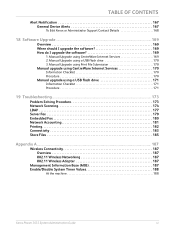
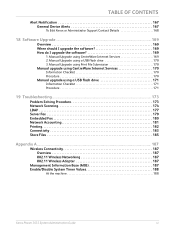
... 173 Network Scanning 174 LDAP 177 Server Fax 179 Embedded Fax 180 Network Accounting 181 Printing 182 Connectivity 183 Store Files 185
Appendix A...187
Wireless Connectivity 187 Overview 187 802.11 Wireless Networking 187 802.11 Wireless Adapter 187
Management Information Base (MIB 187 Enable/Disable System Timer Values 188
At the machine 188
Xerox Phaser...
Systems Administrator Guide - Page 14


...
Phaser 3635MFP/X Standard
Standard Standard Standard Standard Standard Standard Standard Option Option Option Option
2
Xerox Phaser 3635 System Administration Guide A Document Feeder, Paper Tray and Bypass Tray are also provided and 2-sided copying and printing are supported.
50-sheet Document Feeder (DADF) Paper Tray 1 & Bypass Tray Digital Copying
Network Printing Network Scanning
Scan...
Systems Administrator Guide - Page 44
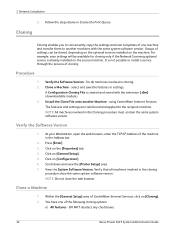
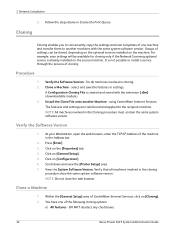
...machine in the Address bar.
2. for cloning only if the Network Scanning optional service is already installed on [Cloning]. 2. At your ... machine. NOTE: Do not close the web browser.
Clone a Machine - DO NOT deselect any checkboxes.
32
Xerox Phaser 3635 System Administration Guide select and save the features or settings. View the System Software Version. Procedure
1. A ...
Systems Administrator Guide - Page 67
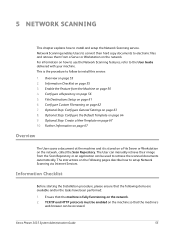
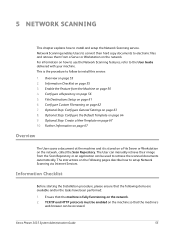
...Step: Configure General Settings on page 61 6. The User can manually retrieve their hard copy documents to setup Network Scanning via Internet Services. Information Checklist
Before starting the Installation procedure, please ensure that the machine's
web browser can... and retrieve them from a Server or Workstation on the network.
Xerox Phaser 3635 System Administration Guide
55
Systems Administrator Guide - Page 68
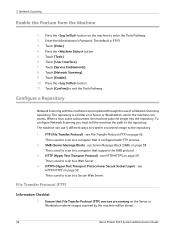
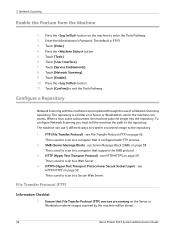
... configure Network Scanning you must tell the machine the path to exit the Tools Pathway. FTP (File Transfer Protocol) - see HTTP/HTTPS on page 58. see Server Message Block (SMB) on page 59.
This is a folder on the Server or Workstation where images scanned by the machine will be stored.
56
Xerox Phaser 3635 System...
Systems Administrator Guide - Page 69
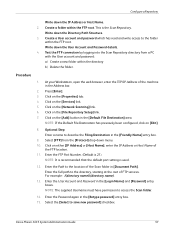
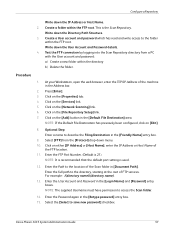
...account and password which has read and write access to access the Scan folder.
14.
Click on the [Network Scanning] link. 6. Select [FTP] from a PC with the User... and Password in the Address bar.
2. Xerox Phaser 3635 System Administration Guide
57 Procedure
1. NOTE: It is recommended that the default port setting is the Scan Repository. For example: /(directory name)/(directory ...
Systems Administrator Guide - Page 70


..., enter the TCP/IP Address of
the computer where the Scan Filing Repository (SMB Server / Workstation) is 139).
58
Xerox Phaser 3635 System Administration Guide Click on the [Apply] button to the scan directory from the [Protocol] drop-down menu. 10. Click on the [Network Scanning] link. 6.
Press [Enter]. 3. Click on [IP Address] or [Host Name...
Systems Administrator Guide - Page 71
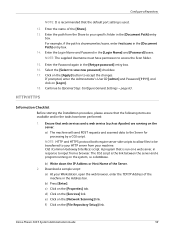
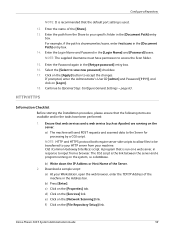
... by a CGI script. Xerox Phaser 3635 System Administration Guide
59 Enter the name of the Server. 2. Enter the Login Name and Password in the Address bar. Select the [Select to Optional Step: Configure General Settings - If prompted, enter the Administrator's User ID [admin] and Password [1111], and click on the [Network Scanning] link.
A program...
Systems Administrator Guide - Page 72
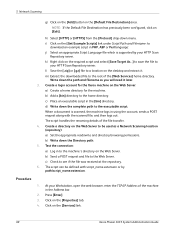
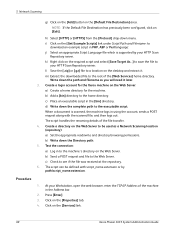
.... 4. NOTE: If the Default File Destination has previously been configured, click on the [Services] link.
60
Xerox Phaser 3635 System Administration Guide h) Select [HTTP] or [HTTPS] from the [Protocol] drop-down the path and filename as a Network Scanning location (repository): a) Set the appropriate read/write and directory browsing permissions. i) Click on the Web Server...
Systems Administrator Guide - Page 73
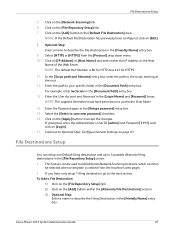
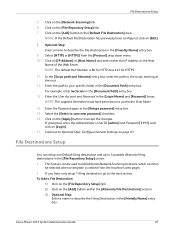
... the [File Repository Setup] screen: • This feature can be used to add alternate Network Scanning locations, which can then
be selected when a template is 80 for HTTP and 443 for... in the [Document Path] entry box.
13. Xerox Phaser 3635 System Administration Guide
61 File Destinations Setup
5. Click on [Edit].
8. For example, enter /wc/scans in the [Login Name] and [Password] boxes....
Systems Administrator Guide - Page 74
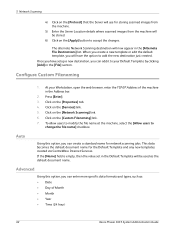
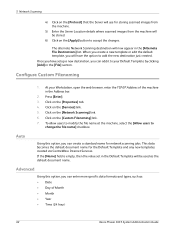
... the [Properties] tab. 4.
The alternate Network Scanning destination will now appear in the Address bar...Xerox Phaser 3635 System Administration Guide
Press [Enter]. 3. If the [Name] field is empty, then the value set in the Default Template will be stored.
6) Click on the [Apply] button to
change the file name] checkbox. Click on the [Network Scanning] link. 6. 5 Network Scanning...
Systems Administrator Guide - Page 75
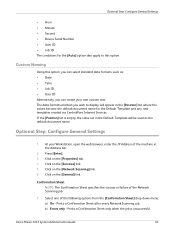
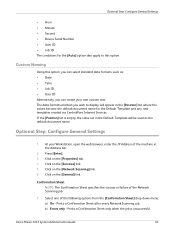
... from the [Confirmation Sheet] drop-down menu: a) On - Xerox Phaser 3635 System Administration Guide
63 The data formats and text you can...Network Scanning job. Optional Step: Configure General Settings
1. Select one of the Network Scanning job.
7. Click on the [Network Scanning] link. 6. Optional Step: Configure General Settings
• Hour • Minute • Second • Device...
Systems Administrator Guide - Page 76


Templates stored on the device are created using Internet Services will see 2 options:
• File • Fax
64
Xerox Phaser 3635 System Administration Guide
Press [Enter]. 3. Click on the [Network Scanning] link. 6. Click on the [Services] link. 5. Turns off the Confirmation Sheet printing function. Job Log 10. The Default Template consists of the machine in to...
Quick Use Guide - Page 5


...: Connect the Phaser 3635MFP Set-up the Phaser 3635MFP Install optional features Operate the Phaser 3635MFP
Contents
Install the Phaser 3635MFP 3 Switch On the Machine 4 Your Phaser 3635MFP 6 Connecting to the Network 10 Install Print Drivers 13 E-mail Setup 14 Fax Setup 16 Installing Option Kits 17 Making Copies 19 Printing a Document 22 Sending a Fax 24 Network Scanning 26 Sending an...
Evaluator Guide - Page 5


... Fax Server Enablement
Management • Network Accounting Enablement
Miscellaneous • Cabinet Stand
Xerox Phaser 3635MFP Evaluator Guide 5 Section 1: Introducing the Xerox Phaser 3635MFP Multifunction Laser Printer Phaser 3635MFP Configuration
Phaser 3635MFP/S
The Phaser 3635MFP delivers standard network printing, copying and network scanning. to 8.5 x 14 in . (148 x 210 mm to...
Evaluator Guide - Page 7


... that allows users and IT personnel to use . Xerox Phaser 3635MFP Evaluator Guide 7 Section 2: Evaluating Black-and-White Laser MFPs Deployment, Management, and Ease of Use
Installing a multifunction device can be challenging, whether an IT staff handles deployment in a larger organization or if the MFP is being installed in a smaller office with an existing network infrastructure.
Evaluator Guide - Page 11


... to email recipients, with authentication and LDAP for network security and integration
• Network Scanning: templates enable distribution of scanned images to multiple predefined locations
• Scan to USB Device: sends scanned images to any USB memory drive via front-panel port
In addition, the Phaser 3635MFP multifunction printer is entered by another remote fax machine
• PC...
Evaluator Guide - Page 14


... / Email, Secure Fax, Fax broadcast
Scan Scan destinations
Scan to Email, Network Scanning, Scan to USB memory drive
Scan features
Up to 75,000 pages /...Device Interface, 256 MB Memory Upgrade, Cabinet Stand, Network Accounting Enablement, Network Fax Server Enablement
Warranty
One Year On-Site Warranty, Xerox Total Satisfaction Guarantee
* Analog phone line required
14 Xerox Phaser 3635MFP...
Touch Screen Navigation Poster - Page 1
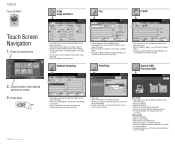
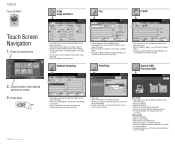
... see "E-mail Setup" in the User Guide.
700N00159f1 Rev A Copyright © 2008 Xerox Corporation.
Press Services Home
Services Home Services Job Status
Machine Status
1
GHI
4
PQRS
7.... • For more information, see "Print Files from USB
2. Network Scanning
1
1
2
2
• Feature available on Phaser 3635MFP/X only. • Place originals face up in the document feeder, ...
Similar Questions
How To Setup Network Scanning Xerox Phaser
(Posted by gersd 10 years ago)
How To Network Scanning With Phaser 3635 In Ftp
(Posted by 4aninPALA 10 years ago)
Xerox Phaser 3635mfp How To Install Network Scanning
(Posted by miSTRES 10 years ago)
How To Setup Network Scanning Xerox Phaser 3635
(Posted by chrrro 10 years ago)
How To Setup Network Scanning Xerox Phaser 3635mfp
(Posted by elisosa 10 years ago)

