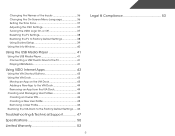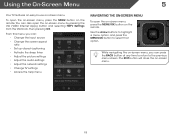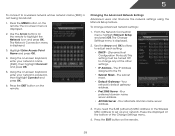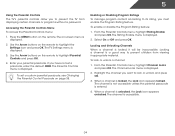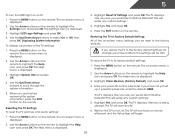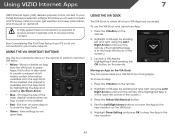Vizio E500i-A1 Support Question
Find answers below for this question about Vizio E500i-A1.Need a Vizio E500i-A1 manual? We have 3 online manuals for this item!
Question posted by herb1971 on January 1st, 2015
Tv Beeps
TV beeps while using remote on menu settings or any action using 4 way with OK button. How do I get it to stop ?
Current Answers
Related Vizio E500i-A1 Manual Pages
Similar Questions
Can I Pair My Smart Phone To This Tv E500i A1
Can can I pair my smartphone to the E500 i - A1
Can can I pair my smartphone to the E500 i - A1
(Posted by tfd171 6 years ago)
Visio E500i-a1 Led Tv. Menu Screen Appears Briefly Then Goes Away. Input Box S
The menu screen appears briefly and then disappears. The input box stays on all the time. As a resul...
The menu screen appears briefly and then disappears. The input box stays on all the time. As a resul...
(Posted by Ageemw 8 years ago)
Half Of Screen Is Green......brand New, Just Installed
Tv screened turned green after set up and still thr same way.
Tv screened turned green after set up and still thr same way.
(Posted by nrollinitis 11 years ago)
Looking For The 8 Digit Code For My Vizio Tv To Use As A Media Extender...
I am wanting to use my tv as a media extender for Windows Media Player. I don't know where to find...
I am wanting to use my tv as a media extender for Windows Media Player. I don't know where to find...
(Posted by PamArnold 11 years ago)
I Was Given A Vizio 29 Inch Flat Screen Television After A Week It Stopped Worki
I threw the box and all paperwork away I don't even have the reciept. target told me to contact you...
I threw the box and all paperwork away I don't even have the reciept. target told me to contact you...
(Posted by rjc1961 11 years ago)