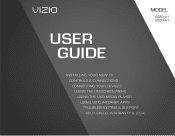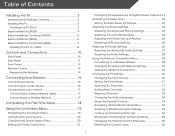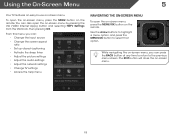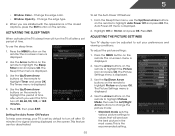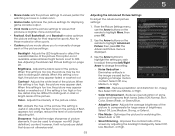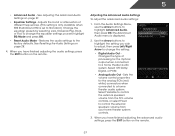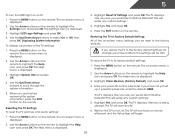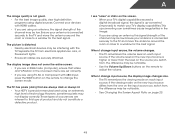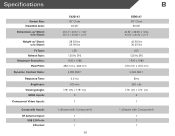Vizio E500i-A1 Support Question
Find answers below for this question about Vizio E500i-A1.Need a Vizio E500i-A1 manual? We have 3 online manuals for this item!
Question posted by Ageemw on February 7th, 2016
Visio E500i-a1 Led Tv. Menu Screen Appears Briefly Then Goes Away. Input Box S
The menu screen appears briefly and then disappears. The input box stays on all the time. As a result the menu cannot be used. Have gone through the reset procedure several times. TV picture and sound work.
Current Answers
Answer #1: Posted by TommyKervz on February 20th, 2016 11:18 PM
- Check if the manu button is not depressed.
- Power cycling can solve a lot of odd problems with Vizio TVs. First disconnect the TV's power cord from the power outlet and leave it unplugged. Then press and hold the power button on the TV for 10 seconds. After you have held the button for 10 seconds, let go then try to power the TV on.
If that does not fix consult with your local dealer.
Related Vizio E500i-A1 Manual Pages
Similar Questions
I Can Not Get A Picture From My Dvd Onto The Tv Just Sound
(Posted by sbwbeer 10 years ago)
Product Manual For Vizio E500i-a1
My Vizio E500i-a1 is on a stand but it rocks from side to side, How can I fix this?
My Vizio E500i-a1 is on a stand but it rocks from side to side, How can I fix this?
(Posted by ksjhlj 10 years ago)
Tv Picture Is Working But We Have No Sound. How We Get Sound Back?
We were sitting there watching Tv and the sound went out. The TV and sound system are VIZIO. My brot...
We were sitting there watching Tv and the sound went out. The TV and sound system are VIZIO. My brot...
(Posted by kristiramsdell 11 years ago)