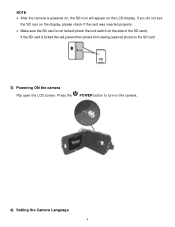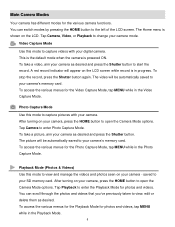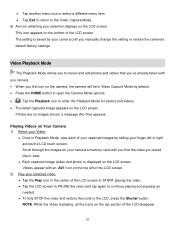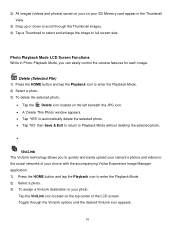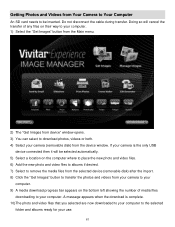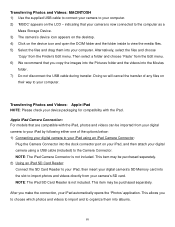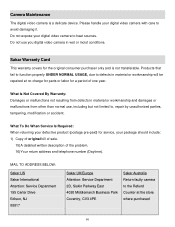Vivitar DVR 949HD Support Question
Find answers below for this question about Vivitar DVR 949HD.Need a Vivitar DVR 949HD manual? We have 2 online manuals for this item!
Question posted by rbscustoms on August 23rd, 2020
Why Do I Get Card Error Message Vivitar 949hd [email protected]
The person who posted this question about this Vivitar product did not include a detailed explanation. Please use the "Request More Information" button to the right if more details would help you to answer this question.
Current Answers
Answer #1: Posted by techyagent on August 23rd, 2020 8:50 PM
If the memory card is not detected at all by the camera, it could be because the contacts (metal part) of the memory card are not clean. Sometimes dirt on the contacts can cause connectivity problems. Clean the memory card by wiping the electrical contact with a microfiber and then insert the card again.
Thanks
Techygirl
Related Vivitar DVR 949HD Manual Pages
Similar Questions
Downloading Pictures To Computer
How do I go about downloading my pictures to my computer?
How do I go about downloading my pictures to my computer?
(Posted by trishmcclung 8 years ago)
Vivitar Dvr787-pnk-kit-wm Action Digital Video Recorder, Pink Video Camera With
Vivitar's DVR 787 HD comes on when plugged in and says it has full power but cuts off when you unplu...
Vivitar's DVR 787 HD comes on when plugged in and says it has full power but cuts off when you unplu...
(Posted by jjknott82 8 years ago)
How To Change Photo With Vivitar Dvr 949hd
Hi ! my grand-pa just buy a vivitar dvr 949hd and he's not able to check all the photos exept when h...
Hi ! my grand-pa just buy a vivitar dvr 949hd and he's not able to check all the photos exept when h...
(Posted by cin143 10 years ago)
Vivatar Dvr785hd
Got this camera for Christmas, but I get a card error message than Format press yes than get Please ...
Got this camera for Christmas, but I get a card error message than Format press yes than get Please ...
(Posted by jadewhitton 10 years ago)