Vivitar DVR 949HD Support Question
Find answers below for this question about Vivitar DVR 949HD.Need a Vivitar DVR 949HD manual? We have 2 online manuals for this item!
Question posted by cin143 on March 19th, 2014
How To Change Photo With Vivitar Dvr 949hd
Hi ! my grand-pa just buy a vivitar dvr 949hd and he's not able to check all the photos exept when he tries with the diaporama ! Is it possible to check the photos and change photos by ourself ? thanks
Current Answers
There are currently no answers that have been posted for this question.
Be the first to post an answer! Remember that you can earn up to 1,100 points for every answer you submit. The better the quality of your answer, the better chance it has to be accepted.
Be the first to post an answer! Remember that you can earn up to 1,100 points for every answer you submit. The better the quality of your answer, the better chance it has to be accepted.
Related Vivitar DVR 949HD Manual Pages
User Manual - Page 1


All rights reserved. Windows and the Windows logo are the property of Microsoft Corporation.
DVR 949HD Digital Video Camera
User Manual
© 2009-2012 Sakar International, Inc. All other trademarks are registered trademarks of their respective companies.
User Manual - Page 2


... Requirements ...10 Powering ON/OFF Your Digital Video Camera 11 Changing Camera Mode ...12 Navigating the Menus ...13 Camera Options: LED Light, Macro Switch 16 Video Capture Mode ...18 Video Playback Mode ...28 Photo Capture Mode...33 Photo Playback Mode ...47 Camera Setup...53 Slide Show ...59 Power Off ...59 Connecting the Digital Video Camera to the HDTV 60 Installing the Software...
User Manual - Page 3


... to be purchased separately. What's Included
1) Digital Video Camera 2) USB cable 3) TV Cable 4) Vivitar Experience Image Manager Software
Installation CD 5) Lens Cover Strap 6) Hand Strap (not shown)
NOTE: Class 4 (or higher) SDHC Memory card and batteries not included.
2 Vivitar makes capturing those special moments as easy as possible. Everything you for normal use only a Class...
User Manual - Page 12


... the LCD display panel. The camera will power off the digital video camera. NOTE: Your digital video camera also has an Auto Power Off feature that automatically turns off your camera after a specific period of time that your camera.
(SDHC Class 4 card up to power off completely. Powering ON/OFF Your Digital Video Camera
Make sure the batteries...
User Manual - Page 13
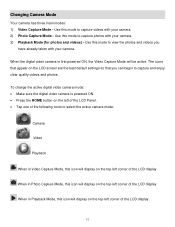
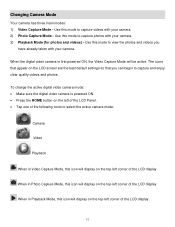
... on the left of the LCD Panel. Tap one of the following icons to capture videos with your camera. 2) Photo Capture Mode - To change the active digital video camera mode: Make sure the digital video camera is first powered ON, the Video Capture Mode will display on the top-left corner of the LCD display
When in...
User Manual - Page 15
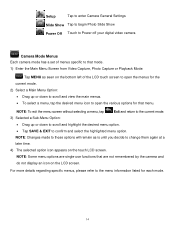
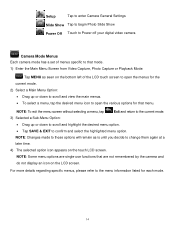
....
14 Setup
Tap to enter Camera General Settings
Slide Show Tap to begin Photo Slide Show
Power Off Touch to Power off your digital video camera
Camera Mode Menus Each camera mode has a set of menus...Drag up or down to scroll and highlight the desired menu option.
Tap SAVE & EXIT to change them again at a
later time.
4) The selected option icon appears on the touch LCD screen. For...
User Manual - Page 16


... desired option.
Tap SAVE & EXIT to enter the menu options for your digital video camera can easily be changed at a later
time.
5) The selected option icon appears on the LCD screen. Camera Setup Menus The general settings for your camera general settings.
3) Select a Setup Option:
Drag up or down to scroll and view...
User Manual - Page 17
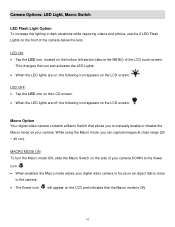
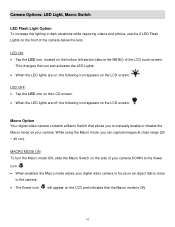
...videos and photos, use the 2 LED Flash Lights on the front of the LCD touch screen. LED ON: Tap the LED icon, located on an object that the Macro mode is close range (20 ~ 40 cm).
This changes..., the following icon appears on the LCD screen:
Macro Option Your digital video camera contains a Macro Switch that allows you can capture images at close
to manually enable or disable the...
User Manual - Page 19


... the right side of the LCD screen:
The zoom indicating bar moves up to capture videos with your digital video camera. When the camera is first powered ON, the camera will be in on the top of the digital video camera to START the video capture. 4) A red, blinking icon appears at the top of elapsed time as the...
User Manual - Page 22
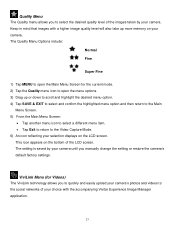
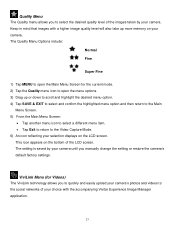
... Mode. 6) An icon reflecting your camera's photos and videos to open the menu options. 3) Drag up more memory on your camera. This icon appears on the LCD screen. Keep in mind that images with the accompanying Vivitar Experience Image Manager application.
21 Quality Menu The Quality menu allows you manually change the setting or restore the...
User Manual - Page 32


...All Images Menu While in the Playback Mode, you can delete all videos and photos from your digital video camera through the Delete All Images menu. 1) Press the HOME button and...Images' window appears. Tap 'YES' to automatically delete all videos and photos. Tap 'NO' to return to view all captured videos and photos
in Thumbnail view. Thumbnail View 1) Press the HOME button and tap...
User Manual - Page 34


... of the digital video camera to take the picture. 4) The picture is automatically saved to the SD memory card.
33
To enter Photo Capture Mode: Press the HOME button. Tap the Camera icon to 4 times using the digital zoom while capturing your photos and recording your digital camera. Photo Capture Mode
The Photo Capture Mode allows...
User Manual - Page 37
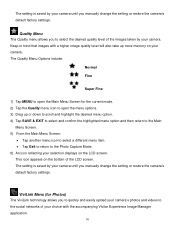
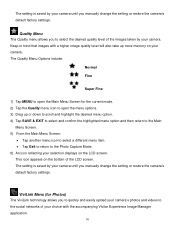
... is saved by your camera until you manually change the setting or restore the camera's default factory settings. The setting is saved by your camera until you manually change the setting or restore the camera's default factory settings. Quality Menu The Quality menu allows you to quickly and easily upload your camera's photos and videos to the social networks...
User Manual - Page 40
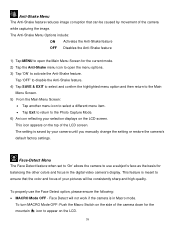
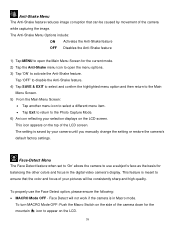
...LCD.
39 The setting is saved by movement of the camera while capturing the image. This feature is in the digital video camera's display.
To properly use a subject's face as the .... Tap Exit to return to the Photo Capture Mode. 6) An icon reflecting your camera until you manually change the setting or restore the camera's default factory settings. Face Detect will be caused...
User Manual - Page 51
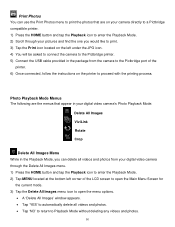
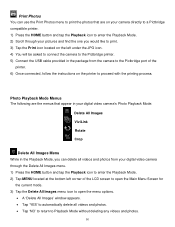
... can use the Print Photos menu to print the photos that are the menus that appear in your digital video camera's Photo Playback Mode:
Delete All Images ViviLink Rotate Crop
Delete All Images Menu While in the Playback Mode, you would like to print. 3) Tap the Print ...
User Manual - Page 54


... your digital video camera can select your camera's language setting by selecting the desired language from the Language
menu. The following are the menus that appear in the Camera Setup Menus:
Language Date Silent Mode Auto Off Frequency
Format SD TV Out Set Defaults Touch Correction
Language Menu You can easily be changed at any...
User Manual - Page 56
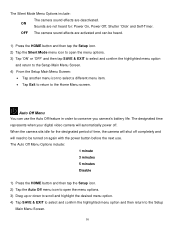
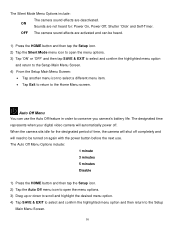
... SAVE & EXIT to select and confirm the highlighted menu option and then return to the Home Menu screen. The designated time represents when your digital video camera will automatically power off completely and will shut off . The Auto Off Menu Options include:
1 minute 3 minutes 5 minutes Disable
1) Press the HOME button and then...
User Manual - Page 58


... return to the HDTV" for you to view your captured images on how to connect your digital video camera to automatically format the SD memory card. Tap 'NO' to automatically return to the Setup Main...select the TV option appropriate for further information on your television. All videos and photos deleted. The Format SD Menu Options include:
YES Formats SD memory card.
The TV ...
User Manual - Page 61
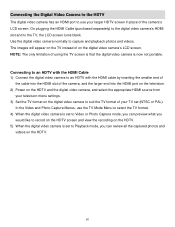
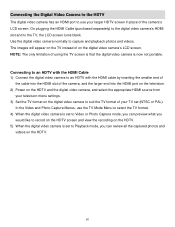
... an HDMI port to use the TV Mode Menu to select the TV format. 4) When the digital video camera is set to Video or Photo Capture mode, you can review all the captured photos and
videos on the digital video camera to suit the TV format of your TV set to Playback mode, you can preview what you...
User Manual - Page 67
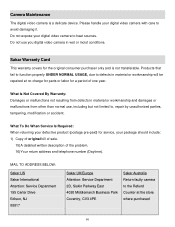
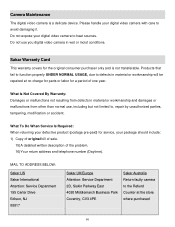
... Covered By Warranty: Damages or malfunctions not resulting from defects in material or workmanship and damages or malfunctions from other than normal use you digital video camera in material or workmanship will be repaired at the store where purchased
66 Do not expose your package should include: 1) Copy of original bill of...
Similar Questions
Vivitar Dvr787-pnk-kit-wm Action Digital Video Recorder, Pink Video Camera With
Vivitar's DVR 787 HD comes on when plugged in and says it has full power but cuts off when you unplu...
Vivitar's DVR 787 HD comes on when plugged in and says it has full power but cuts off when you unplu...
(Posted by jjknott82 8 years ago)

