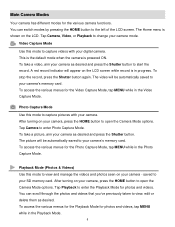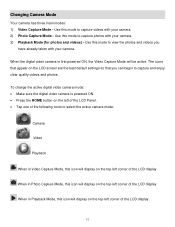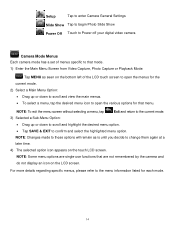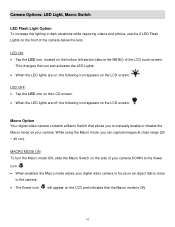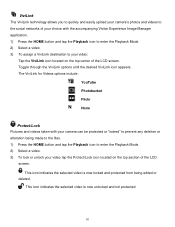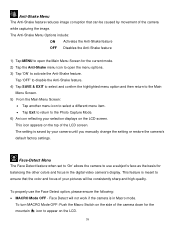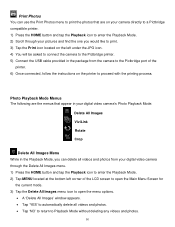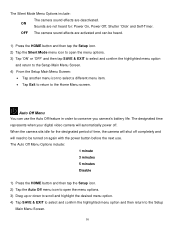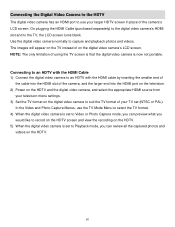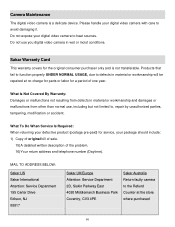Vivitar DVR 949HD Support Question
Find answers below for this question about Vivitar DVR 949HD.Need a Vivitar DVR 949HD manual? We have 2 online manuals for this item!
Question posted by trishmcclung on October 28th, 2015
Downloading Pictures To Computer
How do I go about downloading my pictures to my computer?
Current Answers
Answer #1: Posted by TheWiz on October 29th, 2015 7:04 AM
Refer to page 63 of the User's Manual for instructions on how to copy media to your computer.
Related Vivitar DVR 949HD Manual Pages
Similar Questions
How Do I Delete Everything On 503 Hd To Start Over...........
(Posted by ijd6213 8 years ago)
Vivitar Dvr787-pnk-kit-wm Action Digital Video Recorder, Pink Video Camera With
Vivitar's DVR 787 HD comes on when plugged in and says it has full power but cuts off when you unplu...
Vivitar's DVR 787 HD comes on when plugged in and says it has full power but cuts off when you unplu...
(Posted by jjknott82 8 years ago)
How To Change Photo With Vivitar Dvr 949hd
Hi ! my grand-pa just buy a vivitar dvr 949hd and he's not able to check all the photos exept when h...
Hi ! my grand-pa just buy a vivitar dvr 949hd and he's not able to check all the photos exept when h...
(Posted by cin143 10 years ago)