Vivitar DVR 949HD Support Question
Find answers below for this question about Vivitar DVR 949HD.Need a Vivitar DVR 949HD manual? We have 2 online manuals for this item!
Question posted by rickyjhho on December 29th, 2013
How To Use A Vivitar 949hd Digital Camcorder
The person who posted this question about this Vivitar product did not include a detailed explanation. Please use the "Request More Information" button to the right if more details would help you to answer this question.
Current Answers
There are currently no answers that have been posted for this question.
Be the first to post an answer! Remember that you can earn up to 1,100 points for every answer you submit. The better the quality of your answer, the better chance it has to be accepted.
Be the first to post an answer! Remember that you can earn up to 1,100 points for every answer you submit. The better the quality of your answer, the better chance it has to be accepted.
Related Vivitar DVR 949HD Manual Pages
User Manual - Page 1


DVR 949HD Digital Video Camera
User Manual
© 2009-2012 Sakar International, Inc. All other trademarks are registered trademarks of their respective companies. All rights reserved.
Windows and the Windows logo are the property of Microsoft Corporation.
User Manual - Page 2


...
Introduction ...2 What's Included ...2 Parts of the Camera ...3 Initial Camera Setup ...4 Main Camera Modes...8 Camera Technical Specifications ...9 Computer System Requirements ...10 Powering ON/OFF Your Digital Video Camera 11 Changing Camera Mode ...12 Navigating the Menus ...13 Camera Options: LED Light, Macro Switch 16 Video Capture Mode ...18 Video Playback Mode ...28 Photo Capture Mode...
User Manual - Page 3


...1) Digital Video Camera 2) USB cable 3) TV Cable 4) Vivitar Experience Image Manager Software
Installation CD 5) Lens Cover Strap 6) Hand Strap (not shown)
NOTE: Class 4 (or higher) SDHC Memory card and batteries not included.
2 SD Memory cards are not included and need to get the most out of your digital video camera. Please read this digital video camera. Important: You must use . Everything...
User Manual - Page 9
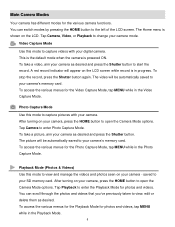
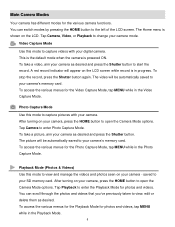
... menus for the Playback Mode for photos and videos. The video will be automatically saved to your camera's memory card. The picture will be automatically saved to your camera's memory card. Video Capture Mode Use this mode to capture videos with your camera. After turning on the LCD. Photo Capture Mode Use this mode to capture pictures with your...
User Manual - Page 12


... Off time can be in Video Capture Mode to power off the digital video camera. Press the Power button to 32GB - SD Card not included) Powering the camera ON Flip open the LCD display panel. Powering ON/OFF Your Digital Video Camera
Make sure the batteries have been installed properly into your digital video camera. Make sure an SD...
User Manual - Page 13
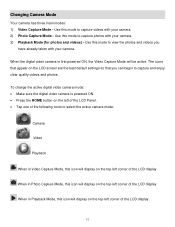
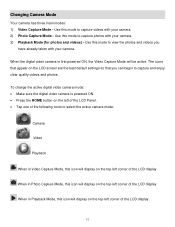
... Playback Mode, this mode to capture and enjoy clear quality videos and photos.
To change the active digital video camera mode: Make sure the digital video camera is first powered ON, the Video Capture Mode will display on the top-left corner of the LCD display
12 Use this icon will be active. The icons that appear on...
User Manual - Page 15
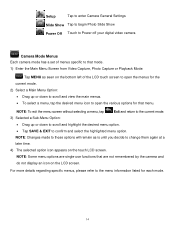
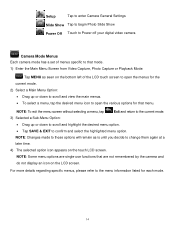
... to begin Photo Slide Show
Power Off Touch to Power off your digital video camera
Camera Mode Menus Each camera mode has a set of menus specific to that mode. 1) Enter the Main Menu Screen from Video Capture, Photo Capture or Playback Mode:
Tap MENU as is until ... the desired menu option.
Tap SAVE & EXIT to the menu information listed for that are single-use functions that menu.
User Manual - Page 16


... for your camera general settings.
3) Select a Setup Option:
Drag up or down to open the various options for your digital video camera can easily ...be changed at a later
time.
5) The selected option icon appears on the LCD screen. NOTE: Some menu options are not remembered by the camera...Camera Setup Menus The general settings for that are single...
User Manual - Page 17
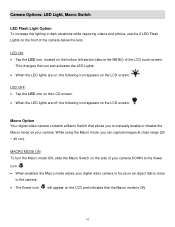
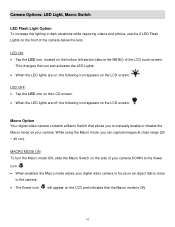
... icon . When enabled, the Macro mode allows your camera. LED ON: Tap the LED icon, located on your digital video camera to manually enable or disable the Macro mode on the bottom left section (above the MENU) of the LCD touch screen. While using the Macro mode, you to focus on an object...
User Manual - Page 19


... captured. 5) To STOP the video record, press the Shutter button again. 6) The video is automatically saved to the camera's SD memory card.
18 Push the Zoom control button up to 4 times using the digital zoom while capturing your photos and
recording your digital video camera. The following Digital Zoom Indicator appears on the object. Taking a Video 1) While in on the...
User Manual - Page 24
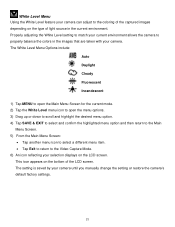
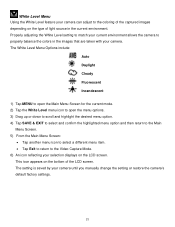
... icon to select a different menu item. Tap Exit to return to the Video Capture Mode. 6) An icon reflecting your selection displays on the type of light source in the images ... current environment allows the camera to properly balance the colors in the current environment. The setting is saved by your camera. White Level Menu Using the White Level feature your camera can adjust to the...
User Manual - Page 32


...
Delete All Images Menu While in the Playback Mode, you can delete all videos and photos from your digital video camera through the Delete All Images menu. 1) Press the HOME button and tap ...; A 'Delete All Images' window appears. Tap 'YES' to Playback Mode without deleting any videos and photos.
31
Thumbnail View 1) Press the HOME button and tap the Playback icon to enter the Playback...
User Manual - Page 34


... Indicator appears on the object.
Taking a Picture
1) While in on the right side of the digital video camera to take the picture. 4) The picture is automatically saved to 4 times using the digital zoom while capturing your photos and recording your subject up , the T
button, to zoom back out.
To enter Photo Capture Mode: Press...
User Manual - Page 40
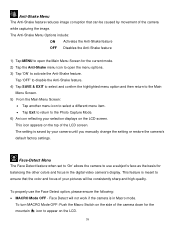
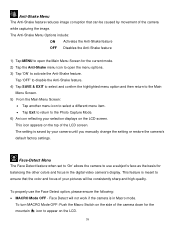
... caused by your selection displays on the top of the camera while capturing the image. The setting is in the digital video camera's display.
Tap 'OFF' to disable the Anti-Shake...icon reflecting your camera until you manually change the setting or restore the camera's default factory settings. To properly use a subject's face as the basis for the mountain icon to use the Face ...
User Manual - Page 51
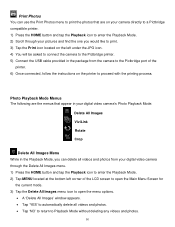
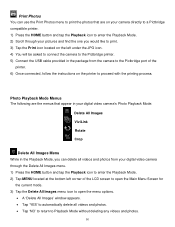
... HOME button and tap the Playback icon to enter the Playback Mode. 2) Scroll through your digital video camera through the Delete All Images menu. 1) Press the HOME button and tap the Playback icon ... Mode without deleting any videos and photos.
50 Print Photos You can use the Print Photos menu to print the photos that are the menus that appear in your digital video camera's Photo Playback Mode:
...
User Manual - Page 54


...Frequency
Format SD TV Out Set Defaults Touch Correction
Language Menu You can select your digital video camera can easily be changed at any time.
To enter the Camera Setup Menus: 1) Press the HOME button to the left of the LCD touch... menu option and then return to enter the Main Menu options for your camera's language setting by selecting the desired language from the Language
menu.
User Manual - Page 56
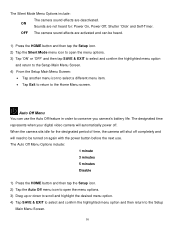
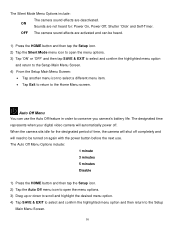
... option and then return to conserve you camera's battery life.
Auto Off Menu You can be turned on again with the power button before the next use the Auto Off feature in order to the Setup
Main Menu Screen.
55 The designated time represents when your digital video camera will automatically power off completely and...
User Manual - Page 58


.... The Format SD Menu Options include:
YES Formats SD memory card.
See "Connecting the Digital Video Camera to the Home Menu screen.
57 NO
Does not format SD memory card.
1) Press the... memory card. The TV Out Menu Options include:
NTSC Television and video standard used in America, Canada PAL Television and video standard used in Europe
1) Press the HOME button and then tap the Setup...
User Manual - Page 61
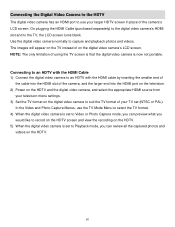
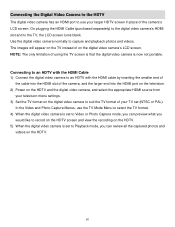
... will appear on the TV instead of using the TV screen is that the digital video camera is set (NTSC or PAL). Connecting the Digital Video Camera to the HDTV
The digital video camera has an HDMI port to use the TV Mode Menu to select the TV format. 4) When the digital video camera is set to Video or Photo Capture mode, you can preview...
User Manual - Page 67
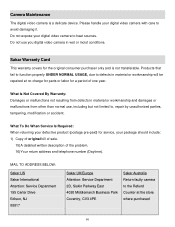
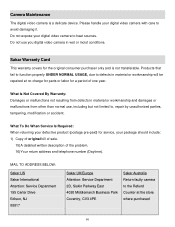
... 08817
Sakar UK/Europe Attention: Service Department 2D, Siskin Parkway East 4020 Middlemarch Business Park Coventry, CV3 4PE
Sakar Australia Return faulty camera to heat sources. Do not use you digital video camera in material or workmanship and damages or malfunctions from defects in wet or moist conditions.
Products that fail to function properly UNDER...
Similar Questions
How Do I Delete Everything On 503 Hd To Start Over...........
(Posted by ijd6213 8 years ago)
Vivitar Dvr787-pnk-kit-wm Action Digital Video Recorder, Pink Video Camera With
Vivitar's DVR 787 HD comes on when plugged in and says it has full power but cuts off when you unplu...
Vivitar's DVR 787 HD comes on when plugged in and says it has full power but cuts off when you unplu...
(Posted by jjknott82 8 years ago)

