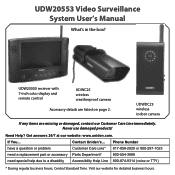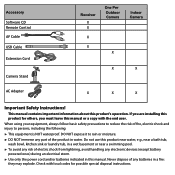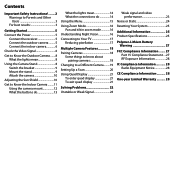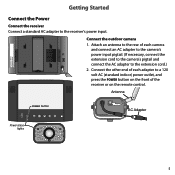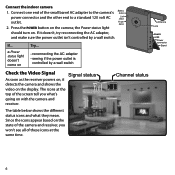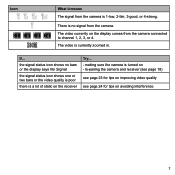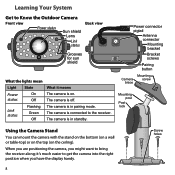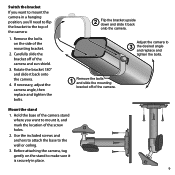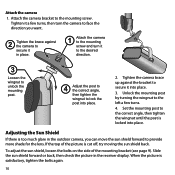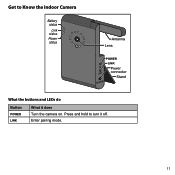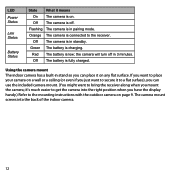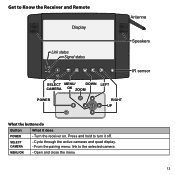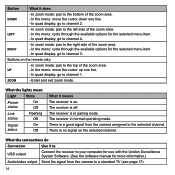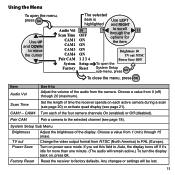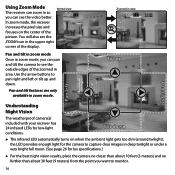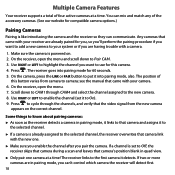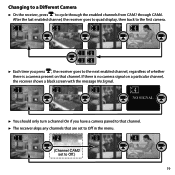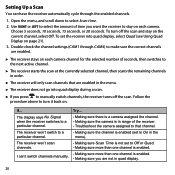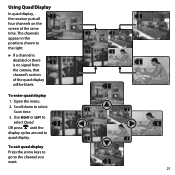Uniden UDW20553 Support Question
Find answers below for this question about Uniden UDW20553.Need a Uniden UDW20553 manual? We have 3 online manuals for this item!
Question posted by peytonpl2 on August 19th, 2012
How Do I Ensure A Camera Will Record. How Do I Recall It Later
my model udw20533 should record events as scheduled, how can
it be recalled later?
Current Answers
Related Uniden UDW20553 Manual Pages
Similar Questions
Trouble Trying To View My Uniden Camera #udw20553
I can't find the ,UID#DID CODESECURITY CODEcan you please help me, thank you
I can't find the ,UID#DID CODESECURITY CODEcan you please help me, thank you
(Posted by geeloko23wun6 3 years ago)
Where Can I Get Av Cable For Udw20553 And A Another Camera
where can I find a av cable to hook up to tv and a another camera for this model , or us
where can I find a av cable to hook up to tv and a another camera for this model , or us
(Posted by cloudwindwalker34 3 years ago)
Camera Records, When Clicking On To Review. Shows Jpeg Error #43.
(Posted by alfredo7 9 years ago)
How Do I Program Uniden Wireless Security Cameras Udw20553
(Posted by ibqullo 9 years ago)
Pairing Cameras From Different Model?
Will a camera from the udw155 pair with the monitor from the udw10003
Will a camera from the udw155 pair with the monitor from the udw10003
(Posted by protym0007 10 years ago)