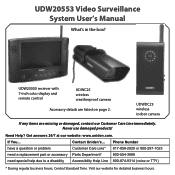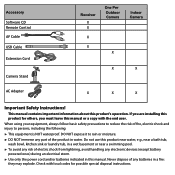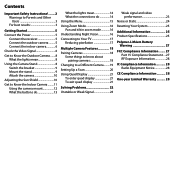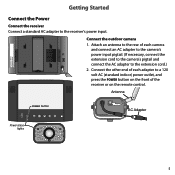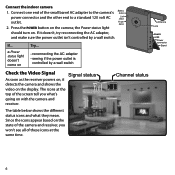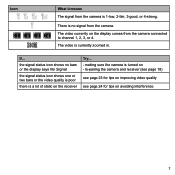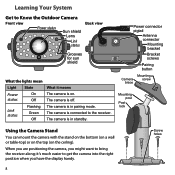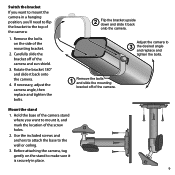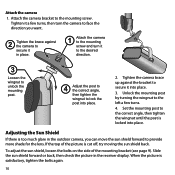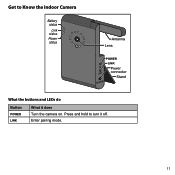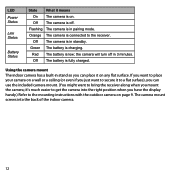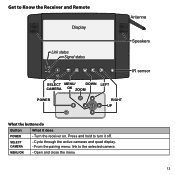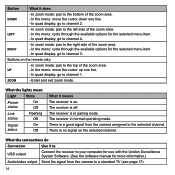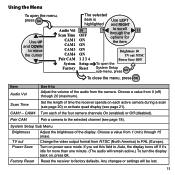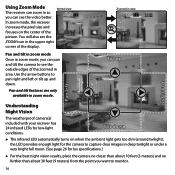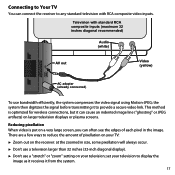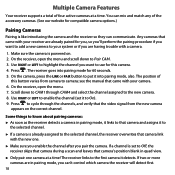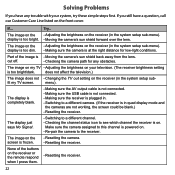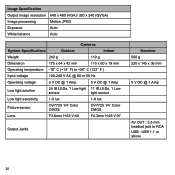Uniden UDW20553 Support Question
Find answers below for this question about Uniden UDW20553.Need a Uniden UDW20553 manual? We have 3 online manuals for this item!
Question posted by cloudwindwalker34 on May 26th, 2020
Where Can I Get Av Cable For Udw20553 And A Another Camera
where can I find a av cable to hook up to tv and a another camera for this model , or us
Current Answers
Answer #1: Posted by techyagent on May 26th, 2020 10:06 PM
1.5M Long USB Male to 3 RCA Male Adapter Camcorder AV Cable for VCR CD.
Buy it from the link below:-
https://www.amazon.com/1-5M-Long-Adapter-Camcorder-Cable/dp/B00W97TUN0
Thanks
Techygirl
Related Uniden UDW20553 Manual Pages
Similar Questions
How Do I Program Uniden Wireless Security Cameras Udw20553
(Posted by ibqullo 9 years ago)
I Have Problems Conecting My Av Cable When I Do It The Only Thing I See Are Line
(Posted by jose12390 11 years ago)