Uniden UDW155 Support Question
Find answers below for this question about Uniden UDW155.Need a Uniden UDW155 manual? We have 3 online manuals for this item!
Question posted by alfredo7 on October 21st, 2014
Camera Records, When Clicking On To Review. Shows Jpeg Error #43.
The person who posted this question about this Uniden product did not include a detailed explanation. Please use the "Request More Information" button to the right if more details would help you to answer this question.
Current Answers
There are currently no answers that have been posted for this question.
Be the first to post an answer! Remember that you can earn up to 1,100 points for every answer you submit. The better the quality of your answer, the better chance it has to be accepted.
Be the first to post an answer! Remember that you can earn up to 1,100 points for every answer you submit. The better the quality of your answer, the better chance it has to be accepted.
Related Uniden UDW155 Manual Pages
English Owner's Manual - Page 1


... use damaged products! Visit our website for detailed business hours. Get answers 24/7 at our website: www.uniden.com.
If You... Contact Uniden's... Software CD Cameras (2)
USB cable
Extension cord (2)
If any items are missing or damaged, contact our Customer Care Line immediately.
Phone Number
have a question or problem
Customer Care...
English Owner's Manual - Page 2


...9658;► WARNING: KEEP OUT OF THE REACH OF CHILDREN. Never dispose of 13 and 18, review these warnings and the assembly instructions could result in a fire;
This product is not intended for ...toy and is not designed or intended for medical or parental supervision. Do not cover the camera or receiver with your parents or guardian to make sure that both the transmitter and receiver ...
English Owner's Manual - Page 3


...Vision 12 Connecting to Your TV 13
Reducing pixellation 13
Multiple Camera Features 14 Pairing Cameras 14
Some things to know about pairing cameras 14
Changing to heavy pressure. ►► Remove the...drop, puncture or disassemble any part of the equipment or expose the equipment to a Different Camera.........15 Setting Up a Scan 16 Using Quad Display 17
To enter quad display 17 To ...
English Owner's Manual - Page 4


Connect the other end of each camera all turn on.
Getting Started
Connect the Power
1.
Make sure the Power status ...4 a Power status light doesn't come on the side of each camera and connect an
AC adapter to the camera's power input pigtail. (If necessary,
POWER
button
connect the extension cord to the camera's pigtail and connect the AC adapter to the receiver's power input.
...
English Owner's Manual - Page 5


... icons at the same time. Channel status
1
Charge status
Icon
What it detects the camera and shows the video on with the camera and receiver. There is no bars or the display says No Signal
the signal status icon shows one or two bars or the video quality is poor
there is a lot of...
English Owner's Manual - Page 6


... the right position when you might want to the receiver. The camera is off.
Power connector pigtail
Antenna connector
Mounting bracket
Bracket screws
Pairing button
Mounting
Camera
screw
brace
Mounting post
Post lock
Using the Camera Stand
You can mount the camera with the stand on the bottom (on a wall or table-top) or...
English Owner's Manual - Page 7


....
1 Remove the bolts and slide the mounting bracket off of the camera.
Hold the base of the camera stand
where you want to mount the camera in place.
7 Mount the stand 1. Use the included screws and... anchors to attach the base to make sure it is securely in a hanging position, you'll need to flip the bracket to the top of the camera:
1. Switch the bracket If you want to mount it, ...
English Owner's Manual - Page 8


... forward or back, then check the picture in place.
1 Attach the camera to the mounting screw and turn the camera to face the direction you can move the sun shield forward to lock the...satisfactory, tighten the bolts again.
8 Tighten the camera brace up against the camera to secure it in the receiver display.
Set the mounting post to secure it to the desired direction.
3
Loosen the ...
English Owner's Manual - Page 9


...: go to channel 3.
--In zoom mode: pan to channel 1.
9 Get to Know the Receiver
Front
Status lights:
Battery Power
BUTTONS:
MENU/OK
LEFT
DOWN
SELECT CAMERA
Antenna
Side (right)
Stand
Speaker
POWER
OK
VOL−
VOL+
UP RIGHT
ZOOM
USB output
Audio/video output
Power input
What the buttons do
Button...
English Owner's Manual - Page 10


... for use with the Uniden Surveillance System Software. (See the software manual for more information.)
Send the signal from the camera to a standard TV (see page 13).
10
Button
DOWN
SELECT CAMERA Zoom POWER
What it does
--In zoom mode: pan to the bottom of the zoom area. --In the menu: move...
English Owner's Manual - Page 11


...field to Auto, the display turns off ) through 20 (maximum).
Choose a value from the camera.
Any changes or settings will remain active.) To turn the display back on, press OK. System...minute. (The audio will be lost.
11 Turn on each of the four camera channels On (enabled) or Off (disabled).
Pair a camera to the selected channel (see page 17). Choose a value from NTSC (North...
English Owner's Manual - Page 12


...infrared LED automatically turns on the center of the zoomed in area.
the LED provides enough light for the camera to capture clear images in deep twilight or under a very bright full moon. (See page 23 for...picture. Using Zoom Mode
Normal view
The receiver can zoom in so
you can pan and tilt the camera to monitor.
12
Tilt down . Pan and tilt in zoom mode Once in zoom mode. Use ...
English Owner's Manual - Page 13


...inch diagonal display). ►► Don't use bandwidth efficiently, the system compresses the video signal using Motion-JPEG; This method is put on a very large screen, you can often see the edges of pixellation on your...but it can connect the receiver to provide a secure video link.
set your television; the system then digitizes the signal before transmitting it from the system.
...
English Owner's Manual - Page 14


... if you are in quad view.
►► Only pair one .
►► Make sure you enable the channel after you want to add a new camera to put it into pairing mode for 60 seconds. 5. On the receiver, open the menu and scroll down to the selected channel, the receiver overwrites...
English Owner's Manual - Page 15


... on a particular channel, the receiver shows a black screen with the message No Signal.
1
2
3
4
NO SIGNAL
►► You should only turn a channel On if you have a camera paired to that channel. ►► The receiver skips any channels that channel. After the last enabled channel, the receiver goes back to the first...
English Owner's Manual - Page 16


... it back on page 17). 3. Follow the procedure above to a particular channel. Use Right or Left to select the amount of the receiver. --Troubleshoot the camera assigned to that are not in the menu).
--Making sure Scan Time is enabled (set the receiver into quad display during a scan.
►► If...
English Owner's Manual - Page 17


Open the menu.
2.
To enter quad display
1. Scroll down to
the right:
►► If a channel is
disabled or there is no signal from
3
the camera, that
channel's section
of the quad display
will be blank. The channels
appear in the
positions shown to select
Scan time.
3. Use Right or Left ...
English Owner's Manual - Page 18


... (in the System Setup sub-
The image on the screen is powered on. --Re-pair the camera to a different camera. (If the receiver is on.
my TV screen. when I press them.
18 If you have...(in the System Setup sub-menu). --Making sure the camera is at the top of the buttons on the front cover. menu). Make sure the camera assigned to a different channel. --Checking the channel status ...
English Owner's Manual - Page 19


...camera and receiver so that might be low.
There...camera might reflect the signal.
--Avoid placing the camera and receiver where the signal path crosses a high-traffic area or body of water.
For example, place the camera... camera and receiver.
--Adjust the antennas on the receiver and the camera....camera.
--Remove as many obstacles from the signal path as the receiver or mount the camera...
English Owner's Manual - Page 22
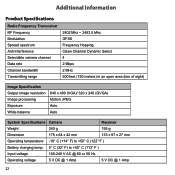
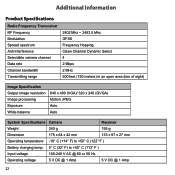
... Frequency Transceiver RF Frequency Modulation Spread spectrum Anti Interference Selectable camera channel Data rate Channel bandwidth Transmitting range
2402 Mhz ~ ... Output Image resolution Image processing Exposure White balance
640 x 480 (VGA)/ 320 x 240 (QVGA) Motion JPEG Auto Auto
System Specifications Camera
Receiver
Weight
240 g
195 g
Dimension
175 x 64 x 42 mm
133 x 87 x 27 mm
...
Similar Questions
How To Connect A Smartphone To Uniden Security Camera Udw155
(Posted by cwillkeyl 9 years ago)
What Camera Software Is Compatible With Uniden Security Camera Udw155
(Posted by mdmeesh 10 years ago)
My Reciever For My New Cameras Udw155 Broke How Much Will It Cost To Replace It
(Posted by pearrls 11 years ago)

