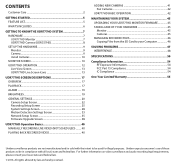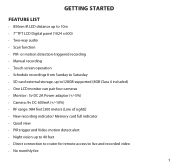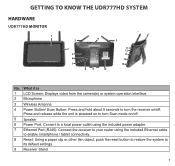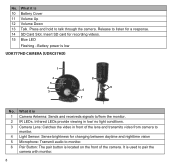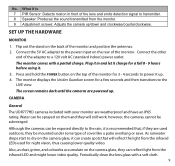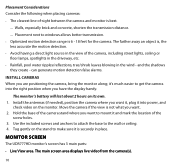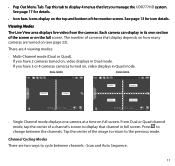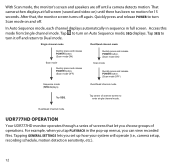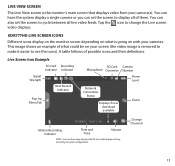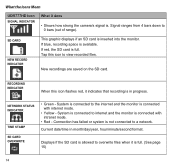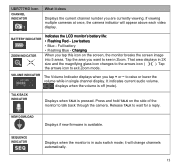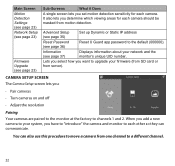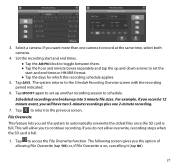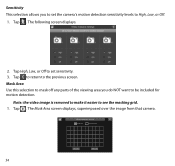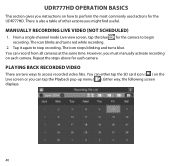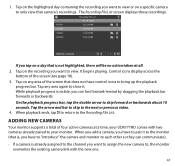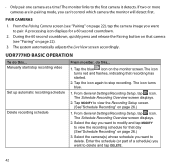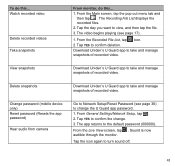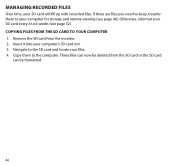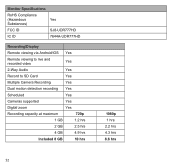Uniden UDR777HD Support Question
Find answers below for this question about Uniden UDR777HD.Need a Uniden UDR777HD manual? We have 1 online manual for this item!
Question posted by 1stalarmresponse on August 30th, 2023
I Can Not Get Remote Viewing On Iphone 12 Pro Max, Iphone 13 And Iphone 10/11
Requests for more information
Which Uniden APP? the app says it is too old to be used. And technical support for Uniden Cameras no longer exists.
Current Answers
Answer #1: Posted by HelpHero on August 30th, 2023 8:01 AM
Firstly, make sure that you have followed the proper setup steps for remote viewing on your Uniden UDR777HD system. Here's a general process to set it up:
1. Verify Internet Connectivity: Ensure that your iPhone is connected to a stable internet connection, either through Wi-Fi or cellular data.
2. Download Uniden App: Install the Uniden App from the App Store on your iPhone. Make sure you have the latest version of the app.
3. Launch the App: Open the Uniden App on your iPhone and sign in with your Uniden account credentials. If you don't have an account, create one.
4. Add Your UDR777HD System: Tap on the "+" or "Add" button within the app, and follow the on-screen instructions to add your UDR777HD system to the app. Make sure to enter the correct device details and credentials.
5. Check your UDR777HD system settings: Ensure that your UDR777HD system is properly configured for remote viewing. You may need to check the system's network settings, enable port forwarding, or set up a DDNS (Dynamic Domain Name System) to access your system remotely.
6. Connect to the UDR777HD system: After adding your UDR777HD system to the Uniden App, tap on the device's name to connect to it. You should be able to view your camera feeds remotely on your iPhone.
If you have followed these steps and are still unable to achieve remote viewing, it may be helpful to contact Uniden customer support for further assistance. They can provide detailed guidance specific to your device and help troubleshoot any technical issues you may be experiencing.
I hope this helps, and please let me know if there's anything else I can assist you with!
I hope this is helpful? PLEASE "ACCEPT" and mark it "HELPFUL" to complement my little effort. Hope to bring you more detailed answers.
Helphero
Related Uniden UDR777HD Manual Pages
Similar Questions
Has anyone found any software programs that work with the G755 system ? The website that Uniden has...