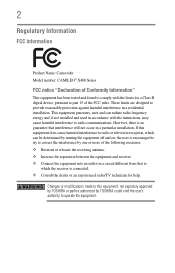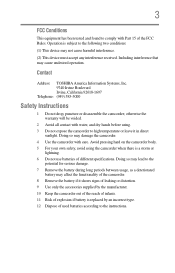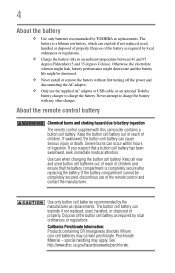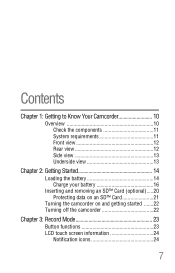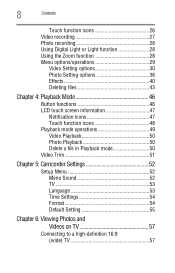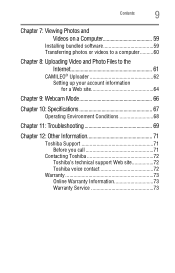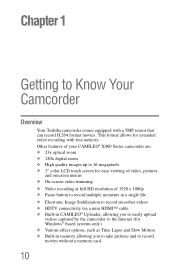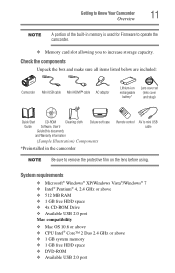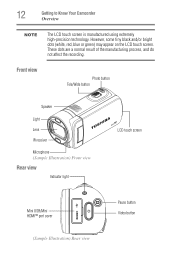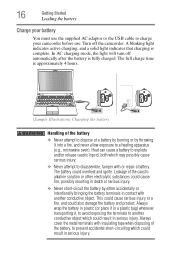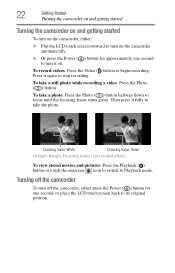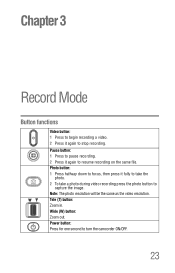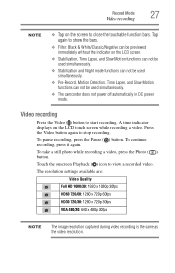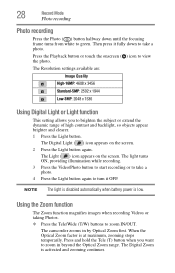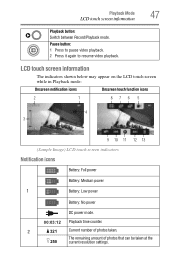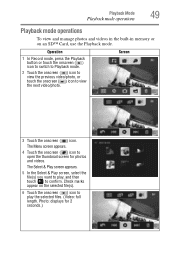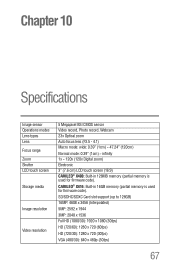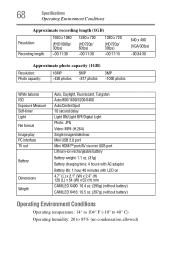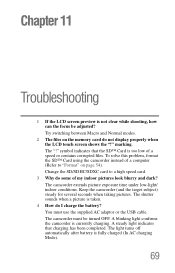Toshiba X400 Support Question
Find answers below for this question about Toshiba X400.Need a Toshiba X400 manual? We have 1 online manual for this item!
Question posted by sweetgirl0359 on July 11th, 2023
Camera Suddenly Off
my battery is fully charge but my camera suddenly off when I press the video capture button or any other button I dont know whats the problem
Current Answers
Answer #1: Posted by ifasa on July 12th, 2023 4:32 AM
On the off chance that your camera unexpectedly switches off, it very well may be because of a few reasons. Check assuming the battery is depleted or the power source is disengaged. Restarting the camera or resetting its settings could help. Guarantee that the camera application is state-of-the-art, as obsolete programming can cause issues. Assuming that the issue continues, consider reaching the producer or looking for proficient help.
Irzath
Related Toshiba X400 Manual Pages
Similar Questions
I Would Like To Use This Camera Connected To My Computer But After 3 Minutes It
My camera is a Toshiva Camileo H30, I'm using this camera in my computer and when I turn it on it st...
My camera is a Toshiva Camileo H30, I'm using this camera in my computer and when I turn it on it st...
(Posted by wfmendez 2 years ago)
Toshiba H30 Camio Camcorder Battery Not Charging Does Battery Need Replaced?
(Posted by robertballinger62 2 years ago)
What External Ac Supply Cords Doe This Camera Need? Can It Be Charged By
What external ac supply cords doe this camera need? Can it be charged by computer or by an ac adapto...
What external ac supply cords doe this camera need? Can it be charged by computer or by an ac adapto...
(Posted by barbbailey45 11 years ago)
I Need A Remote Control Instructions For X400
where can i find a remote control instruction booklet for my toshiba camelio x416...none came with i...
where can i find a remote control instruction booklet for my toshiba camelio x416...none came with i...
(Posted by bobbysjigs 11 years ago)
I Have A Chrging For New Camileo X400
Hi, I have camileo x400, jest new, but I have power chrging and every 2-3menit automatic on blue lig...
Hi, I have camileo x400, jest new, but I have power chrging and every 2-3menit automatic on blue lig...
(Posted by sunilpatel2008 11 years ago)