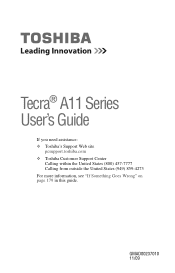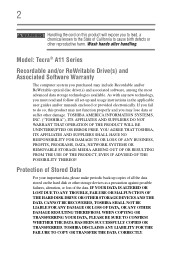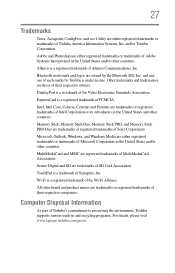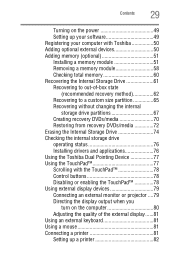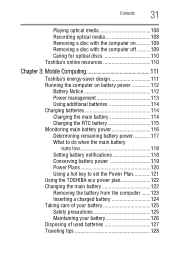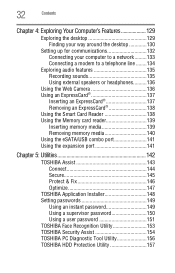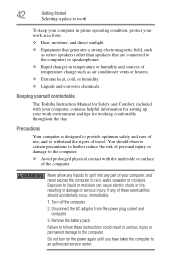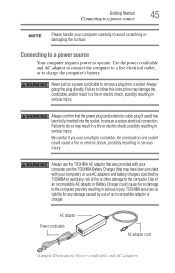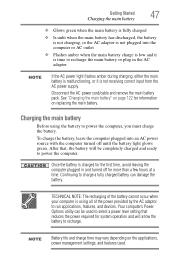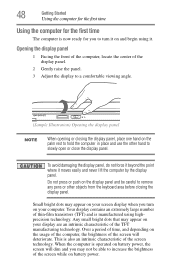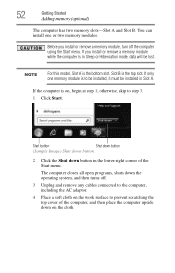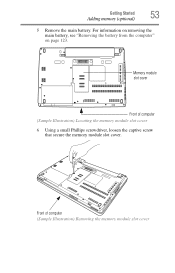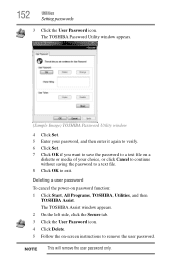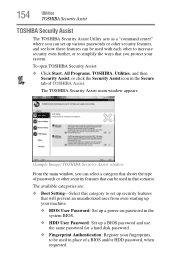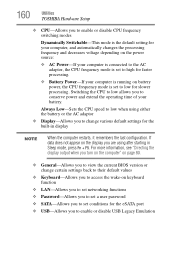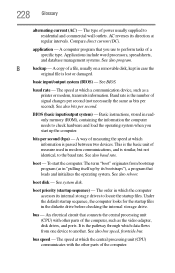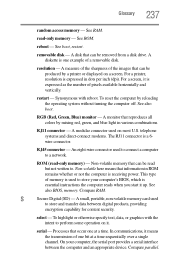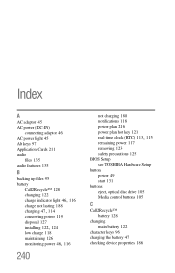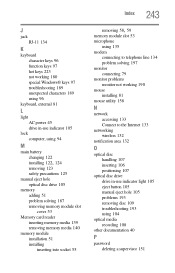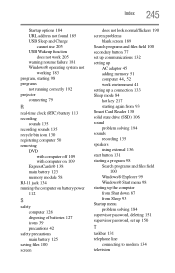Toshiba Tecra A11 Support Question
Find answers below for this question about Toshiba Tecra A11.Need a Toshiba Tecra A11 manual? We have 1 online manual for this item!
Question posted by kerfontak47 on March 17th, 2014
How Do I Remove The Bios Password For A Tecra A11 Labtop
how do I remove the bios password for a tecra a11 labtop
Current Answers
Related Toshiba Tecra A11 Manual Pages
Similar Questions
Remove Bios Password Toshiba Tecra M2
I have problem with "remove bios password toshiba tecra m2"
I have problem with "remove bios password toshiba tecra m2"
(Posted by ningptck 2 years ago)
Adiminsatrator Password
Reset my TECRA A11-15P adiministrator password as i cant install and uninstall any program it needs ...
Reset my TECRA A11-15P adiministrator password as i cant install and uninstall any program it needs ...
(Posted by januaryrenatus 9 years ago)
HelloHow Can I Remove Bios Password On Toshiba Satellite Psm40-sf300e?
I want to remove my Toshiba Satellite PSM40-SF300E BIOS password to give a new windows although I kn...
I want to remove my Toshiba Satellite PSM40-SF300E BIOS password to give a new windows although I kn...
(Posted by fardoussajib 11 years ago)