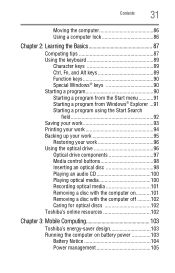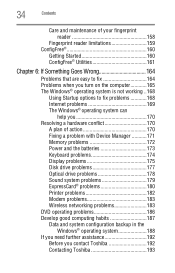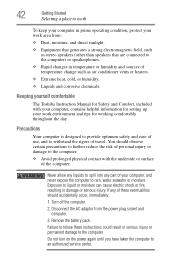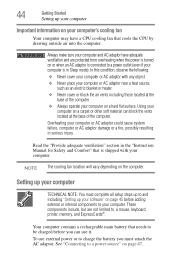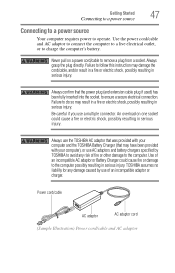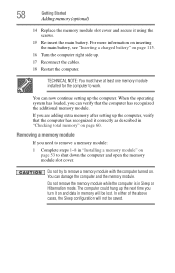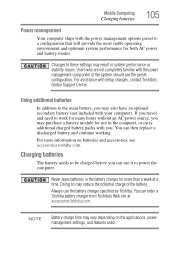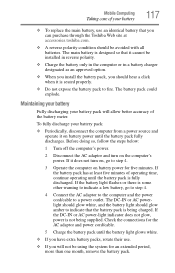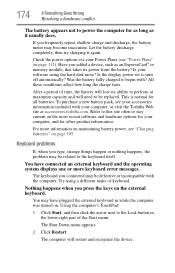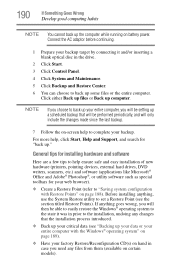Toshiba Satellite P300 Support Question
Find answers below for this question about Toshiba Satellite P300.Need a Toshiba Satellite P300 manual? We have 1 online manual for this item!
Question posted by mehmetdogu48 on February 26th, 2013
Battery And Charger New But Laptop Does Not Start Up?
Current Answers
Answer #1: Posted by tintinb on March 28th, 2013 3:39 PM
If you have more questions, please don't hesitate to ask here at HelpOwl. Experts here are always willing to answer your questions to the best of our knowledge and expertise.
Regards,
Tintin
Related Toshiba Satellite P300 Manual Pages
Similar Questions
I am unable to use laptop as do not have a bios password. Have tried lots of ways shown on YouTube b...
Still no boot from hard disk or CD/DVD even after F12 o.k. on P300-161 thanks anyway llLeoll!
bios all ok but no boot from dvd or hard disk
Can I transfare my Microsoft Office Excel and Word 2003 from my older Lap to the new one by using my...
My brad new laptop wont turn on???? it has a black screen with toshiba writing and loading icon goin...