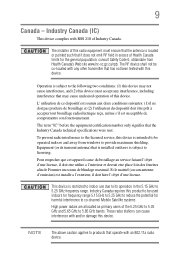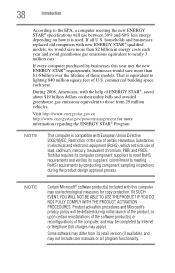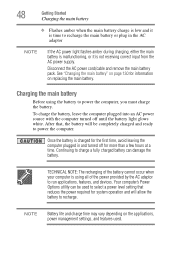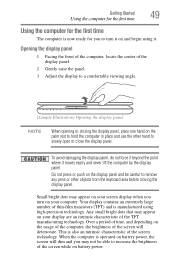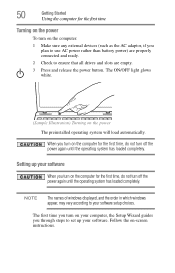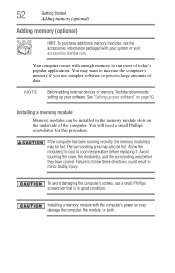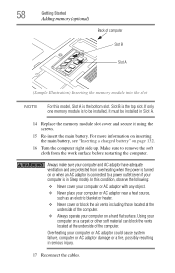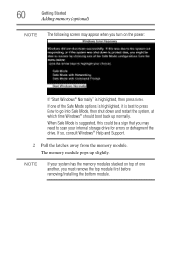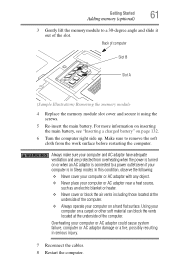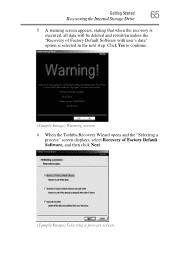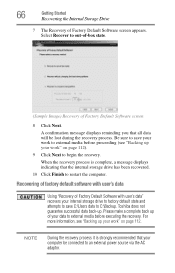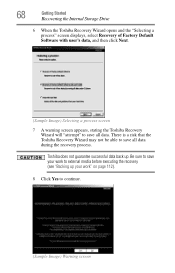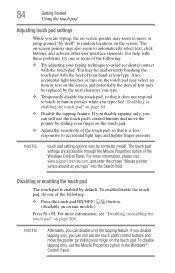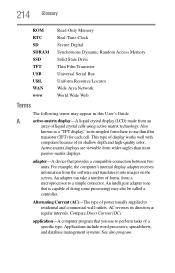Toshiba Satellite L775 Support Question
Find answers below for this question about Toshiba Satellite L775.Need a Toshiba Satellite L775 manual? We have 1 online manual for this item!
Question posted by jlin8419 on February 7th, 2014
How To Replace The Lcd Screen On A Satellite L775-s7102
The person who posted this question about this Toshiba product did not include a detailed explanation. Please use the "Request More Information" button to the right if more details would help you to answer this question.
Current Answers
Related Toshiba Satellite L775 Manual Pages
Similar Questions
How Do I Replace Keyboard On Satellite C75d-a7310 Laptop?
(Posted by dreed3755 9 years ago)
How To Replace Lcd Screen On Satellite C655d-s5518
(Posted by hoogetk 9 years ago)
How To Change Screen Toshiba Satellite L775-s7309 C
(Posted by H3lp0Catau 10 years ago)
How To Access Bluetooth 3 + Hs On My Toshiba Satellite L775 = 14e
(Posted by Anonymous-109168 11 years ago)
Toshiba Satellite L775 Starsts But Screen Stays Black
hello, I have a toshiba satellite l775 laptop is not working propertly. it starts but right when it ...
hello, I have a toshiba satellite l775 laptop is not working propertly. it starts but right when it ...
(Posted by piverocks 11 years ago)