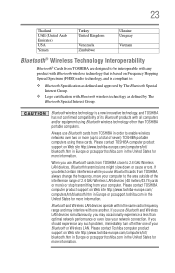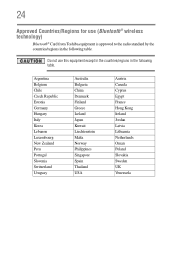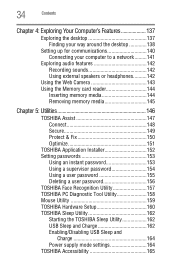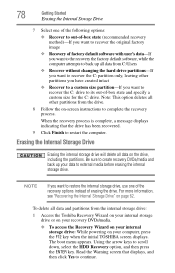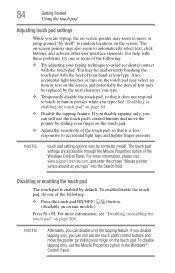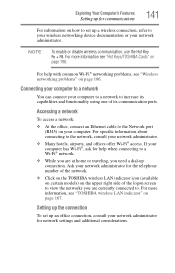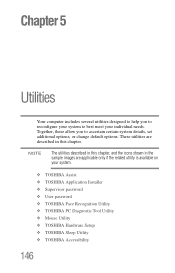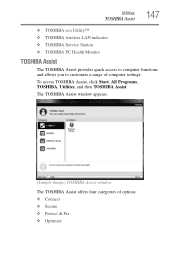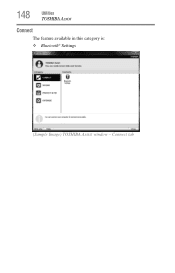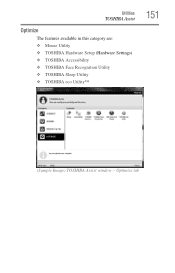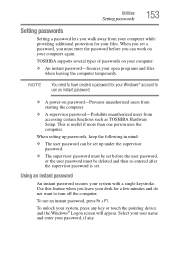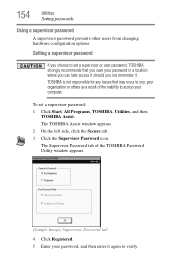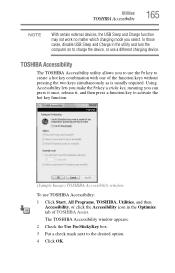Toshiba Satellite L775 Support Question
Find answers below for this question about Toshiba Satellite L775.Need a Toshiba Satellite L775 manual? We have 1 online manual for this item!
Question posted by Anonymous-109168 on April 26th, 2013
How To Access Bluetooth 3 + Hs On My Toshiba Satellite L775 = 14e
Current Answers
Answer #1: Posted by tintinb on April 26th, 2013 2:51 PM
If you have more questions, please don't hesitate to ask here at HelpOwl. Experts here are always willing to answer your questions to the best of our knowledge and expertise.
Regards,
Tintin
Related Toshiba Satellite L775 Manual Pages
Similar Questions
hello, I have a toshiba satellite l775 laptop is not working propertly. it starts but right when it ...
I have a toshiba satellite M35X S109 laptop. I am trying to connect via bluetooth with my mobile pho...